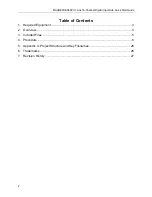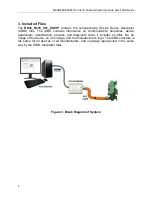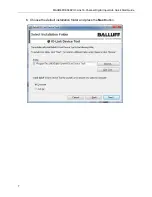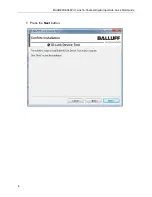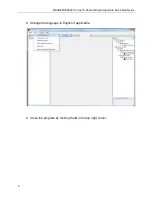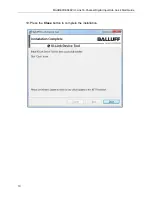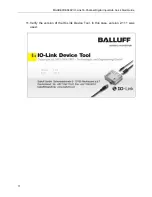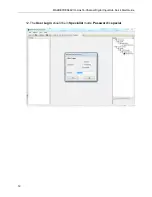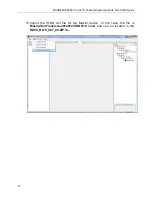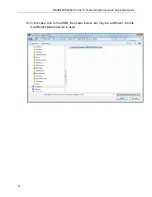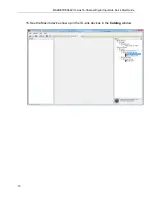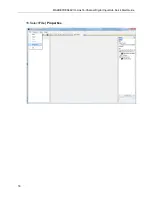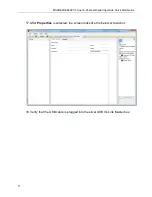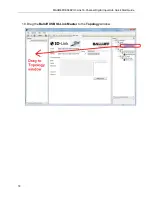MAXREFDES36# IO-Link 16-Channel Digital Input Hub Quick Start Guide
3
1. Required Equipment
•
PC with Windows® 7 (
Verify with Balluff that your version of Windows is
supported before purchasing their software.
)
•
MAXREFDES36# board
•
One Balluff USB IO-Link® master (silver box) with corresponding USB and power
cables (This must be purchased separately.)
•
Balluff IO-Link Device Tool (tested with version 2.11.1 and comes with the Balluff
USB IO-Link master)
•
One IO-Link cable (yellow) (This must be purchased separately.)
•
RD36_RL78_V01_XX.ZIP (Maxim-SanFrancisco-20140127-IODD1.0.1.xml),
where XX = minor version
2. Overview
Below is a high-level overview of the steps required to quickly get the MAXREFDES36#
design running by connecting it to the Balluff USB IO-Link master and Balluff software.
Detailed instructions for each step are provided in the following pages.
1) Connect the A-to-B Type USB cable from the PC and yellow IO-Link cable to the
Balluff USB IO-Link master (silver box with part number BNI USB-901-000-A501)
as shown in
Figure 1
.
2) Connect the MAXREFDES36# board to the other side of the yellow IO-Link cable.
Make sure the green LED is lit as shown in
Figure 2
. The red and yellow LEDs do
not need to be lit.
3) Download the latest “all design files”
RD36V01_XX.ZIP
file located at the
MAXREFDES36# reference design page.
4) Extract the
RD36V01_XX.ZIP
file to a directory on your PC.
5) Install the Balluff IO-Link Device Tool.
6) Add the MAXREFDES36# digital input hub as a device into the Balluff IO-Link
Device Tool.
7) Connect to the MAXREFDES36# by pressing the online connection button.