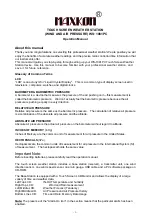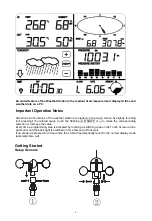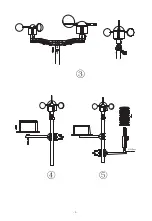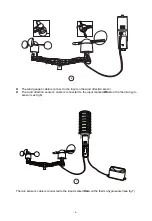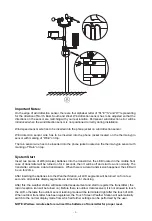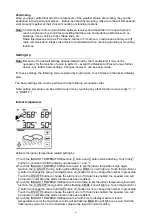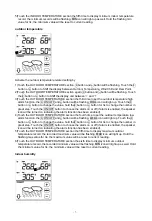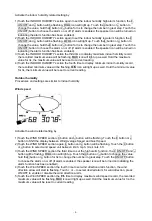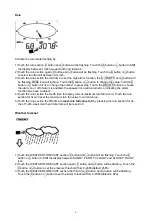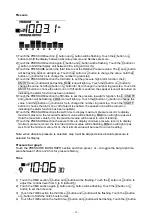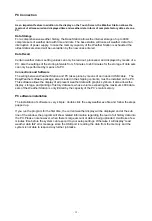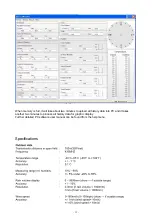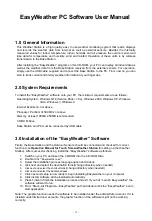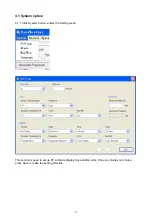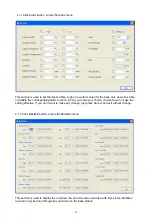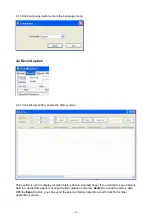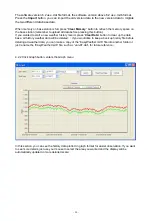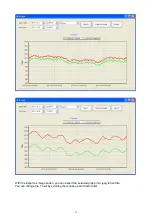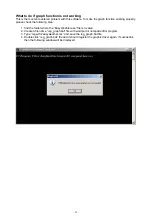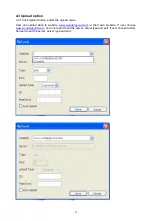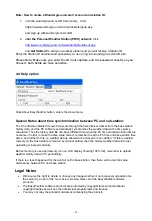- 15 -
EasyWeather PC Software User Manual
1.0 General Information
This Weather Station is a high quality, easy to use weather monitoring system that reads, displays
and records the weather data from internal as well as external sensors. Besides the internally
measured values for indoor temperature, indoor humidity and air pressure the outdoor sensor will
take data for temperature and humidity, wind and rainfall. Operation of these units is by wireless
transmission to the Base Station.
After installing the “EasyWeather” program on this CD-ROM, your PC can display all indoor data as
well as the weather data from the Base Station received from the external sensors. For operation,
simply use the USB cable supplied and connect the Base Station to the PC. From now on you can
start to track current and history weather information at your finger tips.
2.0 System Requirements
To install the "EasyWeather" software onto your PC, the minimum requirements are as follows:
Operating System: Windows NT4 (Service Pack >= 6a), Windows 2000, Windows XP, Windows
Vista. Windows 7, Windows 8
Internet Explorer 6.0 or above
Processor: Pentium III 500 MHz or above
Memory: at least 128MB, 256MB recommended
CD-ROM Drive
Base Station and PC must be connected by USB cable
3.0 Installation of the “EasyWeather” Software
Firstly, the Base Station and the Outdoor Sensors should be connected and checked for correct
function (see Operation Manual for Touch Screen Weather Station for setting up the Weather
Station). After successful checking, install the “EasyWeather” software as follows:
1. Switch on your PC and insert the CD-ROM into the CD-ROM Drive.
2. Double click “
“Easyweather.exe”
”
3. Select the installation process language option and click ok
4. click next and select the destination folder(change directory when needed)
5. click next and select the shortcut folder
(change directory when needed)
6. click next and select the additional tasks.
7. Click next and setup is now ready to begin installing Easyweather on your computer.
8. Click install, software will be installed automatically
9. Press Finish to finish the installation process and exit. If you tick “Launch Easyweather” the
software will start to run.
10. From “Start—All Programs—EasyWeahter” path and double click the “EasyWeather” icon to
start application.
Note: The graphic function needs the software to be installed under the administrator account. If it is
installed under limited user accounts, the graphic function of the software might not be working
correctly.
Summary of Contents for WS-1081PC
Page 3: ...3...