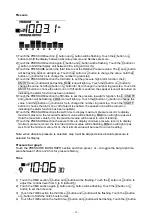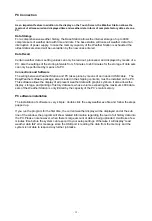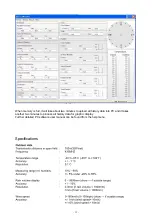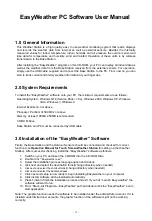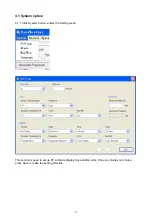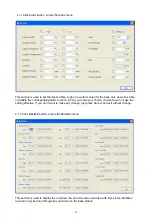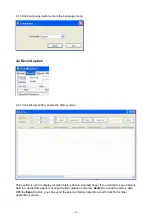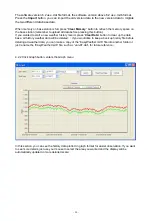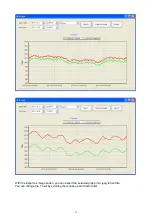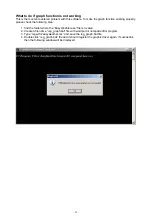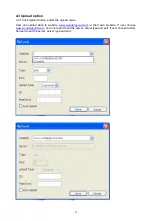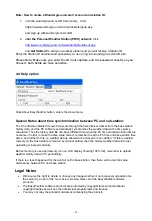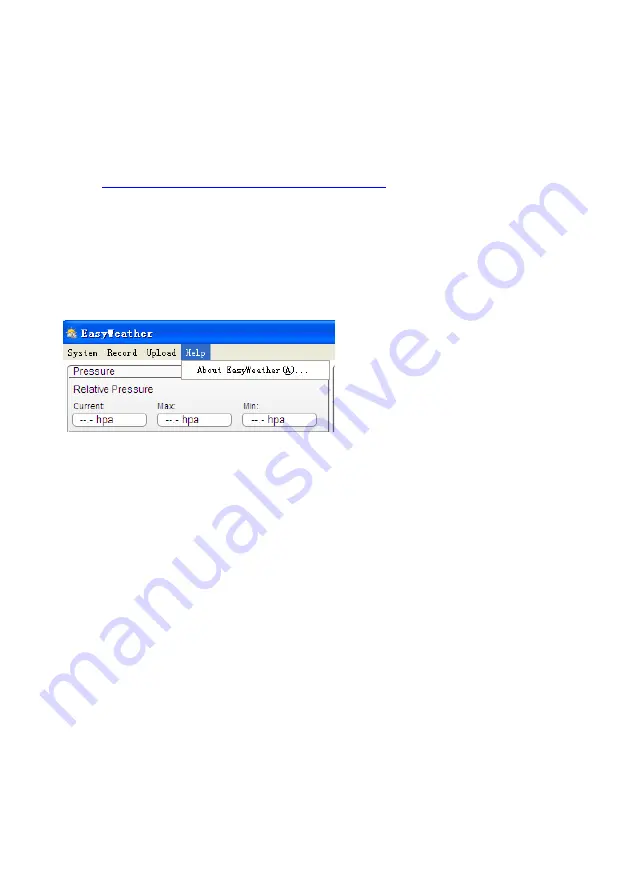
- 24 -
Note: How to create a Wunderground.com® account and station ID.
1. Join the wunderground.com® Community. Visit:
https://www.wundergro und.com/members/signup.asp
and sign up with wunderground.com®.
2. Join the Personal Weather Station (PWS) network. Visit:
http://www.wunderground.com/weatherstation/about.asp
and Get Started! to add your weather station and you will receive a Station ID.
Enter the Station ID obtained and password you use to log into wunderground.com® site .
Please Note: Make sure you enter the ID in all capitals, and the password exactly as you
chose it, both fields are case sensitive.
4.4 Help option
Click About EasyWeather button, enters the About menu
Special Notes about time synchronization between PC and sub-station:
The PC software obtained its own time scale through the time interval marker from the base station
history data, and the PC software automatically synchronizes the weather data with a time stamp
calculated. Thus the history data file can have different time when the PC time and base station time is
not same. In order to make the time scale correct, remember to set the PC time and base station time
same, and further to this, no weather data is allowed to be missed or over-written. If history weather
memory on the base station is cleared by manual setting, then the history weather data since last
uploading is lost permanently.
Before memory is used up(memory icon on LCD display showing 100% full), remember to upload
weather history data to PC periodically.
If there is a reset happened for the rain fall on the base station, then there will be rain fall value
discrepancy between PC and base station.
Legal Notes
We reserve the right to delete or change any image whether or not purposely uploaded onto
the server by a user of the
Touch Screen Weather Station
and the EasyWeather software
products.
The EasyWeather software products are protected by copyright laws and international
copyright treaties as well as other intellectual property laws and treaties.
You may not copy the printed materials accompanying the products.
Summary of Contents for WS-1081PC
Page 3: ...3...