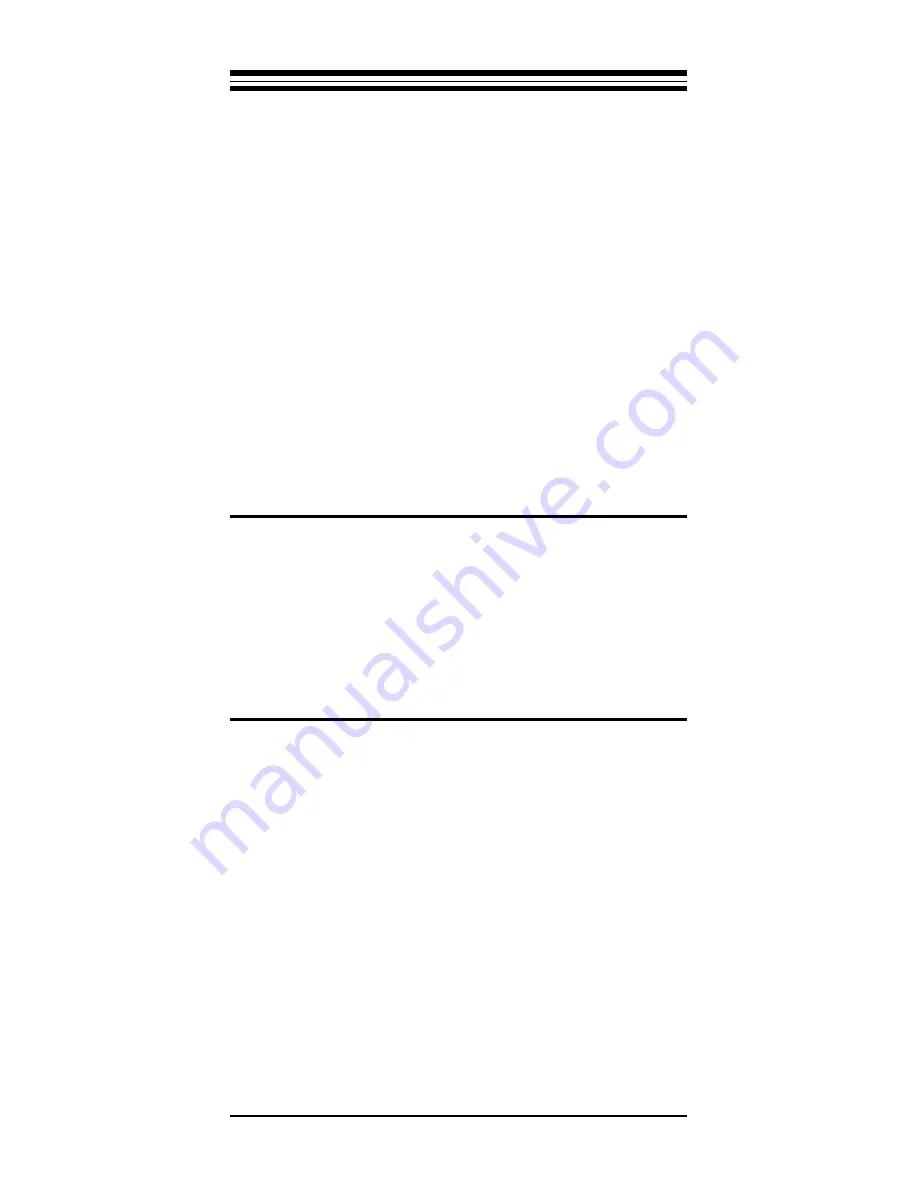
11
Section Five - Troubleshooting
This section describes some of the common prob-
lems you may encounter while using your network
adapter. When troubleshooting, you should make
sure that the network you are connected to is
functioning. If you suspect that the adapter is
malfunctioning, replace it with another adapter
which is known to function properly. Also try the
adapter in another computer. This can indicate
whether the adapter or computer causes the prob-
lem. If you can not resolve your difficulty after
reading the following information, contact your
dealer or vendor for assistance.
Most adapter failure after installation is caused by:
A) PC IRQ Line conflict, or B) Cable problems.
5.1 IRQ Conflict
Make sure that the IRQ used by the adapter is
not already in use by another device in your PC
.
Vary the settings on your network adapter by
running the BIOS setup program to eliminate the
conflict. Running the adapter diagnostics will also
help to detect configuration conflicts.
5.2 Cable Problems
A)
Observe the green Link Status LED if you are
using a 10Base-T network.
Turn on the computer.
Connect the network cable and observe the green
LINK LED. If the LED is ON, then the system is
connected. Otherwise check for a proper RJ-45
connection.
B)
Make sure the coaxial cable is properly termi-
nated if you are using a 10Base-2 network.
Each
end of a coaxial segment must be properly termi-
nated with a 50-ohm terminator. You may use a
simple ohm meter to determine if the cable is
functioning properly. Disconnect all nodes on the
network and measure the resistance of the termi-


































