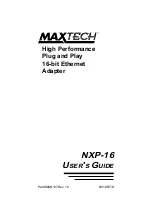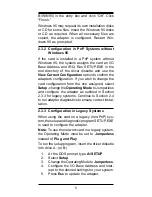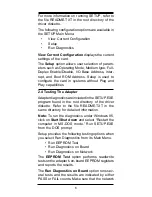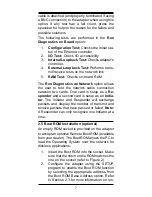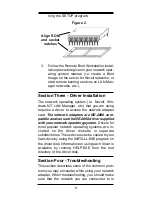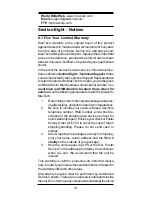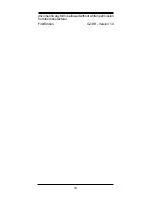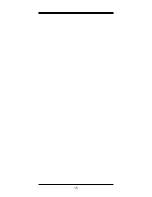4
Section 2.3.1 for all Windows 95 systems
Section 2.3.2 for PnP systems without Win-
dows 95
Section 2.3.3 for Non-PnP Systems
2.3.1
Configuration in Windows 95
When Windows 95 starts for the first time after card
installation, it detects the adapter as an NE2000
compatible card. If Windows displays the New
Hardware Found dialog box, proceed to Section
2.3.1.1. If Windows displays the Update Device
Driver Wizard, proceed to Section 2.3.1.2.
2.3.1.1 Windows 95 Release 4.00.950
Under New Hardware Found, when asked to
“Select which driver you want to install for your new
hardware,” click on “Driver from disk provided by
hardware manufacturer.” Click “OK.”
The Install From Disk dialog box now instructs
you to “Insert the manufacturer's installation disk
into the drive selected, and then click OK.” Insert
the adapter's driver diskette and type A:\WIN95 (or
B:\WIN95 if inserted in drive B) in the “Copy
manufacturer's files from:” box. Click “OK.”
The Select Device dialog box presents the selec-
tion for the adapter. Click “OK” to install the adapter.
Windows 95 may request its own installation disks
for some files. Insert the Windows 95 disks as
required. When all necessary files are copied, the
adapter is configured. Restart Windows 95 as
prompted.
2.3.1.2 Windows 95 Release 4.00.950 B
When Windows 95 starts for the first time after card
installation, it detects the card and displays the
Update Device Driver Wizard.
Insert the driver disk into the disk drive and click
“Next.” Windows will search for the driver on the
driver disk. If you need to enter the location of the
driver, click “Other Location,” type A:\WIN95 (or
Summary of Contents for NXP-16
Page 16: ...15...