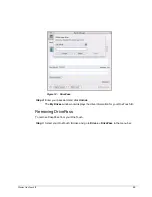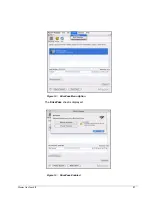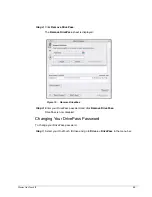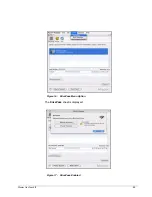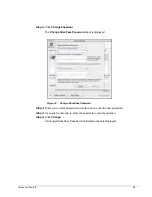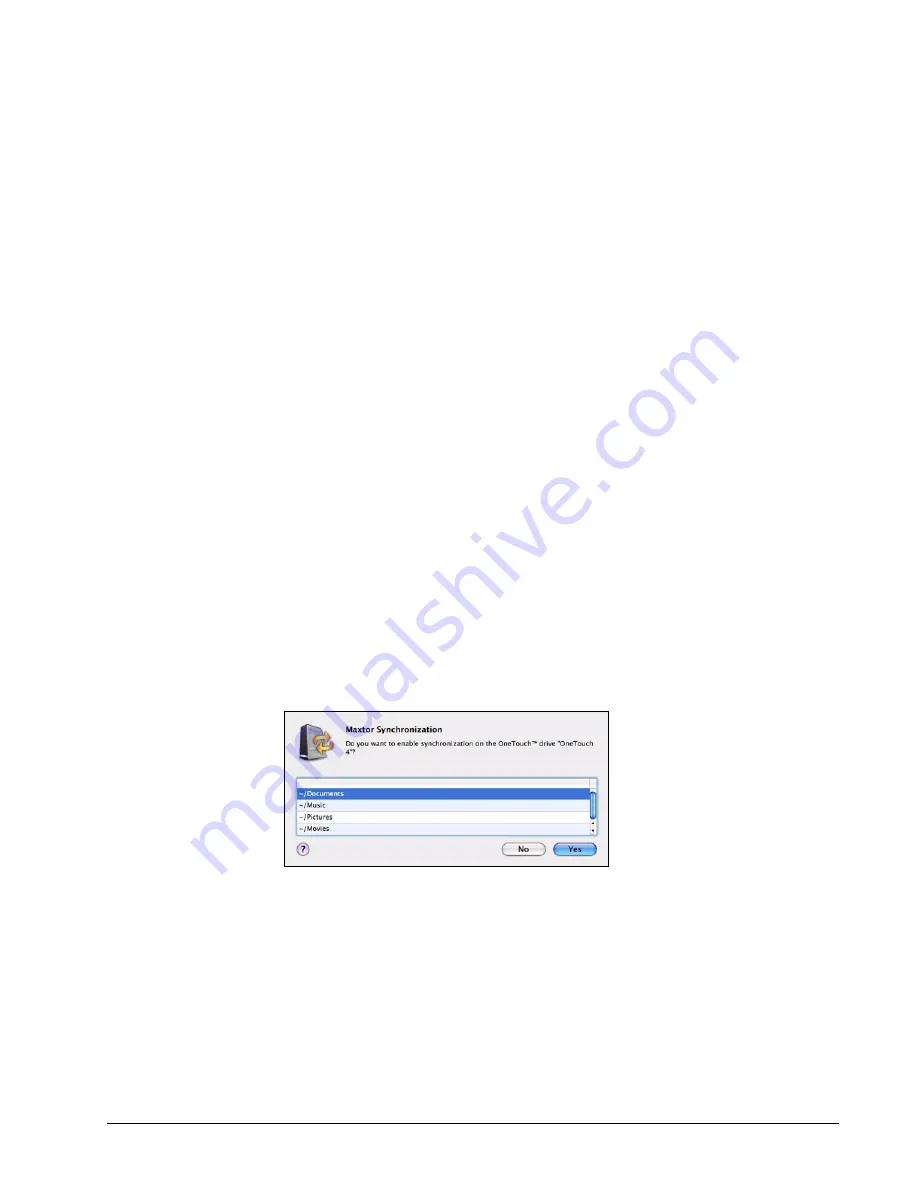
Maxtor OneTouch IV
64
Step 7:
Check
Always overwrite older files
to automatically save the most recent
versions of files in synchronized folders.
— OR —
Leave
Always overwrite older files
unchecked if you want to be asked which
version of a file in a synchronized folder to save.
Step 8:
Check
Automatic Sync
to sync automatically each time a file changes.
— OR —
Leave
Automatic Sync
unchecked to sync manually using the
Sync Now
button.
Completing the Sync
To complete the Sync, you must remove your OneTouch drive from the computer on which
the original Sync occurred and connect it to another computer on which you want to sync
the selected folders. You can connect the OneTouch drive to as many computers as you
wish to include in the Sync.
The first time you connect your OneTouch to a second computer to complete a Sync, you’re
asked where to put the synchronized folders on this computer.
To complete the Sync,
Step 1:
Safely remove the OneTouch drive from your computer.
Step 2:
Connect the OneTouch drive to another computer.
The
Sync Settings
window opens:
Step 3:
Click
Yes
to enable Sync.
From now on, the selected folders will automatically sync with the versions on your
OneTouch drive each time you connect the drive to the computer.
Figure 33: Enable Sync