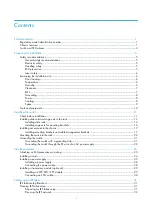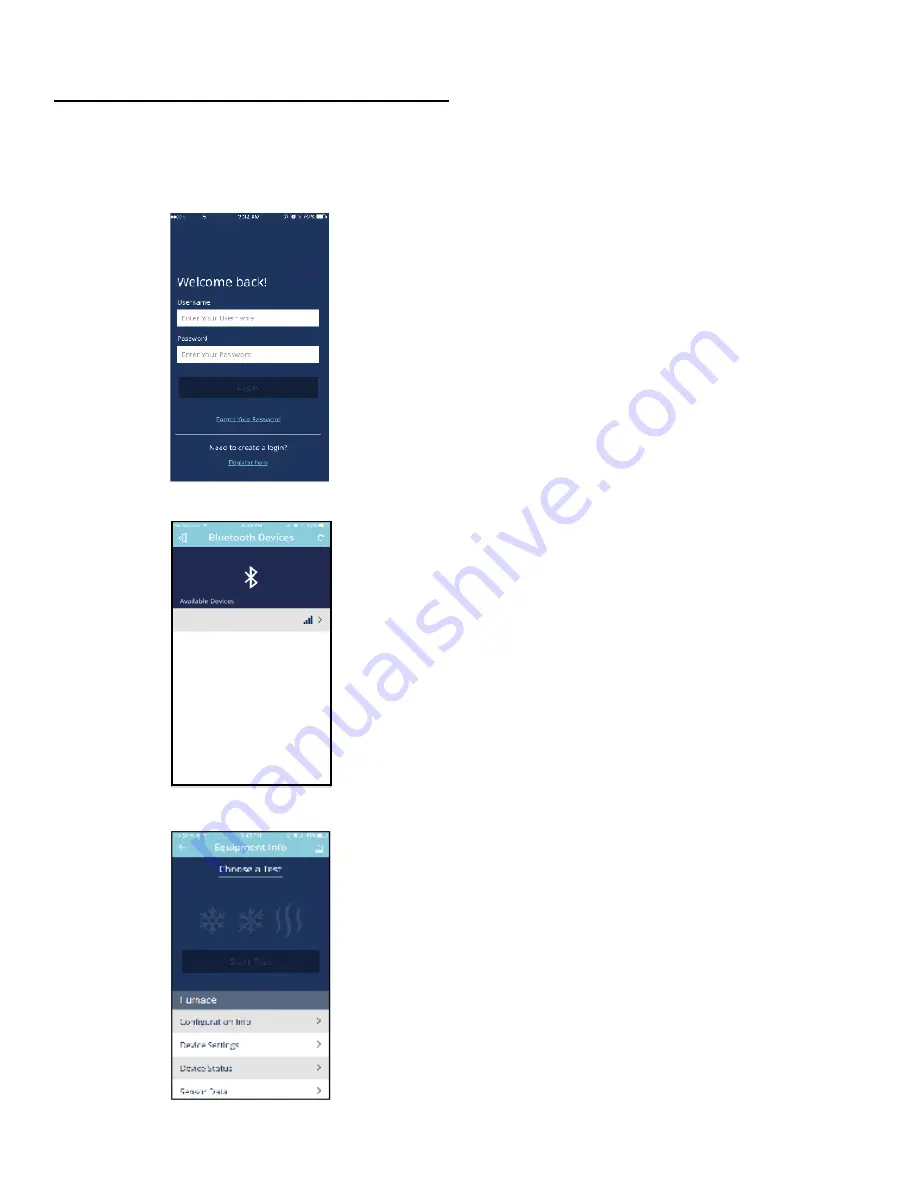
34
SYSTEM OPERATION
CoolCloudHVAC Phone Application – General Information
Examples of Cool Cloud HVAC Phone Application
Screens
NOTE: Actual screen may look different based on the
device being used.
This furnace is Bluetooth ready and functions with a
custom phone application designed to improve the
setup / diagnostic experience of the installing contractor.
Users can see specific model information, review active
diagnostic error codes, observe system status during
operation, make system menu adjustments such as
the target runtime, add site visit notes and run system
testing of all operational modes (heat / cool / fan) directly
from the phone. The phone application is also capable of
directly updating the furnace software anytime updates
are available (the application will automatically notify
the user if updates are available). Software update time
could take approximately 15 minutes to complete. The
phone must remain within Bluetooth range for only the
download step of an update. The user will be notified once
the download is completed and installation begins. At
this time the phone can be removed from the Bluetooth
range if necessary (NOTE: if the phone is out of range, the
user will not know when the installation has completed
or what the existing status of the installation is).
Download the CoolCloud Phone Application and create
an account to get started. A Wi-Fi / Cellular connection
will be required for account setup.
Connecting Phone Application to Furnace
When in close proximity to the furnace, the phone
application will detect the Bluetooth Network being
broadcasted by the system. Once the Bluetooth network
is selected by the user, due to security reasons, the user
will be prompted for a 3 digit access code before system
information can be displayed. The 3 digit code will be
displayed on the three seven segment displays of the
furnace control board. A sight glass is located close to
the control board that can be used to see these digits.
The user must enter the access code into the phone
application when prompted to do so in order to gain
access to system information. 3 failed entry attempts will
result in a new code being displayed on the control. If
all 3 digits are not visible from the sight glass, the user
has two options to connect.
Option 1) Perform thermostat task as instructed by the
phone application to gain access. The following steps
will explain what this task involves.
Step 1
, ensure the thermostat is in an idle state (no cool,
heat or fan calls). To do this, set the thermostat fan
mode to Auto (not ON) and then remove any active heat
/ cool calls. This task needs to be completed within 5
minutes of the process beginning.
Step 2
, provide any 24VAC call to the control from the ther
-
mostat (cooling, heating or fan will work). This task must
occur within 8 minutes after the Step 1 is complete.
Step 3
, remove the call that was provided during Step 2.
This task must be completed within 1 minute after the
call is provided during Step 2.
AMVM97
AMVM97
1234567890
1234567890