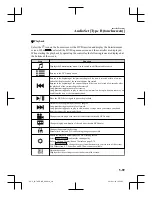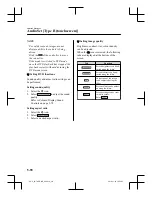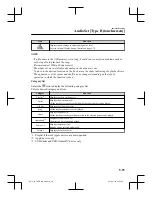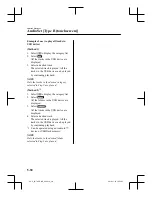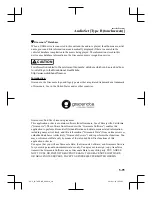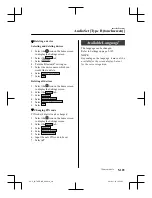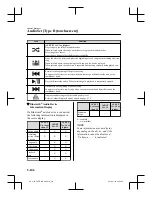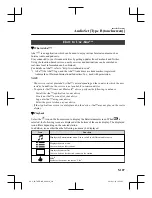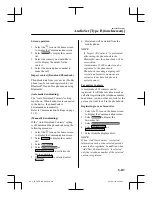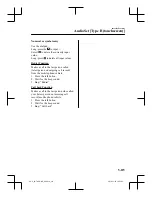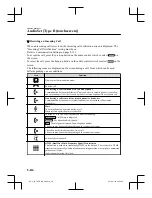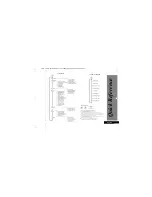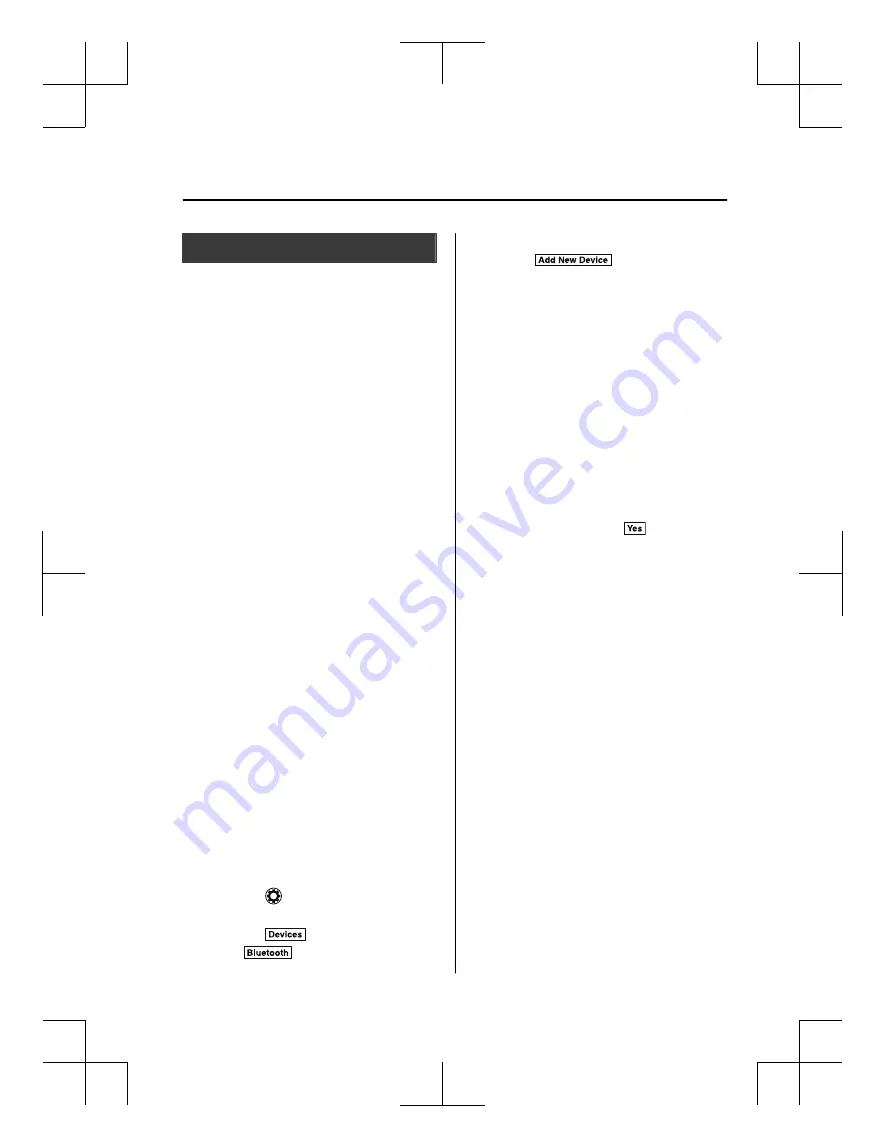
Bluetooth
®
Preparation
▼
Device pairing
To use Bluetooth
®
audio and Hands-Free,
the device equipped with Bluetooth
®
has
to be paired to the unit using the following
procedure. A maximum of 7 devices
including Bluetooth
®
audio devices and
hands-free mobile phones can be paired.
NOTE
x
The Bluetooth
®
system may not operate
for 1 or 2 minutes after the ignition is
switched to ACC or ON. However, this
does not indicate a problem. If the
Bluetooth
®
system does not connect
automatically after 1 or 2 minutes have
elapsed, make sure that the Bluetooth
®
setting on the device is normal and
attempt to reconnect the Bluetooth
®
device from the vehicle side.
x
If Bluetooth
®
-enabled devices are used
in the following locations or conditions,
connection via Bluetooth
®
may not be
possible.
x
The device is in a location hidden
from the centre display such as behind
or under a seat, or inside the glove
compartment.
x
The device contacts or is covered by a
metal object or body.
x
The device is set to power-saving
mode.
Pairing Procedure
1. Select the
icon on the home screen
to display the Settings screen.
2. Select the
tab.
3. Select
.
4. Turn the Bluetooth
®
setting on.
5. Select
to display the
message and switch to the device
operation.
6. Using your device, perform a search
for the Bluetooth
®
device (Peripheral
device).
7. Select “Mazda” from the device list
searched by the device.
8.
(Device with Bluetooth
®
version 2.0)
Input the displayed 4-digit pairing
code into the device.
(Device with Bluetooth
®
version 2.1
or higher)
Make sure the displayed 6-digit code
on the audio is also displayed on the
device, and touch the
.
Connection permission and phonebook
access permission for your mobile
device may be required depending on
the mobile device.
9. If pairing is successful, the functions
of the device connected to Bluetooth
®
are displayed.
10.
(Devices compatible with Mazda
E-mail / SMS function)
SMS (Short Message Service)
messages, and E-mail for the device
are downloaded automatically. A
download permission operation for
your device may be required
depending on the device.
NOTE
x
When Call history and messages are
downloaded automatically, each
automatic download setting must be on.
Refer to Communication Settings on
page 5-121.
x
The E-mail and SMS functions may not
be available in some regions.
Interior Features
Audio Set [Type B (touchscreen)]
5-101
CX-3_8GT4-EE-18D_Edition8_old
2019-11-14 12:53:52
Summary of Contents for CX-3
Page 1: ......
Page 53: ...CX 3_8GT4 EE 18D_Edition8_old 2019 11 14 12 53 52 ...
Page 121: ...MEMO 2 58 CX 3_8GT4 EE 18D_Edition8_old 2019 11 14 12 53 52 ...
Page 185: ...MEMO 3 64 CX 3_8GT4 EE 18D_Edition8_old 2019 11 14 12 53 52 ...
Page 438: ...MEMO 5 3 CX 3_8GT4 EE 18D_Edition8_old 2019 11 14 12 53 52 ...
Page 591: ...MEMO 5 156 CX 3_8GT4 EE 18D_Edition8_old 2019 11 14 12 53 52 ...
Page 661: ...MEMO 6 70 CX 3_8GT4 EE 18D_Edition8_old 2019 11 14 12 53 52 ...
Page 753: ...MEMO 8 36 CX 3_8GT4 EE 18D_Edition8_old 2019 11 14 12 53 52 ...
Page 772: ...10 Index 10 1 CX 3_8GT4 EE 18D_Edition8_old 2019 11 14 12 53 52 ...
Page 783: ...10 12 CX 3_8GT4 EE 18D_Edition8_old 2019 11 14 12 53 52 ...
Page 784: ...10 13 CX 3_8GT4 EE 18D_Edition8_old 2019 11 14 12 53 52 ...
Page 785: ...10 14 CX 3_8GT4 EE 18D_Edition8_old 2019 11 14 12 53 52 ...