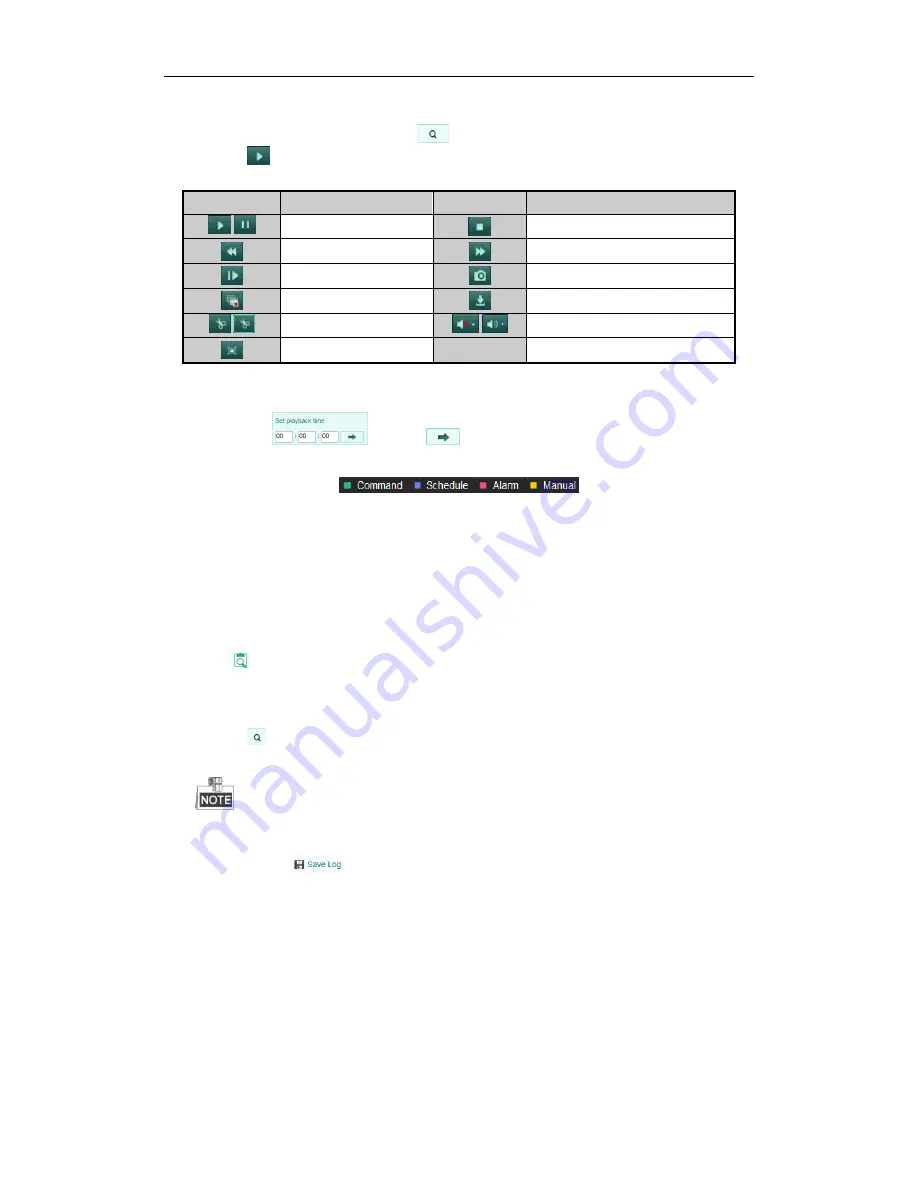
Quick Operation Guide of Digital Video Recorder
21
2.
Click the camera from the device list for playback.
3.
Select the date from the calendar and click
button to search the recording files on that date.
4.
Click the
button to play.
5.
Use the buttons on the toolbar to operate in playback mode.
Button
Description
Button
Description
/
Play/Pause
Stop
Slow forward
Fast forward
Play by single frame
Capture
Stop all playback
Download
/
Video clip
/
Open/Close audio
Full-screen
6.
You can drag the progress bar with the mouse to locate the exact playback point. You can also input the time
in the textbox
and click
button to locate the playback point.
The color of the video on the progress bar stands for the different video types.
Log
You can view and export the log files at any time, including operation, alarm, exception and information of device.
Before you start
The Log function can be realized only when the device is connected with HDD or network disk. And make sure
the HDD or network disk has been initialized for the first time to use.
Steps:
1.
Click
on the menu bar to enter the Log interface.
2.
Set the log search conditions to refine your search, including the Major Type, Minor Type, Start Time and
End Time.
3.
Click the
button to start searching log files.
4.
The matched log files will be displayed on the list.
Up to 100 log files can be displayed on each page.
You can click the
button to save the searched log files to local directory.






































