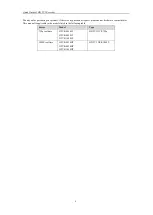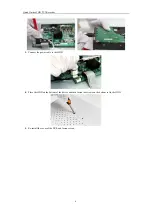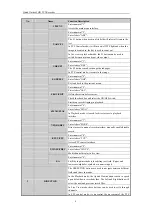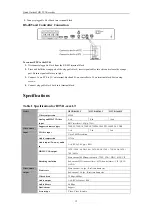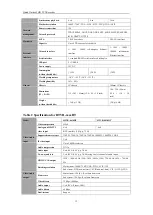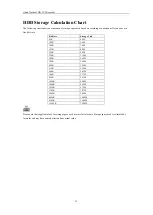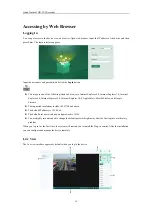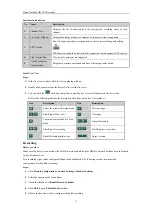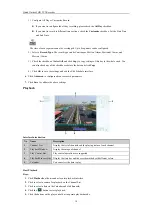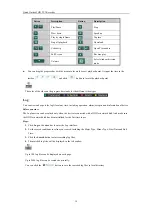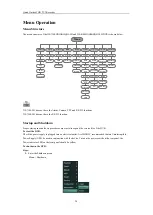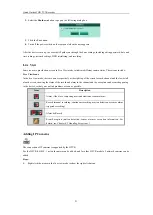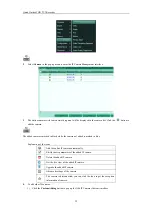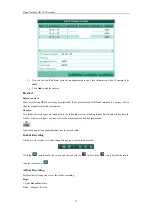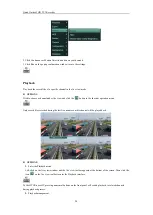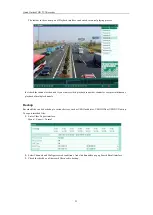Quick Guide of HD TVI Recorder
18
1)
Configure All Day or Customize Record:
If you want to configure the all-day recording, please check the
All Day
checkbox.
If you want to record in different time sections, check the
Customize
checkbox. Set the Start Time
and End Time.
The time of each segment cannot be overlapped. Up to 8 segments can be configured.
2)
Select a
Record Type
. The record type can be Continuous, Motion, Alarm, Motion & Alarm, and
Motion | Alarm.
3)
Check the checkbox of
Select All
and click
Cop
y to copy settings of this day to the whole week. You
can also check any of the checkboxes before the date and click
Copy
.
4)
Click
OK
to save the settings and exit the Edit Schedule interface.
6.
Click
Advanced
to configure advanced record parameters.
7.
Click
Save
to validate the above settings.
Playback
Interface Introduction
No.
Name
Description
1
Channel List
Display the list of channels and the playing status of each channel.
2
Playback Window
Display the image of channel.
3
Play Control Bar:
Play control operations are supported.
4
Playback Process Bar
Display the time bar and the records marked with different colors.
5
Calendar
You can select the date to play.
Start Playback
Steps:
1.
Click
Playback
on the menu bar to enter playback interface.
2.
Click to select a camera for playback on the Channel List.
3.
Click to select a date on the Calendar and click
Search
.
4.
Click the
button to start play back.
5.
Click the buttons on the play control bar to operate playback mode.