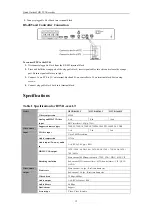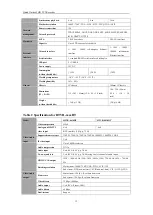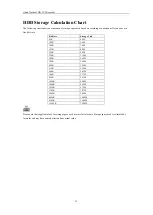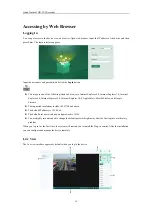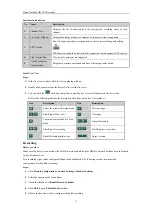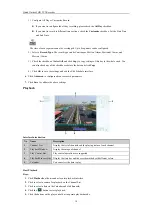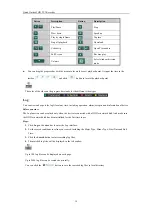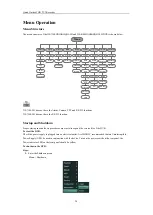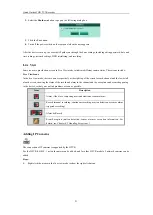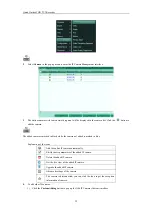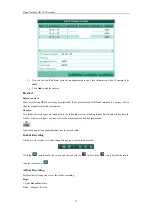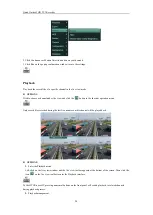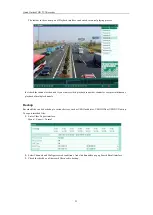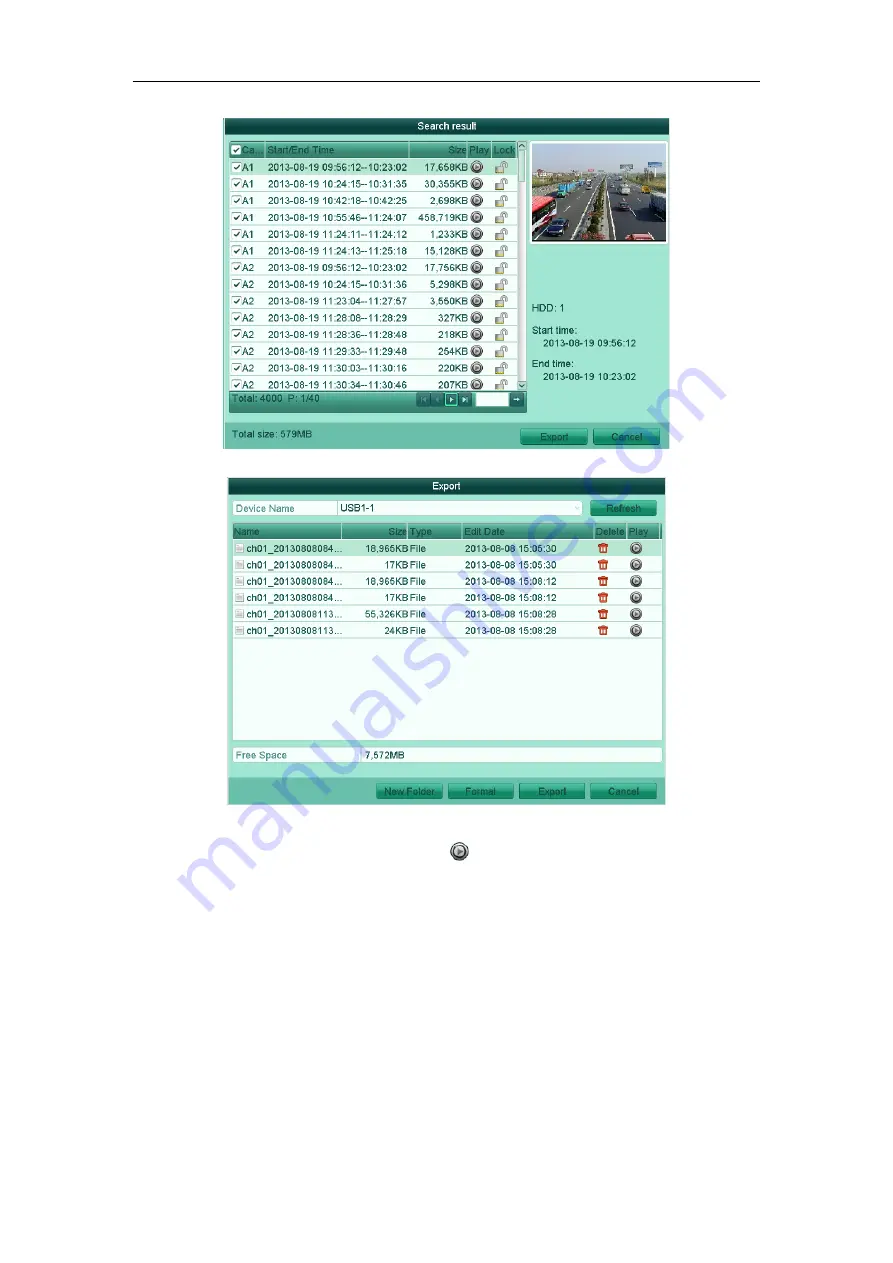Reviews:
No comments
Related manuals for HTVR-0410HT

iSonic 4000
Brand: Badger Meter Pages: 47

N32H
Brand: Lumel Pages: 32

VideoPocket HD
Brand: LaserLiner Pages: 52

H704-42
Brand: Veris Pages: 8

M1 Star MBG
Brand: marposs Pages: 58

DT209X
Brand: Shimpo Pages: 68

EM31
Brand: Samsara Pages: 16

IMPAC IGA 310
Brand: LumaSense Pages: 23

356A03
Brand: PCB Piezotronics Pages: 16

fieldscout TDR 100
Brand: Spectrum Techniques Pages: 20

AccuPro-5000
Brand: Scaletron Pages: 63

UT345C
Brand: UNI-T Pages: 2

CM-2018
Brand: HTC Pages: 2

CONTOUR 3DS-S
Brand: Magnetrol Pages: 48

3210-PR
Brand: Fluke Pages: 5

PCE-666
Brand: PCE Health and Fitness Pages: 4

TPM-25m
Brand: OrienTek Pages: 2

Powermix Pure
Brand: K&K Sound Pages: 2