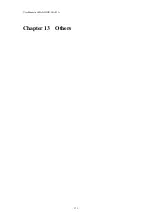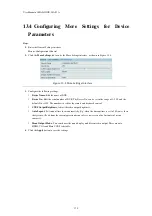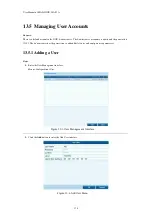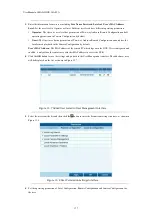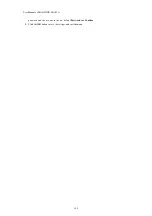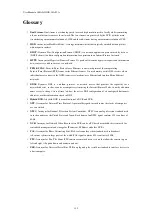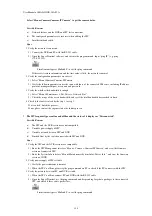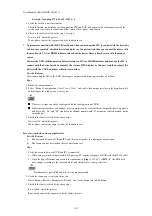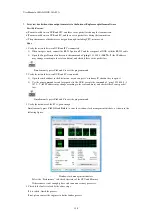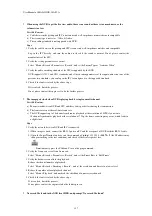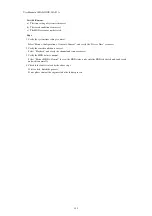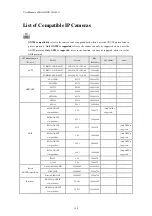User Manual of MAZi INVR-16A/32A
185
Example:
Input
ping 172.6.22.131 –l 1472 –f.
4.
Verify the switch is not flow control.
Check the brand, model of the switch connecting IPC and NVR, and contact with the manufacturer of the
switch to check if it has the function of flow control. If so, please turn it down.
5.
Check if the fault is solved by the step 1 to step 4.
If it is solved, finish the process.
If not, please contact the engineer to do the further process.
No monitor connected with the NVR locally and when you manage the IPC to connect with the device by
web browser remotely, of which the status displays as Connected. And then you connect the device with
the monitor via VGA or HDMI interface and reboot the device, there is black screen with the mouse
cursor.
Connect the NVR with the monitor before startup via VGA or HDMI interface, and manage the IPC to
connect with the device locally or remotely, the status of IPC displays as Connect. And then connect the
device with the CVBS, and there is black screen either.
Possible Reasons:
After connecting the IPC to the NVR, the image is output via the main spot interface by default.
Steps:
1.
Enable the output channel.
2.
Select “Menu > Configuration > Live View > View”, and select video output interface in the drop-down list
and configure the window you want to view.
The view settings can only be configured by the local operation of NVR.
Different camera orders and window-division modes can be set for different output interfaces separately,
and digits like “D1”and “D2” stands for the channel number, and “X” means the selected window has no
image output.
3.
Check if the fault is solved by the above steps.
If it is solved, finish the process.
If not, please contact the engineer to do the further process.
Live view stuck when video output locally.
Possible Reasons:
a)
Poor network between NVR and IPC, and there exists packet loss during the transmission.
b)
The frame rate has not reached the real-time frame rate.
Steps:
1.
Verify the network between NVR and IPC is connected.
1)
When image is stuck, connect the RS-232 ports on PC and the rear panel of NVR with the RS-232 cable.
2)
Open the Super Terminal, and execute the command of “
ping
192.168.0.0
–l 1472 –f
”
(the IP address
may change according to the real condition), and check if there exists packet loss.
Simultaneously press
Ctrl
and
C
to exit the ping command.
2.
Verify the frame rate is real-time frame rate.
Select “Menu > Record > Parameters > Record”, and set the Frame rate to Full Frame.
3.
Check if the fault is solved by the above steps.
If it is solved, finish the process.
If not, please contact the engineer to do the further process.
Summary of Contents for INVR-16A
Page 1: ...INVR 16A INVR 32A Network Video Recorder User Manual v1 0...
Page 11: ...User Manual of MAZi INVR 16A 32A 11 Chapter 1 Introduction...
Page 20: ...User Manual of MAZi INVR 16A 32A 20 Chapter 2 Getting Started...
Page 32: ...User Manual of MAZi INVR 16A 32A 32 Chapter 3 Live View...
Page 42: ...User Manual of MAZi INVR 16A 32A 42 Chapter 4 PTZ Controls...
Page 51: ...User Manual of MAZi INVR 16A 32A 51 Chapter 5 Record and Capture Settings...
Page 69: ...User Manual of MAZi INVR 16A 32A 69 Chapter 6 Playback...
Page 82: ...User Manual of MAZi INVR 16A 32A 82 Figure 6 21 Interface of External File Playback...
Page 90: ...User Manual of MAZi INVR 16A 32A 90 Chapter 7 Backup...
Page 108: ...User Manual of MAZi INVR 16A 32A 108 Chapter 8 Alarm Settings...
Page 113: ...User Manual of MAZi INVR 16A 32A 113 Figure 8 8 Copy Settings of Alarm Input...
Page 122: ...User Manual of MAZi INVR 16A 32A 122 Chapter 9 Network Settings...
Page 140: ...User Manual of MAZi INVR 16A 32A 140 Chapter 10 HDD Management...
Page 155: ...User Manual of MAZi INVR 16A 32A 155 Chapter 11 Camera Settings...
Page 159: ...User Manual of MAZi INVR 16A 32A 159 Chapter 12 NVR Management and Maintenance...
Page 171: ...User Manual of MAZi INVR 16A 32A 171 Chapter 13 Others...
Page 181: ...User Manual of MAZi INVR 16A 32A 181 Appendix...