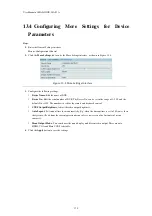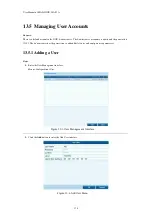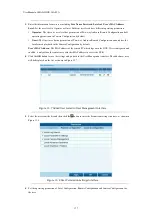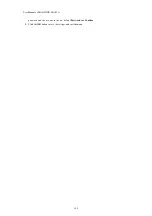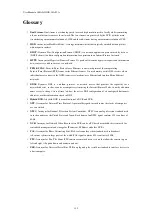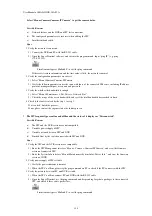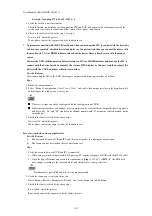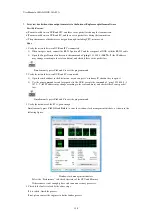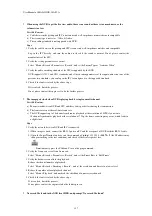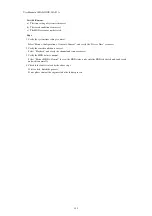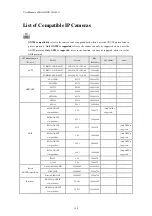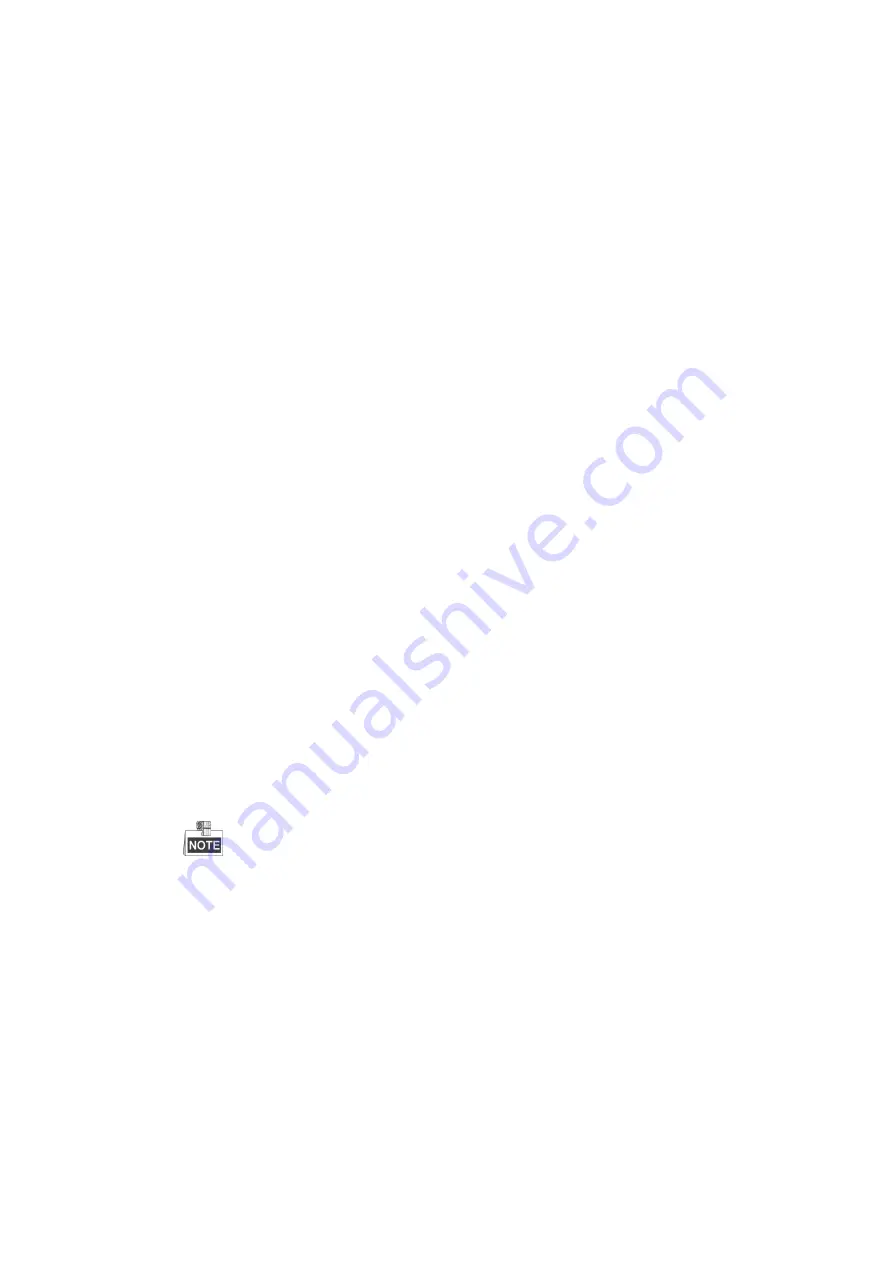
User Manual of MAZi INVR-16A/32A
187
When using the NVR to get the live view audio, there is no sound or there is too much noise, or the
volume is too low.
Possible Reasons:
a)
Cable between the pickup and IPC is not connected well; impedance mismatches or incompatible.
b)
The stream type is not set as “Video & Audio”.
c)
The encoding standard is not supported with NVR.
Steps:
1.
Verify the cable between the pickup and IPC is connected well; impedance matches and compatible.
Log in the IPC directly, and turn the audio on, check if the sound is normal. If not, please contact the
manufacturer of the IPC.
2.
Verify the setting parameters are correct.
Select “Menu > Record > Parameters > Record”, and set the Stream Type as “Audio & Video”.
3.
Verify the audio encoding standard of the IPC is supported by the NVR.
NVR supports G722.1 and G711 standards, and if the encoding parameter of the input audio is not one of the
previous two standards, you can log in the IPC to configure it to the supported standard.
4.
Check if the fault is solved by the above steps.
If it is solved, finish the process.
If not, please contact the engineer f to do the further process.
The image gets stuck when NVR is playing back by single or multi-channel.
Possible Reasons:
a)
Poor network between NVR and IPC, and there exists packet loss during the transmission.
b)
The frame rate is not the real-time frame rate.
c)
The NVR supports up to 16-channel synchronize playback at the resolution of 4CIF, if you want a
16-channel synchronize playback at the resolution of 720p, the frame extracting may occur, which leads to
a slight stuck.
Steps:
1.
Verify the network between NVR and IPC is connected.
1)
When image is stuck, connect the RS-232 ports on PC and the rear panel of NVR with the RS-232 cable.
2)
Open the Super Terminal, and execute the command of “
ping
192.168.0.0
–l 1472 –f
”
(the IP address may
change according to the real condition), and check if there exists packet loss.
Simultaneously press the
Ctrl
and
C
to exit the ping command.
2.
Verify the frame rate is real-time frame rate.
Select “Menu > Record > Parameters > Record”, and set the Frame Rate to “Full Frame”.
3.
Verify the hardware can afford the playback.
Reduce the channel number of playback.
Select “Menu > Record > Encoding > Record”, and set the resolution and bitrate to a lower level.
4.
Reduce the number of local playback channel.
Select “Menu > Playback”, and uncheck the checkbox of unnecessary channels.
5.
Check if the fault is solved by the above steps.
If it is solved, finish the process.
If not, please contact the engineer to do the further process.
No record file found in the NVR local HDD, and prompt “No record file found”.
Summary of Contents for INVR-16A
Page 1: ...INVR 16A INVR 32A Network Video Recorder User Manual v1 0...
Page 11: ...User Manual of MAZi INVR 16A 32A 11 Chapter 1 Introduction...
Page 20: ...User Manual of MAZi INVR 16A 32A 20 Chapter 2 Getting Started...
Page 32: ...User Manual of MAZi INVR 16A 32A 32 Chapter 3 Live View...
Page 42: ...User Manual of MAZi INVR 16A 32A 42 Chapter 4 PTZ Controls...
Page 51: ...User Manual of MAZi INVR 16A 32A 51 Chapter 5 Record and Capture Settings...
Page 69: ...User Manual of MAZi INVR 16A 32A 69 Chapter 6 Playback...
Page 82: ...User Manual of MAZi INVR 16A 32A 82 Figure 6 21 Interface of External File Playback...
Page 90: ...User Manual of MAZi INVR 16A 32A 90 Chapter 7 Backup...
Page 108: ...User Manual of MAZi INVR 16A 32A 108 Chapter 8 Alarm Settings...
Page 113: ...User Manual of MAZi INVR 16A 32A 113 Figure 8 8 Copy Settings of Alarm Input...
Page 122: ...User Manual of MAZi INVR 16A 32A 122 Chapter 9 Network Settings...
Page 140: ...User Manual of MAZi INVR 16A 32A 140 Chapter 10 HDD Management...
Page 155: ...User Manual of MAZi INVR 16A 32A 155 Chapter 11 Camera Settings...
Page 159: ...User Manual of MAZi INVR 16A 32A 159 Chapter 12 NVR Management and Maintenance...
Page 171: ...User Manual of MAZi INVR 16A 32A 171 Chapter 13 Others...
Page 181: ...User Manual of MAZi INVR 16A 32A 181 Appendix...