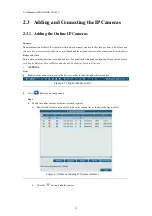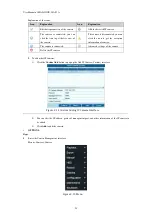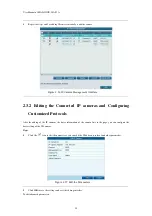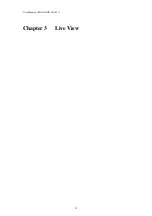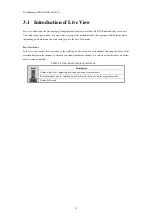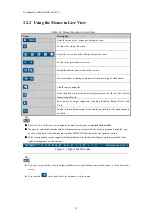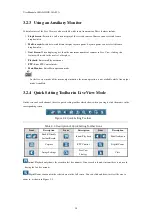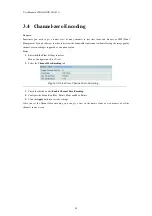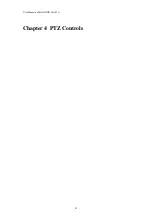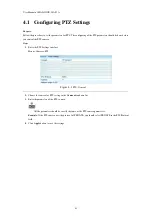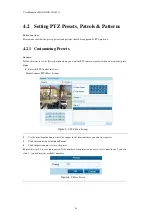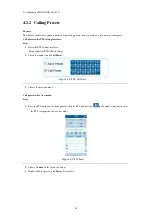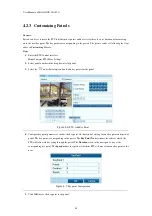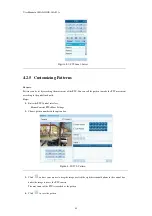User Manual of MAZi INVR-16A/32A
33
3.1
Introduction of Live View
Live view shows you the video image getting from each camera in real time. The NVR automatically enters Live
View mode when powered on. It is also at the very top of the menu hierarchy, thus pressing the ESC many times
(depending on which menu you’re on) brings you to the Live View mode.
Live View Icons
In the live view mode, there are icons at the right top of the screen for each channel, showing the status of the
record and alarm in the channel, so that you can know whether the channel is recorded, or whether there are alarms
occur as soon as possible.
Table 3. 1
Description of Live View Icons
Icons
Description
Alarm (video loss, tampering, motion detection or sensor alarm)
Record (manual record, schedule record, motion detection or alarm triggered record)
Alarm & Record
Summary of Contents for INVR-16A
Page 1: ...INVR 16A INVR 32A Network Video Recorder User Manual v1 0...
Page 11: ...User Manual of MAZi INVR 16A 32A 11 Chapter 1 Introduction...
Page 20: ...User Manual of MAZi INVR 16A 32A 20 Chapter 2 Getting Started...
Page 32: ...User Manual of MAZi INVR 16A 32A 32 Chapter 3 Live View...
Page 42: ...User Manual of MAZi INVR 16A 32A 42 Chapter 4 PTZ Controls...
Page 51: ...User Manual of MAZi INVR 16A 32A 51 Chapter 5 Record and Capture Settings...
Page 69: ...User Manual of MAZi INVR 16A 32A 69 Chapter 6 Playback...
Page 82: ...User Manual of MAZi INVR 16A 32A 82 Figure 6 21 Interface of External File Playback...
Page 90: ...User Manual of MAZi INVR 16A 32A 90 Chapter 7 Backup...
Page 108: ...User Manual of MAZi INVR 16A 32A 108 Chapter 8 Alarm Settings...
Page 113: ...User Manual of MAZi INVR 16A 32A 113 Figure 8 8 Copy Settings of Alarm Input...
Page 122: ...User Manual of MAZi INVR 16A 32A 122 Chapter 9 Network Settings...
Page 140: ...User Manual of MAZi INVR 16A 32A 140 Chapter 10 HDD Management...
Page 155: ...User Manual of MAZi INVR 16A 32A 155 Chapter 11 Camera Settings...
Page 159: ...User Manual of MAZi INVR 16A 32A 159 Chapter 12 NVR Management and Maintenance...
Page 171: ...User Manual of MAZi INVR 16A 32A 171 Chapter 13 Others...
Page 181: ...User Manual of MAZi INVR 16A 32A 181 Appendix...