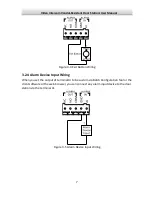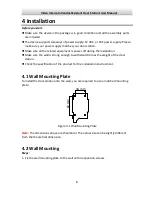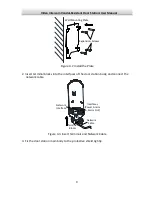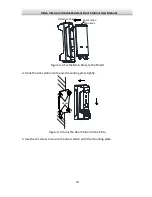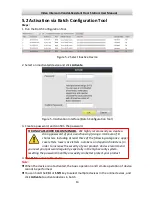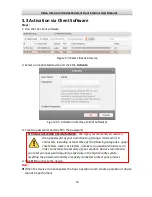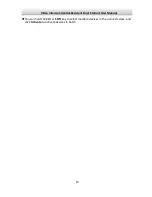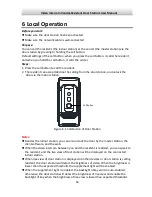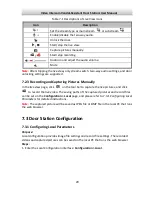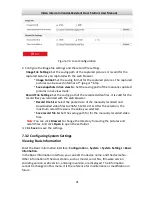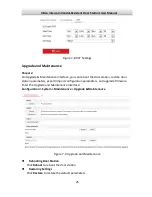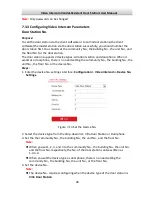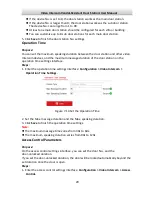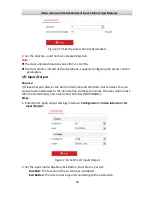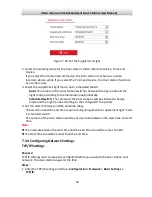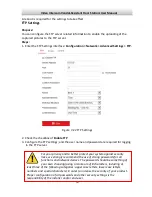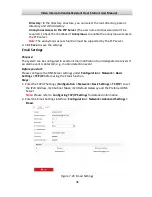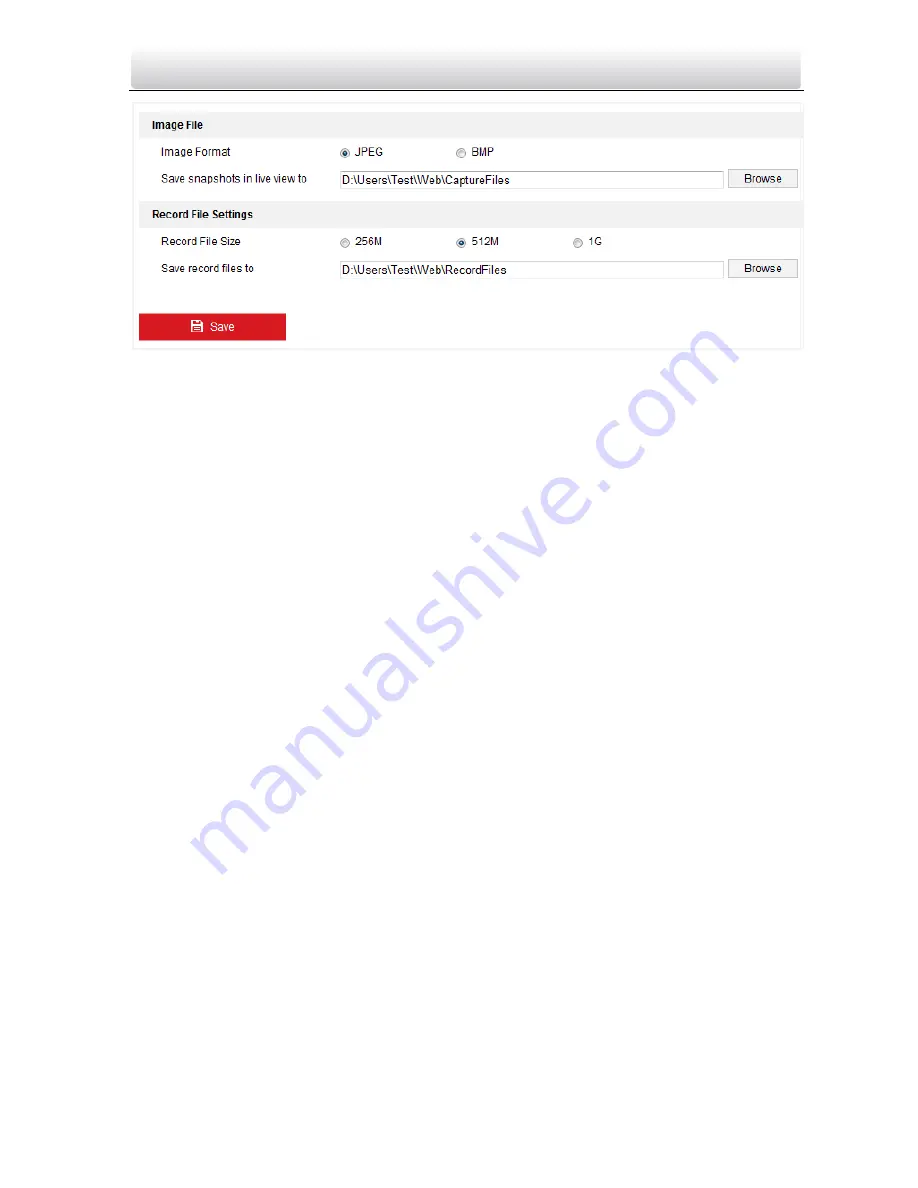
Video Intercom Vandal-Resistant Door Station
·
User Manual
21
Figure 7-4
Local Configuration
2.
Configure the image file settings and the record file settings.
Image File Settings:
Set the saving path of the captured pictures. It is valid for the
captured pictures you captured with the web browser.
•
Image Format:
Set the saving format for the captured pictures. The captured
pictures can be saved in format of
*
.jpeg or
*
.bmp.
•
Save snapshots in live view to:
Set the saving path of the manually captured
pictures in live view mode.
Record File Settings:
Set the saving path of the recorded video files. It is valid for the
record files you recorded with the web browser.
•
Record File Size:
Select the packed size of the manually recorded and
downloaded video files to 256M, 512M, or 1G. After the selection, the
maximum record file size is the value you selected.
•
Save record file to:
Set the saving path for for the manually recorded video
files.
Note:
You can click
Browser
to change the directory for saving the pictures and
record files. And click
Open
to open the set folder.
3.
Click
Save
to save the settings.
7.3.2
Configuring System Settings
Viewing Basic Information
Enter the Basic Information interface:
Configuration > System > System Settings > Basic
Information
.
In the Basic Information interface, you can edit the device name, and the device No..
Other information of the door station, such as model, serial No., firmware version,
encoding version, web version, and plugin version, are displayed. The information
cannot be changed in this menu. It is the reference for maintenance or modification in
future.