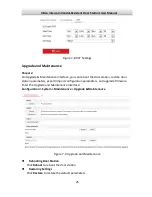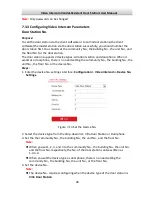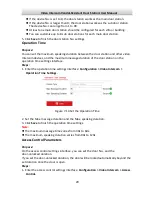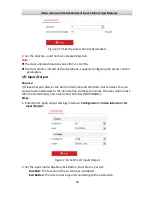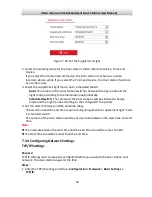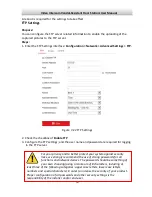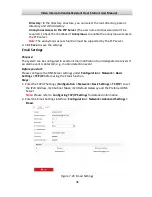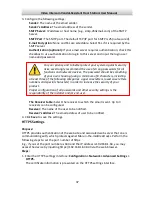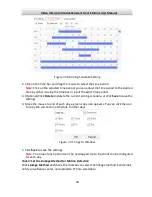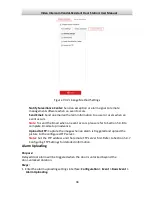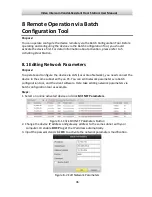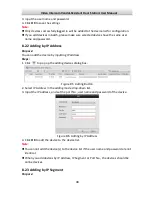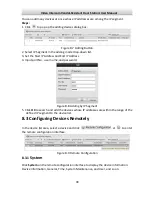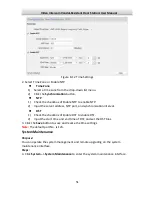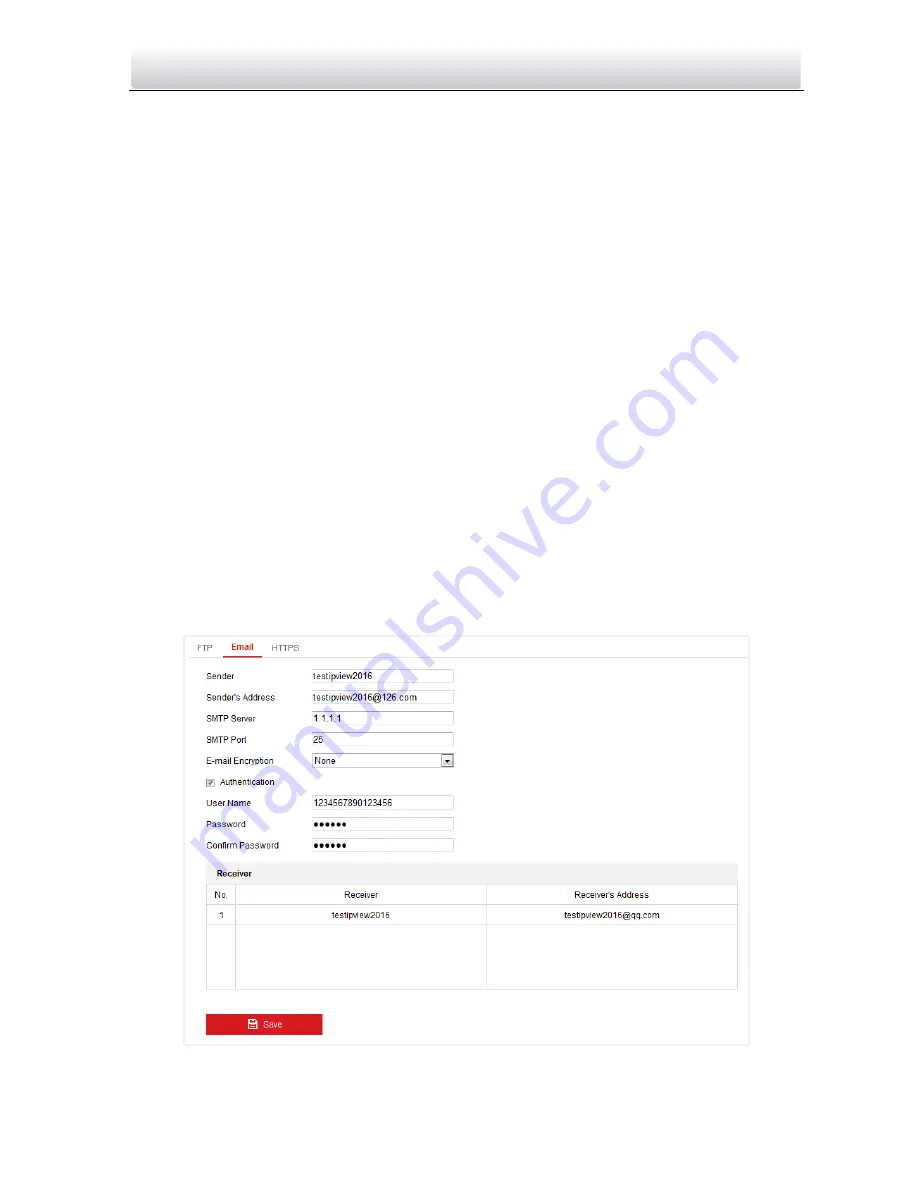
Video Intercom Vandal-Resistant Door Station
·
User Manual
36
Directory:
In the directory structure, you can select the root directory, parent
directory and child directory.
Anonymous Access to the FTP Server
(T
he user name and password won’t be
required.): Check the checkbox of
Anonymous
to enable the anonymous access to
the FTP server.
Note:
The anonymous access function must be supported by the FTP server.
4.
Click
Save
to save the settings.
Email Settings
Purpose:
The system can be configured to send an Email notification to all designated receivers if
an alarm event is detected, e.g., motion detection event.
Before you start:
Please configure the DNS Server settings under
Configuration > Network > Basic
Settings > TCP/IP
before using the Email function.
Steps:
1.
Enter the TCP/IP Settings (
Configuration > Network > Basic Settings > TCP/IP
) to set
the IPv4 Address, IPv4 Subnet Mask, IPv4 Default Gateway and the Preferred DNS
Server.
Note:
Please refer to
Configuring TCP/IP Settings
for detailed information.
2.
Enter the Email Settings interface:
Configuration > Network >Advanced Settings >
Email.
Figure 7-23
Email Settings