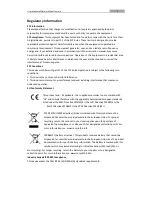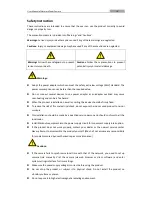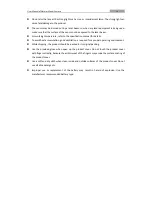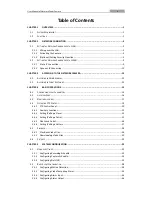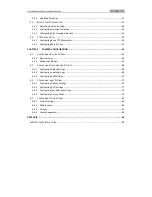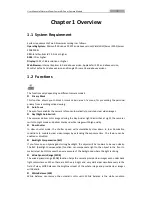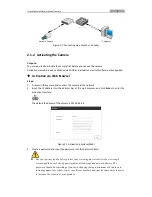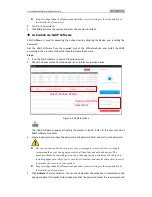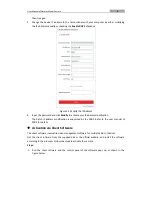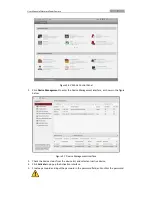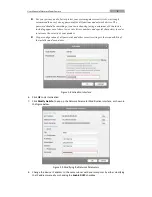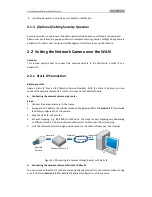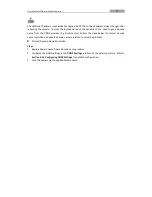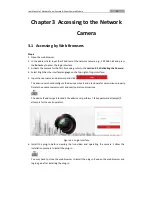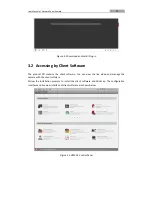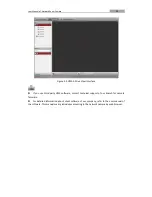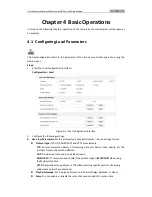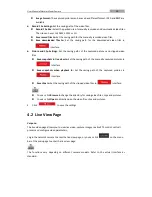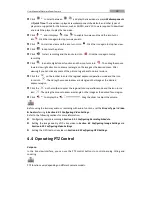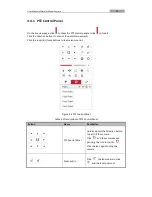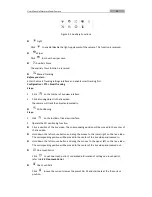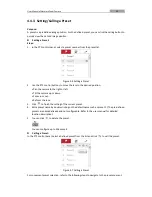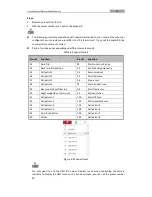User Manual of Network Zoom Camera
9
9.
Input the password to activate your IP address modification.
2.1.3
(Optional) Setting Security Question
Security question is used to reset the admin password when admin user forgets the password.
Admin user can follow the pop-up window to complete security question settings during camera
activation. Or, admin user can go to User Management interface to set up the function.
2.2
Setting the Network Camera over the WAN
Purpose:
This section explains how to connect the network camera to the WAN with a static IP or a
dynamic IP.
2.2.1
Static IP Connection
Before you start:
Apply a static IP from an ISP (Internet Service Provider). With the static IP address, you can
connect the network camera via a router or connect it to the WAN directly.
Connecting the network camera via a router
Steps:
1.
Connect the network camera to the router.
2.
Assign a LAN IP address, the subnet mask and the gateway. Refer to
Section 2.1.2
for detailed
IP address configuration of the camera.
3.
Save the static IP in the router.
4.
Set port mapping, E.g., 80, 8000 and 554 ports. The steps for port mapping vary depending
on different routers. Call the router manufacturer for assistance with port mapping.
5.
Visit the network camera through a web browser or the client software over the internet.
Network
Camera
Network
Cable
Router with Static IP
PC
Network
Cable
Network
Cable
Internet
Figure 2-10
Accessing the Camera through Router with Static IP
Connecting the network camera with static IP directly
You can also save the static IP in the camera and directly connect it to the internet without using
a router. Refer to
Section 2.1.2
for detailed IP address configuration of the camera.