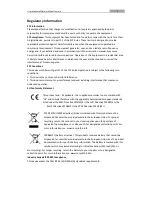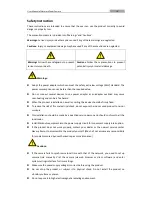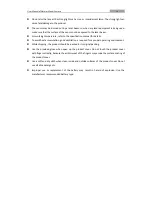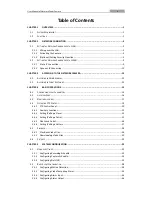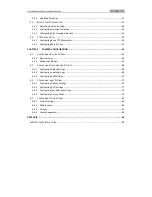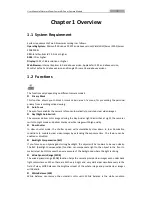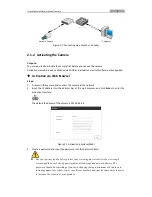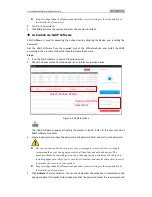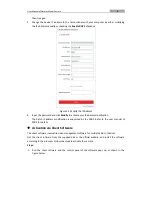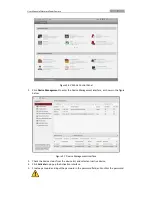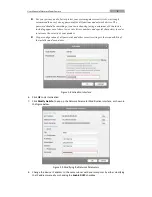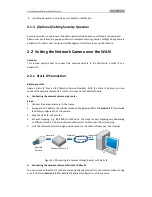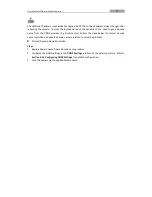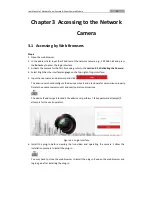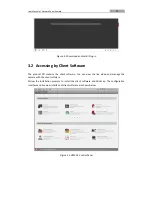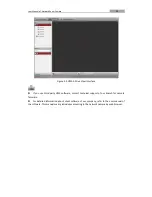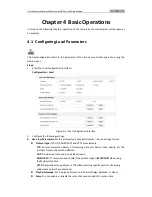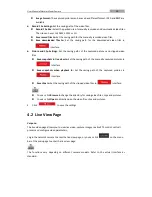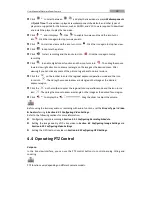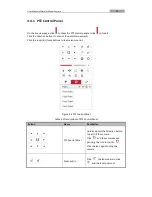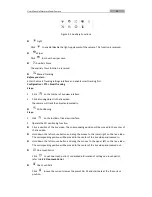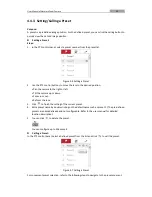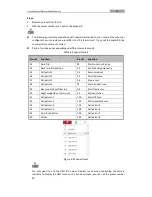User Manual of Network Zoom Camera
10
Network
Camera
PC
Network
Cable
Network
Cable
Internet
Figure 2-11
Accessing the Camera with Static IP Directly
2.2.2
Dynamic IP Connection
Before you start:
Apply a dynamic IP from an ISP. With the dynamic IP address, you can connect the network
camera to a modem or a router.
Connecting the network camera via a router
Steps:
1.
Connect the network camera to the router.
2.
In the camera, assign a LAN IP address, the subnet mask and the gateway. Refer to
Section
2.1.2
for detailed LAN configuration.
3.
In the router, set the PPPoE user name, password and confirm the password.
For your privacy and to better protect your system against security risks, we strongly
recommend the use of strong passwords for all functions and network devices. The
password should be something of your own choosing (using a minimum of 8 characters,
including upper case letters, lower case letters, numbers and special characters) in order
to increase the security of your product.
Proper configuration of all passwords and other security settings is the responsibility of
the installer and/or end-user.
4.
Set port mapping. E.g. 80, 8000 and 554 ports. The steps for port mapping vary depending on
different routers. Call the router manufacturer for assistance with port mapping.
5.
Apply a domain name from a domain name provider.
6.
Configure the DDNS settings in the setting interface of the router.
7.
Visit the camera via the applied domain name.
Connecting the network camera via a modem
Purpose:
This camera supports the PPPoE auto dial-up function. The camera gets a public IP address by
ADSL dial-up after the camera is connected to a modem. You need to configure the PPPoE
parameters of the network camera. Refer to
Section 6.1.1 Configuring PPPoE Settings
for
detailed configuration.