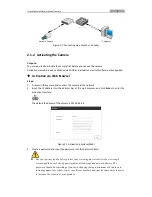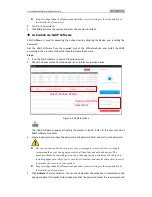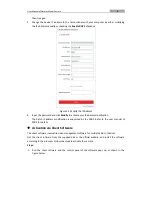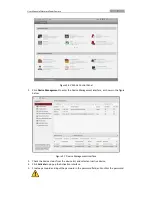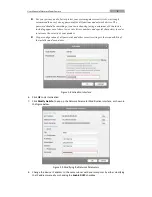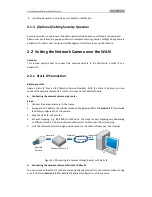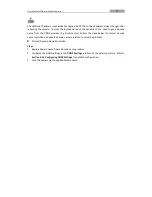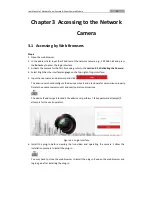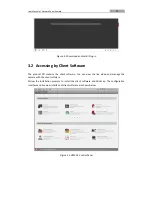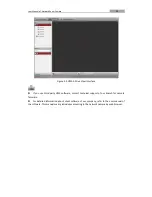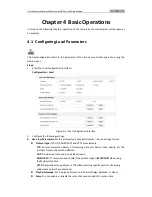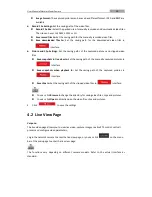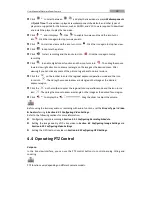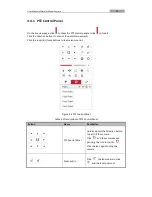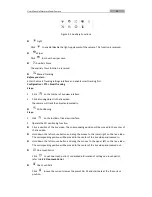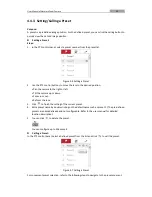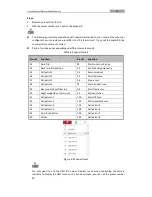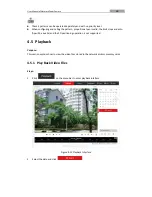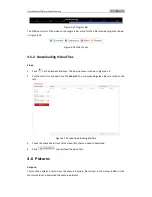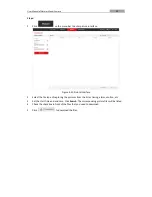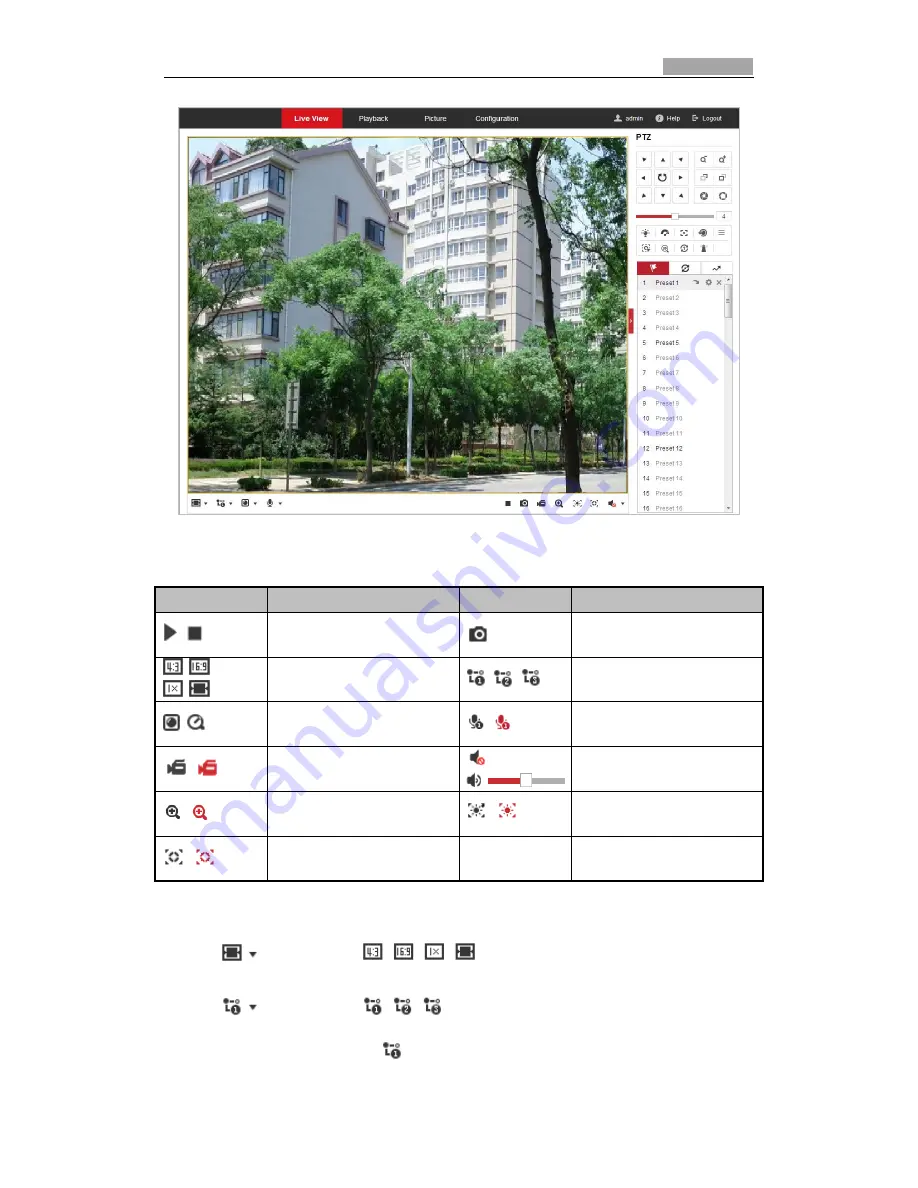
User Manual of Network Zoom Camera
18
Figure 4-3
Start Live View
Table 4-1
Descriptions of the Toolbar
Icon
Description
Icon
Description
/
Start/stop Live view.
Manually capture the pictures.
/
/
/
Display in 4:3/16:9/original/
self-adaptive window size.
/
/
Live view with the
main/sub/third stream.
/
Play via webcomponents/
quick time.
/
Start/stop two-way audio.
/
Manual start/stop recording.
/
Mute/audio on and adjust
volume
/
Start/stop digital zoom.
/
Enable/disable regional
exposure
/
Enable/disable regional focus
Double-click on the live video to switch the current live view into full-screen or return to
normal mode from the full-screen.
Click
to select from
and display live video in 4:3/16:9/
original/self-adaptive window size.
Click
to select from
and display live video with the main/ sub/third
stream. The main stream is with a relatively high resolution and needs much bandwidth. The
default setting of stream type is
.