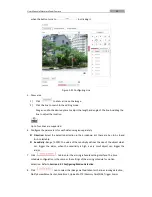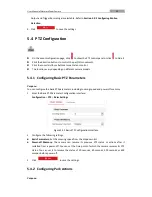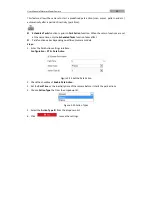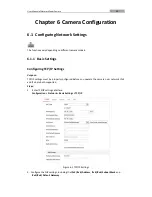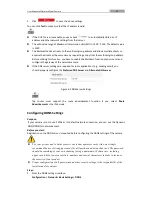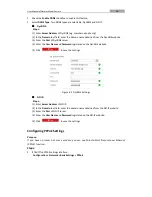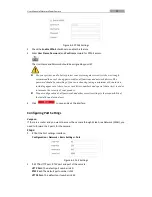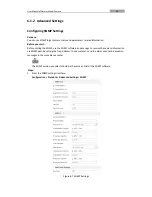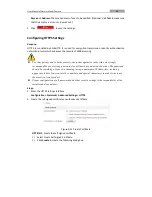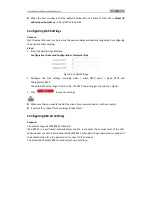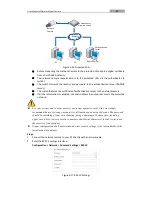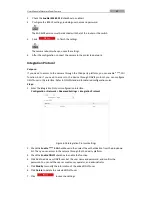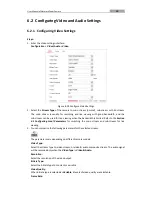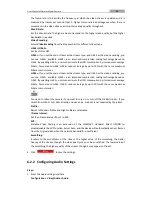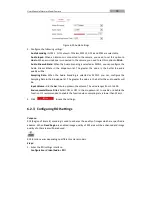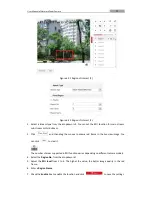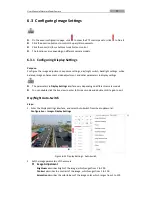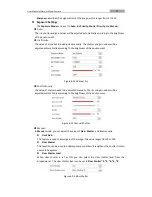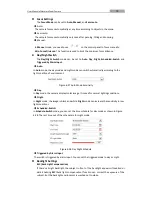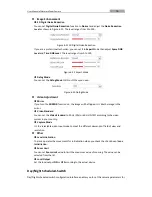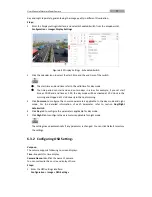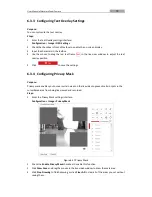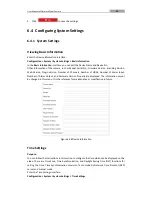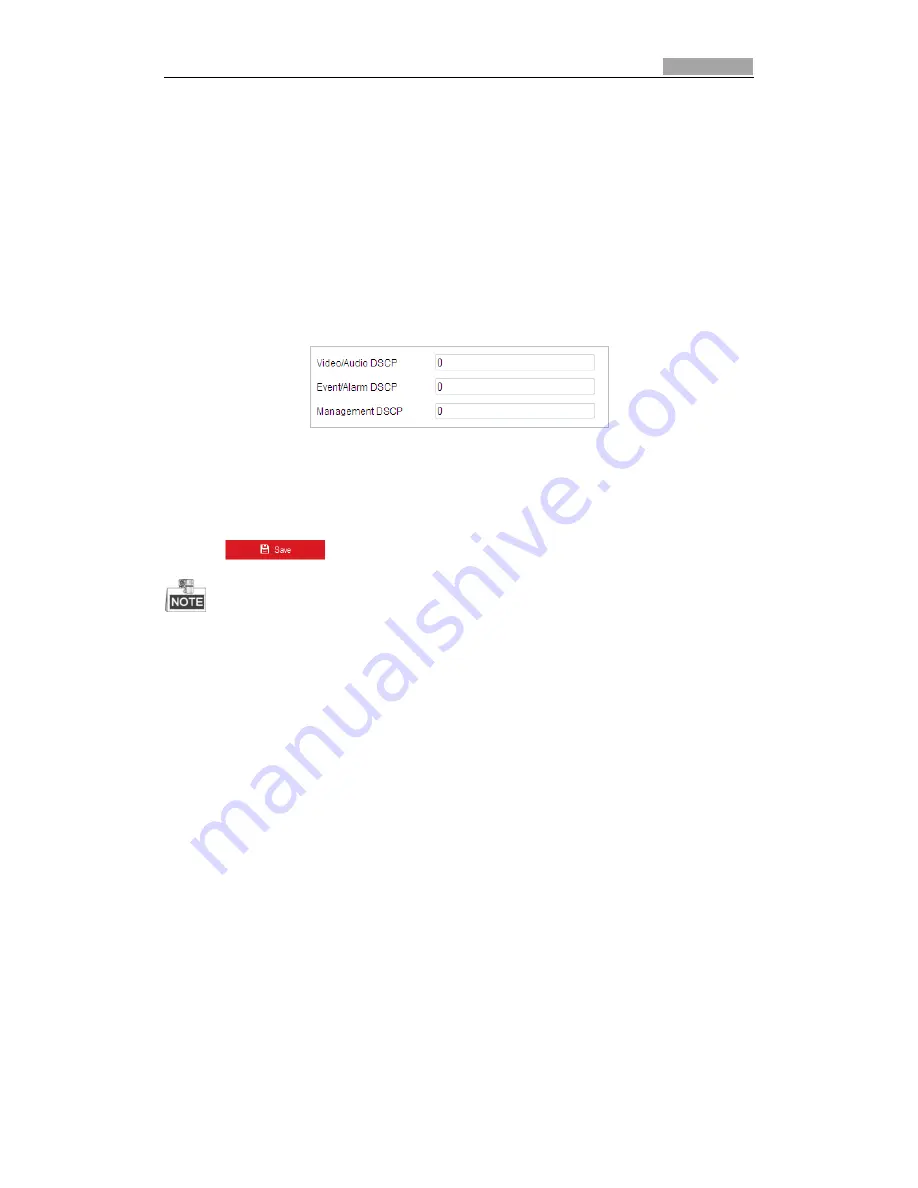
User Manual of Network Zoom Camera
65
When the port number is not the default number 443, the format of the URL is
https://IP
address:port number
, eg., https://192.168.1.64:81.
Configuring QoS Settings
Purpose:
QoS (Quality of Service) can help solve the network delay and network congestion by configuring
the priority of data sending.
Steps:
1.
Enter the QoS settings interface:
Configuration >Advanced Configuration >
Network > QoS
Figure 6-15
QoS Settings
2.
Configure the QoS settings, including video / audio DSCP, event / alarm DSCP and
Management DSCP.
The valid DSCP value ranges from 0 to 63. The DSCP value is bigger, the priority is higher.
3.
Click
to save the settings.
Make sure that you enable the QoS function of your network device (such as a router).
It will ask for a reboot for the settings to take effect.
Configuring 802.1X Settings
Purpose:
The camera supports IEEE 802.1X standard.
IEEE 802.1X is a port-based network access control. It enhances the security level of the LAN.
When devices connect to this network with IEEE 802.1X standard, the authentication is needed. If
the authentication fails, the devices don
’
t connect to the network.
The protected LAN with 802.1X standard is shown as follows: