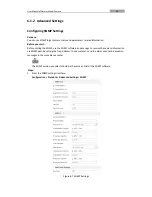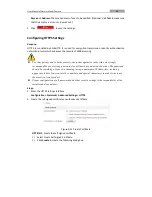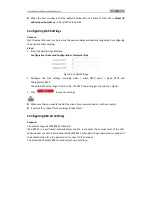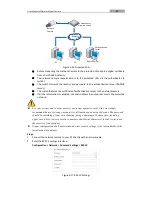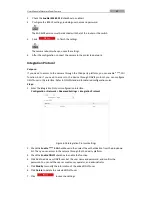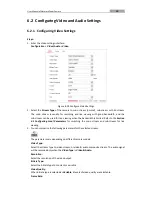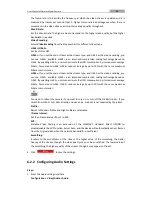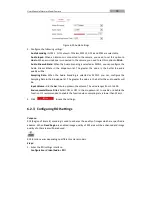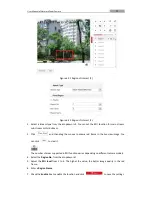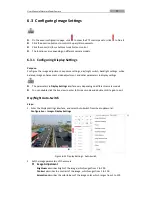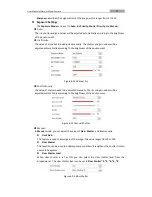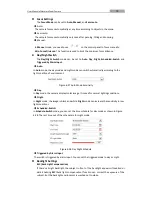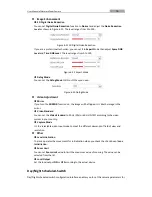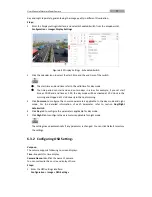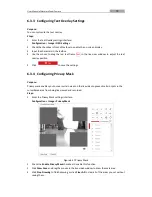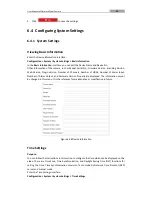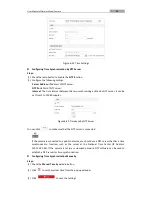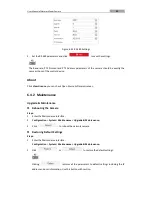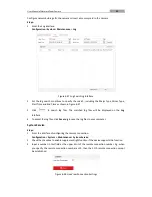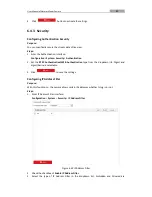User Manual of Network Zoom Camera
72
6.3
Configuring Image Settings
On the event configuration page, click to show the PTZ control panel or click to hide it.
Click the direction buttons to control the pan/tilt movements.
Click the zoom/iris/focus buttons to realize lens control.
The functions vary depending on different camera models.
6.3.1
Configuring Display Settings
Purpose:
Configure the image adjustment, exposure settings, day/night switch, backlight settings, white
balance, image enhancement, video adjustment, and other parameters in display settings.
The parameters in
Display Settings
interface vary depending on different camera models.
You can double click the live view to enter full screen mode and double click it again to exit.
Day/Night Auto-Switch
Steps:
1.
Enter the Display settings interface, and select Auto-Switch from the dropdown list.
Configuration > Image> Display Settings
Figure 6-23
Display Settings - Auto-Switch
2.
Set the image parameters of the camera.
Image Adjustment
Brightness
describes bright of the image, which ranges from 1 to 100.
Contrast
describes the contrast of the image, which ranges from 1 to 100.
Saturation
describes the colorfulness of the image color, which ranges from 1 to 100.