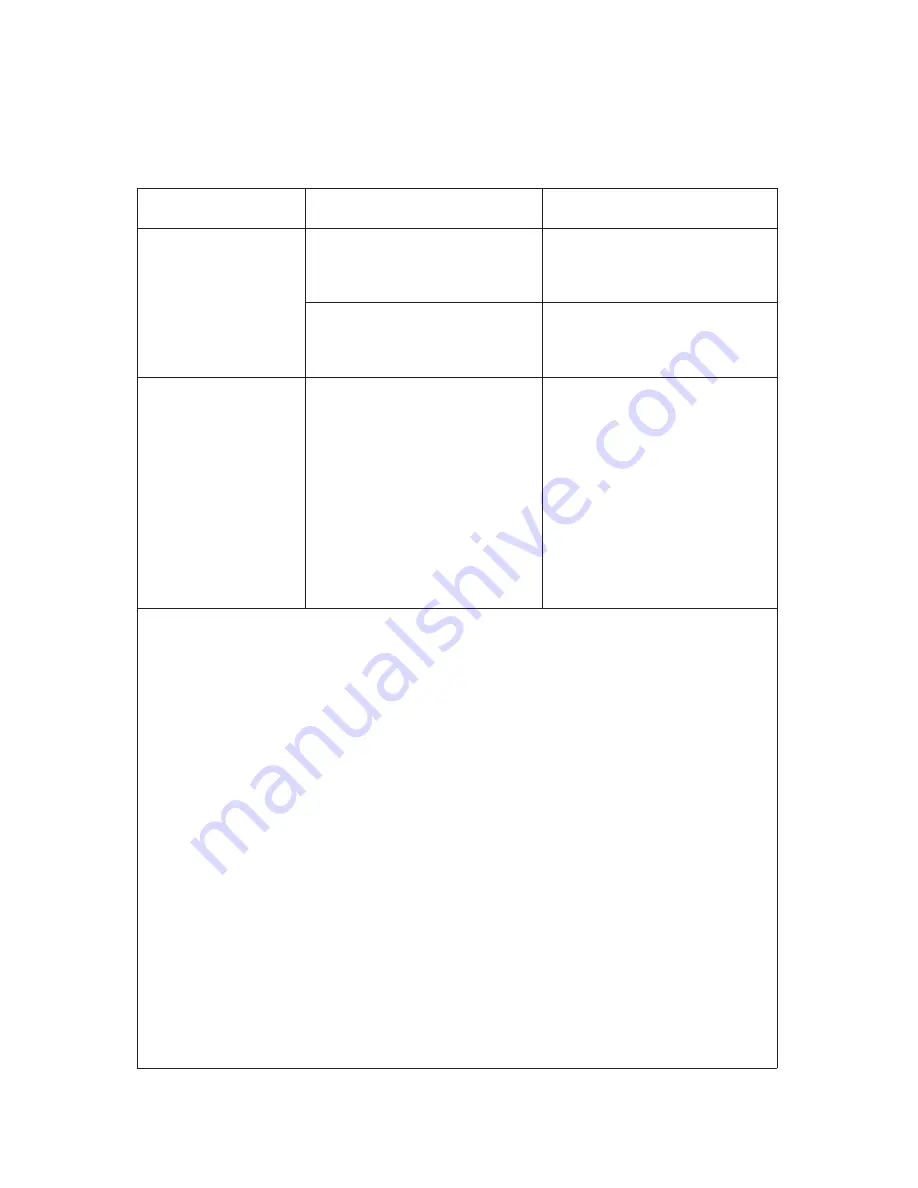
Troubles
Possible Cause
Action
12.
With the cutting
mode set to "double
cut," cut fragments
go forward and
cause fouling.
The atmosphere is too dry and
static electricity affects.
Try a humidifier to make the
atmosphere more humid than
50%.
The BC-10 is not grounded and
affected by static electricity.
Make sure the machine is
grounded.
13.
The BC-10 does
not respond to
command inputs.*
The Onboard Microcomputer
has been affected by an
electromagnetic noise.
Turn off the Power Switch. Wait
seven seconds and turn the
power back on. This procedure
resets the microcomputer.
*
1, 2, 3, 13:
If all of the items in each section have been checked and the problems are
still unresolved, the BC-10 needs to be repaired.
If problems continue after checking all the items above, call for service.
25
http://www.monomachines.com/
http://www.monomachines.com/

































