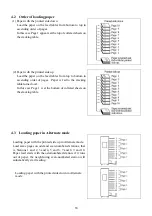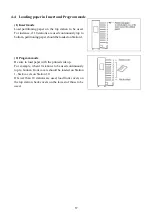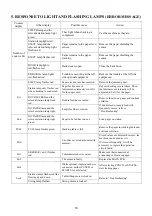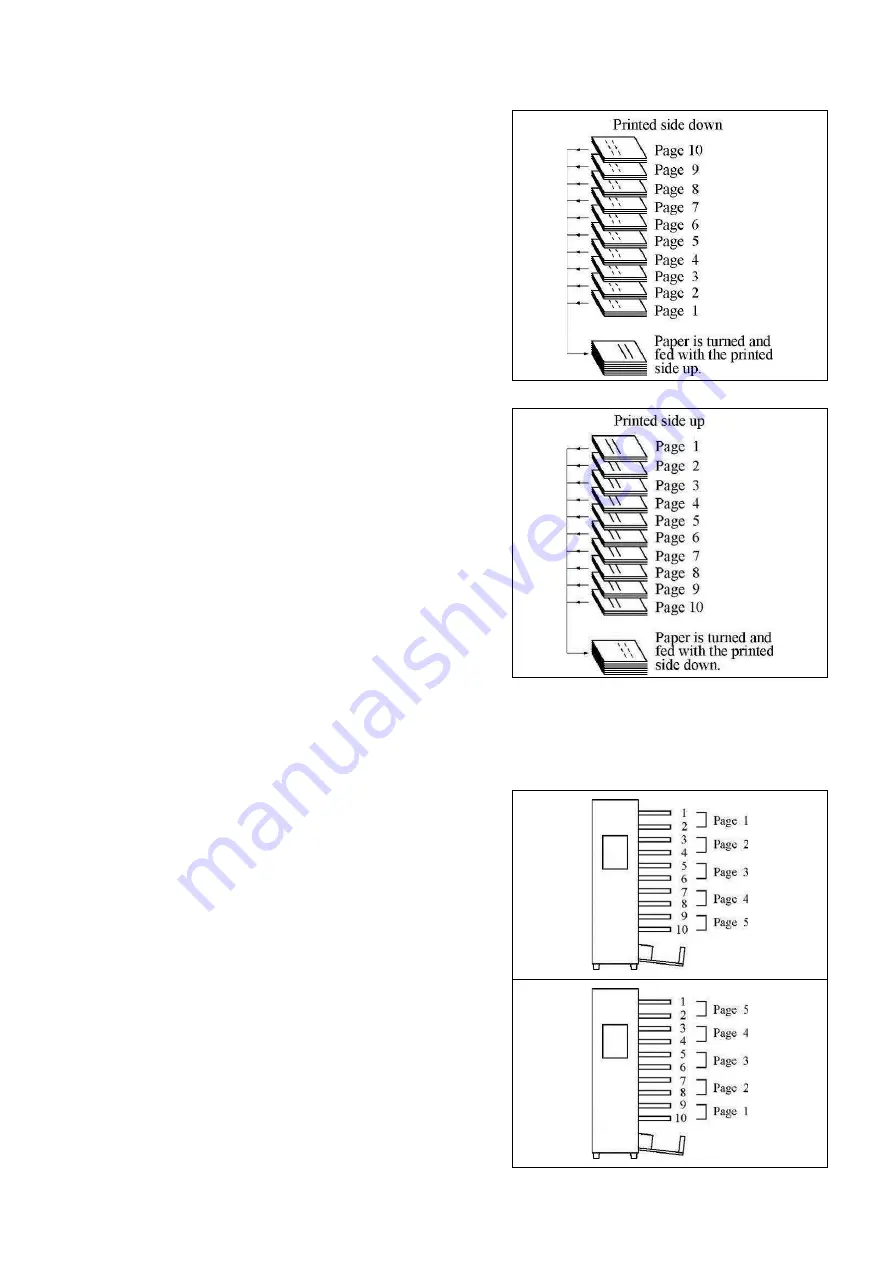
16
4.2 Order of loading paper
(1) Paper with the printed side down
Load the paper on the feed tables from bottom to top in
ascending order of pages.
In this case Page 1 appears at the top of collated sheets on
the stacking table.
(2) Paper with the printed side up
Load the paper on the feed tables from top to bottom in
ascending order of pages. Paper is fed to the stacking
table turned over.
In this case Page 1 is at the bottom of collated sheets on
the stacking table.
4.3 Loading paper in Alternate mode
Loading paper with the printed side up in Alternate mode.
Load same pages on odd and even-numbered stations, that
is, Stations 1 and 2, 3 and 4, 5 and 6, 7 and 8, 9 and 10.
Paper feed starts with the odd-numbered station; if it runs
out of paper, the neighboring even-numbered station will
automatically start feeding.
Loading paper with the printed side down in Alternate
mode
Summary of Contents for FC 10 PLUS
Page 1: ... 0 SERVICE MANUAL MBM TABLETOP COLLATOR MODEL FC 10 PLUS R e v 1 0 㻌 㻌 㻌 㻌 Sep 09 2016 ...
Page 7: ...6 䐟㻌 䐠㻌 䐡 䐢 䐣 䐤 䐥 䐦 䐧 䐨 䐩 䐪 䐫 䐯 䐰 䞣 䞢 䞡 䐲 䐱 䞧 䞦 䞥 䞤 䞨 䐬 䐭 䐮 䞪 䞩 䞫 1 2 Operation Panel ...
Page 20: ...19 ...
Page 21: ...20 6 MAIN PRINTED CIRCUIT BOARD ...
Page 22: ...21 7 Wiring Diagram ...
Page 33: ...32 Dismount the clutch holder Dismount the paper feed clutch ...
Page 35: ...34 Lift up the flat idler pulley and slip off the timing belt ...