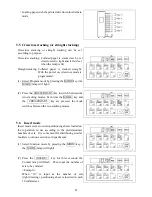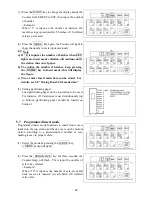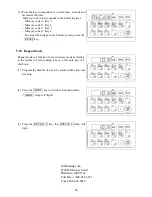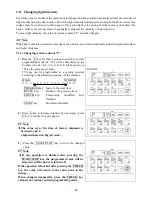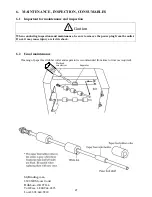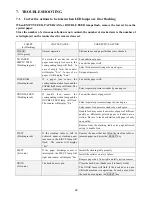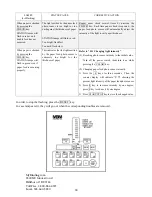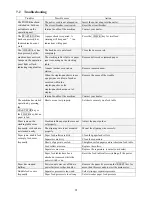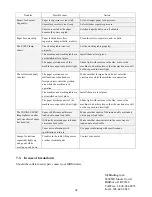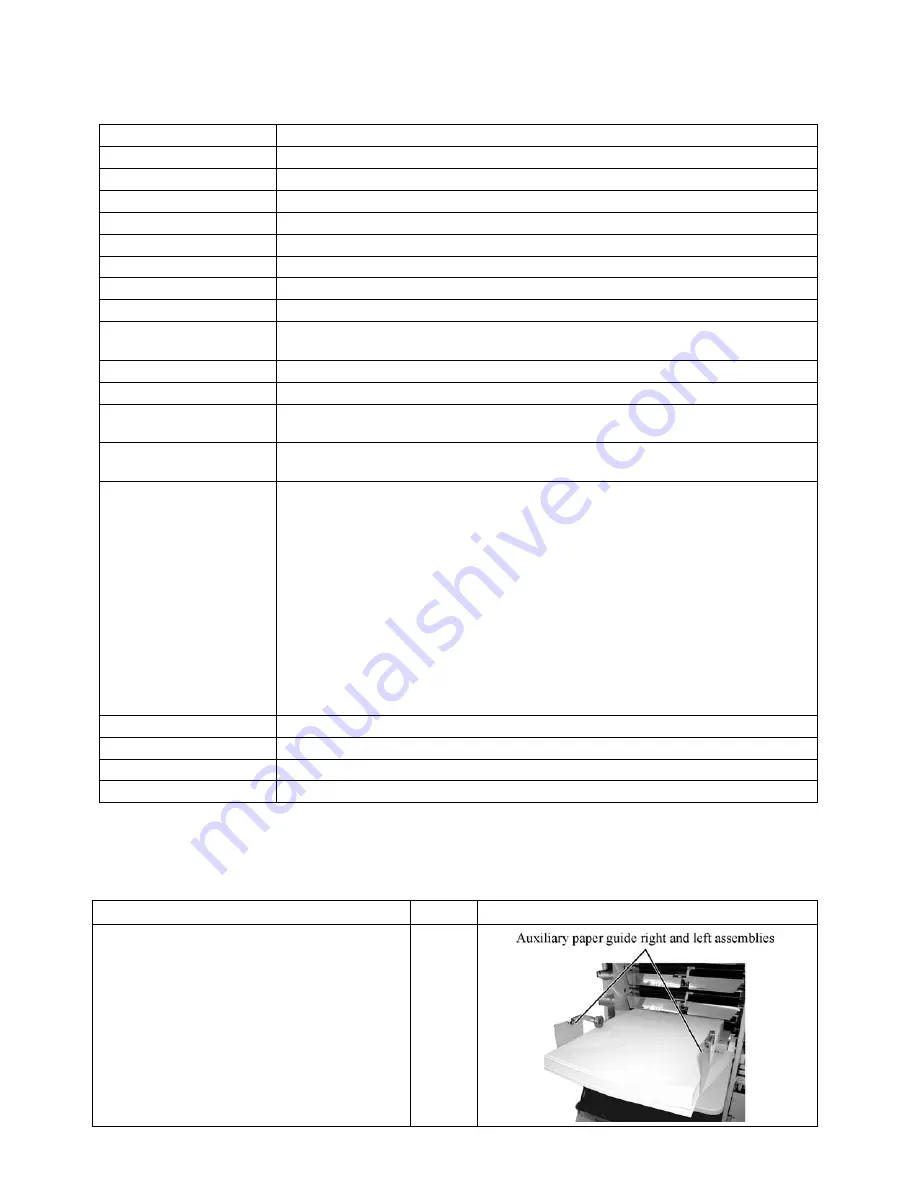
34
9. PRODUCT SPECIFICATIONS
9.1 Specifications
Stations
10 stations
Paper Feed
Roller separator system
Station Capacity
1.1" (approx. 350 sheets of 64g/m
2
paper)
Paper Transport
Belt roller system
Stacking Capacity
2.6" (approx. 880 sheets of 64 g/m
2
paper)
Paper Stacking System
Right and left index system (20° apart) or straight stacking
Speed
40-60 set/minute (8.5" x 11" size paper) selectable
Max. paper Size
12.9" x 18.5"
Min. paper size
3.8" x 5.9"
Paper quality
1st and 10th station: 35 to 210 g/m
2
2nd to 9th station: 35 to 160 g/m2
Detection of Station in use
Stations in use can be checked by trial feed programmed by CHECK key.
Detection of Paper Quality
Paper thickness on each station can be checked by trial feed programmed by CHECK key.
Feed Error Detection
Empty feed, no paper, paper jam, double feed (detection of paper thickness with
photo-electric sensors)
Other Detection
Stacking table full, paper eject jam, back door open/close status, (Staple cartridge empty and
paper jam detection when optional stapler-puncher is mounted).
Additional Features
- Automatic elevation of paper feed table
- Alternate collation (Neighboring two stations can be used together for the same
sheet/page.
- Insertion of partitioning paper (according to the designated set)
- Programmed insertion of cover paper (loading covers on the top station and back covers
on the bottom: Good for collation for system-notebook, chits, etc.)
- Three levels of paper feed pressure (four levels for Station 1 and 10, and three levels for
Station 2 to 9)
- Three levels of separator pressure (Fourth level built-in while not displayed on the tablet:
Used for special papers)
- Four-digit display on the operation panel counter, addition/subtraction (preset)
switch-enabled
Power Supply Voltage
AC120V
60Hz
Power Consumption
200W
Dimensions
21.5"W x 29.6"D x 41.6"H
Weight
167.5 lbs
Specifications are subject to change without prior notice for the sake of improvement.
9.2 Optional
parts
Part Name
Qty
Figure
Auxiliary paper guide right assembly
Auxiliary paper guide left assembly
10
each