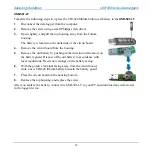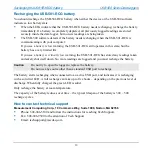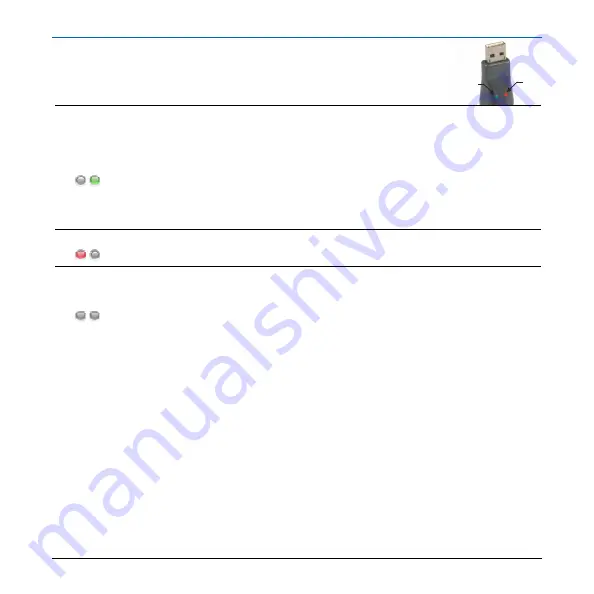
USB-505 LED functions
USB-500 Series Data Loggers
14
Red
LED
Green
LED
USB-505 LED functions
The USB-505 has two LEDs—one that flashes green and the other that flashes red. The red
LED flashes to indicate an alarm reading.
Green
LED
Green LED
When the green LED flashes
once
every 10 seconds, the USB-505 is
logging with no
alarms
.
No action is needed.
When the green LED flashes
once
every 20 seconds, the USB-505's battery charge is low.
The device continues logging, but alarm conditions are ignored. You need to replace the
battery.
When the green LED flashes
twice
every 20 seconds, the USB-505's memory is full, and no
alarm condition. You need to download data from the device.
Red LED
Red LED
When the red LED flashes, the USB-505 is
logging an event, state change, or count.
No LEDs
No LEDs
When no LEDs are flashing, plug the USB-505 into the PC and run the USB-500 software to
find out which condition applies and then take the corresponding action.
If logging is not set up, then set up logging. If the battery is depleted, then install a new
battery.