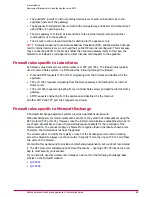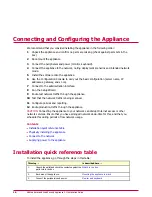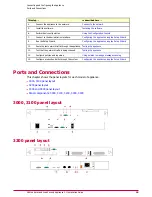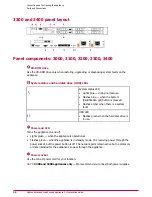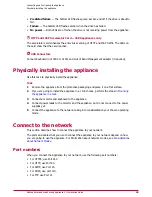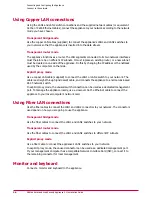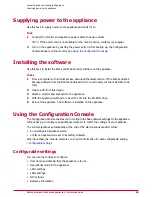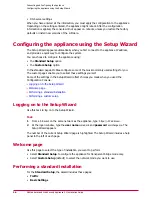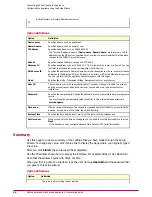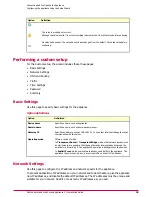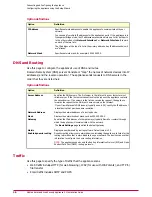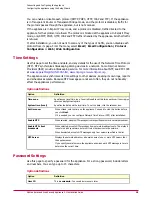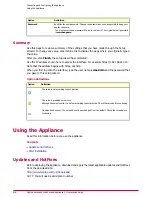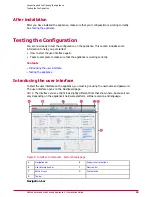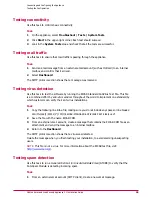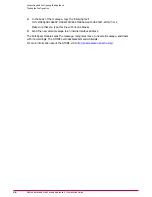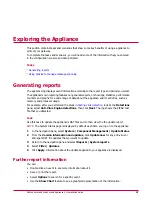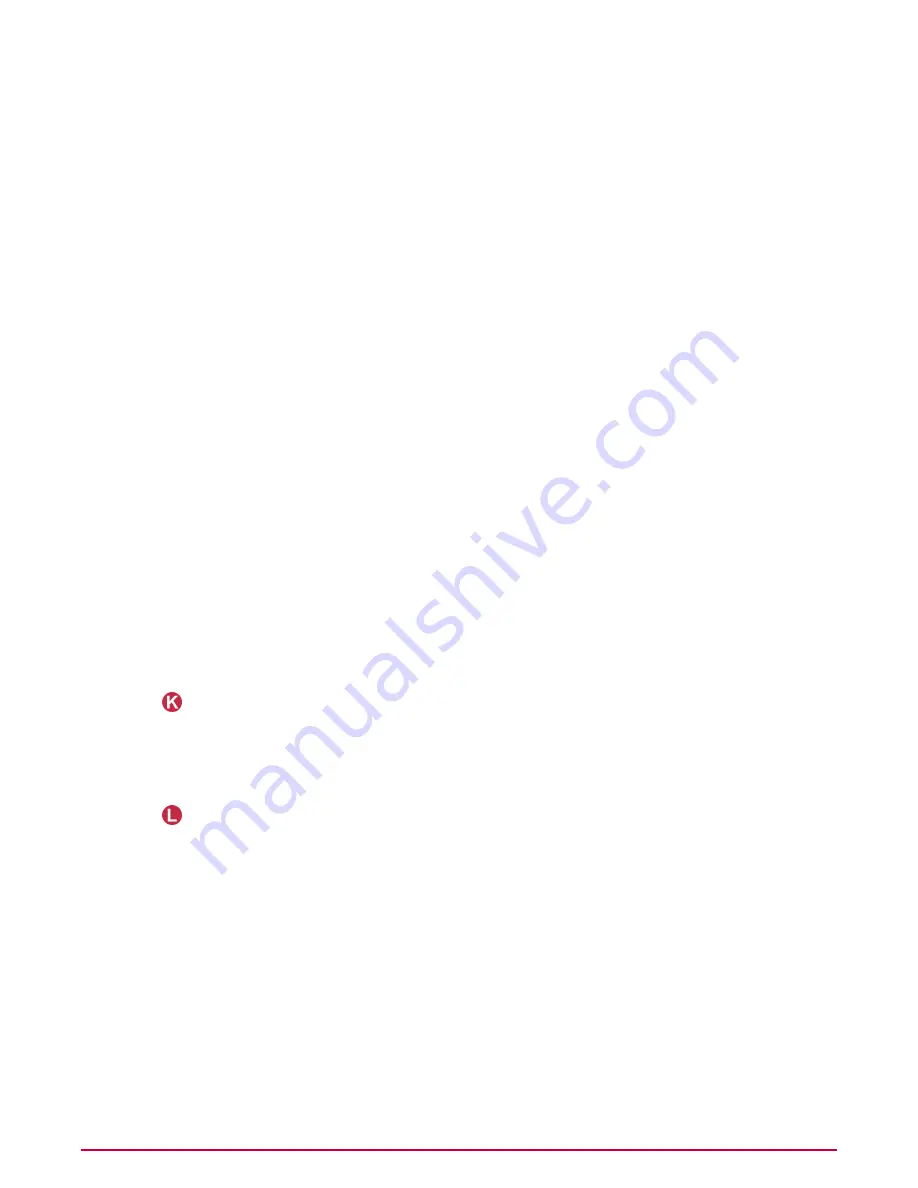
The following information applies to the copper and fiber ports.
LAN1 port
The LAN1 port is used to connect the appliance to your network. It receives and transmits the
following traffic:
• Inbound and outbound protocol traffic.
• Management and log data, including the communication from the remote web browser that
you use to access the appliance’s user interface. If you use ePolicy Orchestrator software
with the appliance, its communication is also transmitted through this port.
The LAN1 port has a default IP address of 10.1.1.108 (subnet mask 255.255.255.0) to allow
you to access the appliance initially across the network.
LAN2 port
The LAN2 port has a default IP address of 10.1.2.108 (subnet mask 255.255.255.0).
The operation of the LAN2 port depends on how you are using the appliance:
• Explicit Proxy mode — The LAN2 port is only used for direct local management connections.
It cannot receive and transmit inbound and outbound protocol traffic. Use this port if you
cannot achieve a remote management connection through the LAN1 port, because:
• The LAN1 port IP address is in a different subnet to your remote computer.
• You have forgotten the LAN1 port IP address that you set, and have disabled the default
IP address of 10.1.1.108 for that port.
• You connected fiber cables to the fiber LAN1 and LAN2 ports, and now want to enable
these ports.
• Transparent Router and Transparent Bridge modes — The LAN2 port is used (with
LAN1) to connect the appliance to your network. It receives and transmits the same type
of traffic as the LAN1 port.
Remote Access Card — 3300 and 3400 appliances only
Provides remote access and limited management of the 3300 and 3400 appliances. It allows
you to reboot the appliance using a CD in a remote administration computer. You can connect
an Ethernet Cat 5e cable to the RJ-45 port.
Hard disk drives
3000, 3100 appliances only — The 3000 and 3100 appliances have a single hard disk drive.
3200, 3300 and 3400 appliances only — There are two “hot-pluggable” SCSI hard disk
drives, managed in a RAID 1 (mirror) configuration.
The drives mirror the appliance’s operating system and data, ensuring seamless operation in
the event of a problem with one of the drives. You can then remove the failed drive and insert
a new drive without needing to turn off the appliance, see
Troubleshooting
.
The LEDs show the following status information:
• Operational — the top LED lights green when the drive is in use.
CAUTION:
Do not remove a drive when it is operational because this can cause data loss or
hardware damage.
Connecting and Configuring the Appliance
Ports and Connections
McAfee Email and Web Security Appliance 5.1 Installation Guide
22