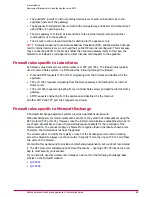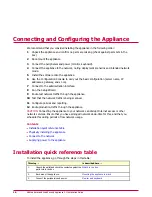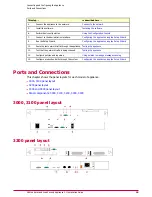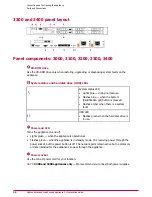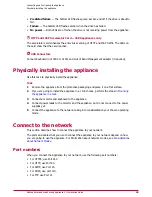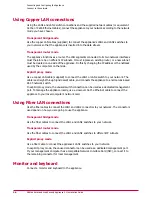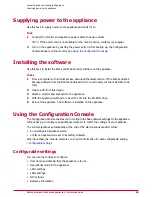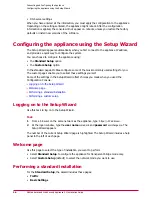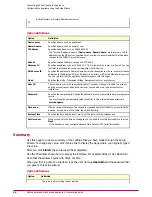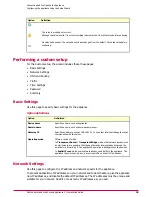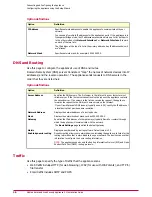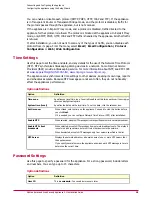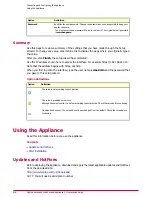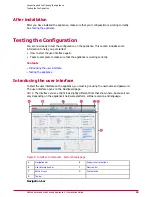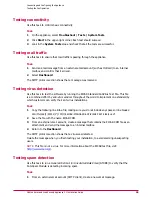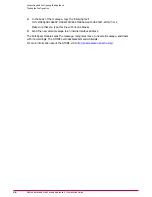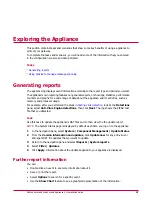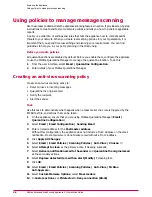• Predicted failure — The bottom LED flashes green, amber, and off if the drive is about to
fail.
• Failure — The bottom LED flashes amber when the drive has failed.
• No power — Both LEDs are off when the drive is not receiving power from the appliance.
HTTP and ICAP Accelerator Card — 3400 appliances only
The accelerator card enhances the anti-virus scanning of HTTP and ICAP traffic. The LEDs on
the card show that the card is active.
USB Connectors
Connect Keyboard (not 3000 or 3100) and Out of Band Management adapter (if required).
Physically installing the appliance
Use this task to physically install the appliance.
Task
1
Remove the appliance from the protective packaging and place it on a flat surface.
2
If you are going to install the appliance in a 19-inch rack, perform the steps in
Mounting
the appliance in a rack
.
3
Connect a monitor and keyboard to the appliance.
4
Connect power leads to the monitor and the appliance, but do not connect to the power
supplies yet.
5
Connect the appliance to the network, taking into consideratation your chosen operating
mode.
Connect to the network
This section describes how to connect the appliance to your network.
The ports and cables that you use to connect the appliance to your network depend on how
you are going to use the appliance. For information about network modes, see
Considerations
about Network Modes
.
Port numbers
When you connect the Appliance to your network, use the following port numbers:
• For HTTPS, use Port 443.
• For HTTP, use Port 80.
• For SMTP, use Port 25.
• For POP3, use port 110.
• For FTP, use Port 21.
Connecting and Configuring the Appliance
Physically installing the appliance
23
McAfee Email and Web Security Appliance 5.1 Installation Guide