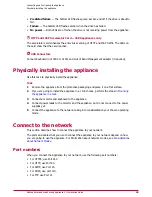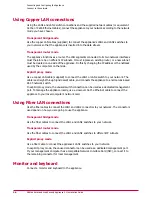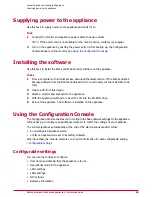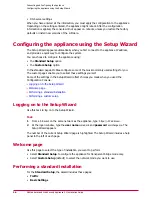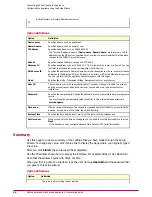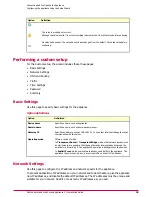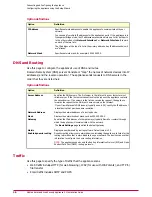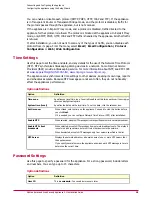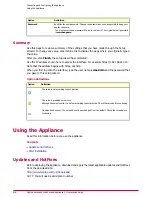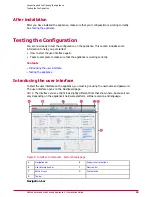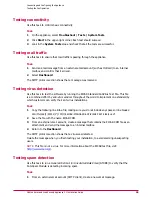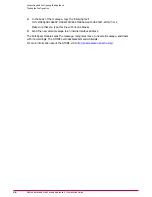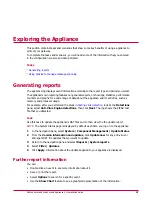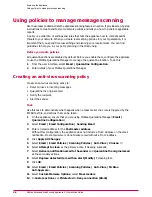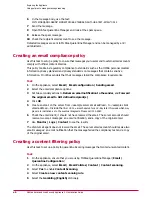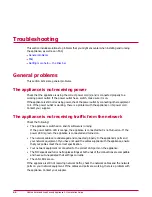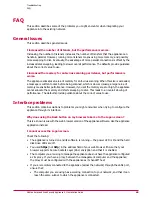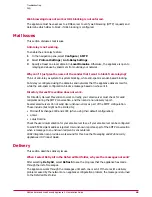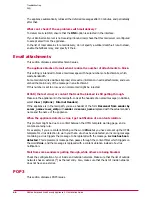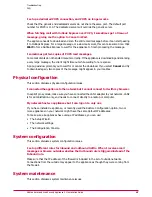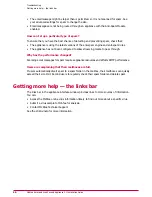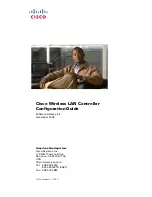Exploring the Appliance
This section contains tasks and scenarios that show some key benefits of using a appliance to
protect your gateway.
To complete the tasks and scenarios, you will need some of the information that you entered
in the configuration console and Setup Wizard.
Tasks
Generating reports
Using policies to manage message scanning
Generating reports
The appliance log displays event information according to the report type and period you select.
The appliance’s own reporting features can generate reports, or show logs, statistics, performance
counters and graphs for a wide range of data about the appliance and its activities, such as
memory and processor usage.
For example, after you performed the steps in
Testing virus detection
, look at the Detections
pane, select Anti-Virus Engine detections, then click Next. The log shows the EICAR test
file that you detected.
Task
Use this task to update the appliance’s DAT files and to then view the the update report.
NOTE:
The System Status page is displayed by default each time you log on to the appliance.
1
In the navigation pane, select System | Component Management | Update Status.
2
From the Version information and updates, click Update now for any anti-virus or
anti-spam DAT file updates that you want to update.
3
Return to the navigation pane and select Reports | System reports.
4
Select Filter | Updates.
5
Click Apply. Information about the updates applied to your appliance is displayed.
Further report information
You can:
• Double-click an event to see more information about it.
• Save or print the report.
• Select Options to search for a specific event.
• Use the Show Chart feature to see a graphical representation of the information.
37
McAfee Email and Web Security Appliance 5.1 Installation Guide