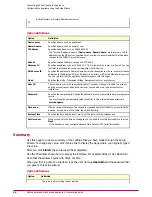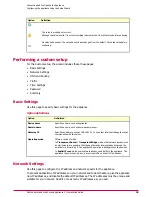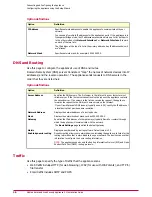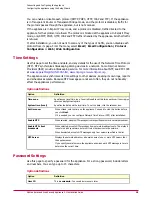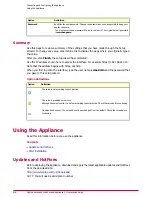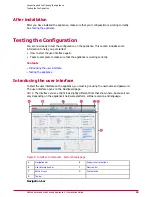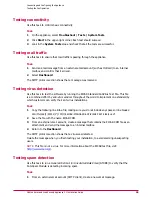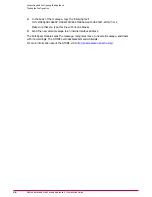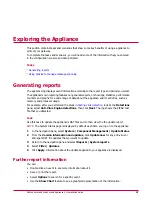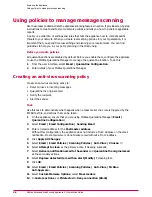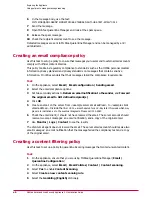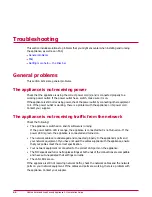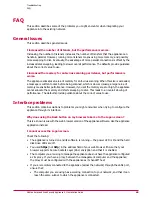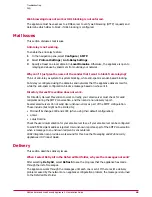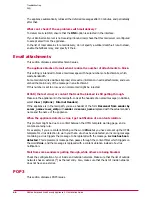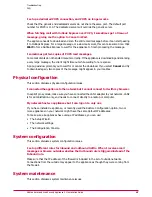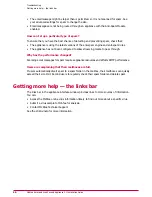6
Select the action listed under If Triggered.
7
In If the content scanning rule is triggered, select Replace the content with an
alert.
8
In And also, select Quarantine the original email.
9
Click OK.
10 Click OK.
11 Apply the configuration (click the green check icon on the top right of the screen).
12 From an external email account, create a message to a test mailbox that the appliance
protects.
13 In the message body, type the words:
See you at the blackjack table tonight!
14 Send the message.
15 Open the mailbox to which you addressed the message and view the alert message.
16 Click Dashboard to view Email Detections and Email Queues. The Content filtered
and the Quarantined messages counts have increased.
17 Click the Quarantined messages link to display information on these messages.
18 Using the recipient’s email account, open McAfee Quarantine Manager User interface and
select Unwanted Content.
19 Select the message and click Submit for Release.
20 Open the McAfee Quarantine Manager Administrator interface and select User
Submissions.
21 Select Submitted for Release.
22 Select the message and click Release.
23 Open the mailbox to which you sent the message to view the received message.
The appliance checks the message as it enters your mail gateway and identifies that it contains
content that needs to be filtered.a virus. The appliance quarantines the message and notifies
the intended recipient that the message included filtered content.
Exploring the Appliance
Using policies to manage message scanning
41
McAfee Email and Web Security Appliance 5.1 Installation Guide