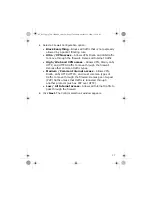11
3
Select an option for your LAN configuration:
• [Recommended] To manually configure your LAN and
enable the built-in DHCP server option which
automatically configures the network settings of
computers and other hosts on your LAN, select
Use a
Fixed IP
.
• To use the initial network settings (
page 6
) as a basis for
your LAN settings and
not
use the built-in DHCP server,
select
Skip
.
• [Not recommended]
If you have an existing DHCP server
and want to rely on the DHCP server to automatically
configure the UTM Firewall device LAN connection setting,
select
Use an IP address obtained from a server on
the LAN (DHCP)
.
NOTE:
Changes to the UTM Firewall device LAN configuration do not
take effect until you complete the Quick Setup Wizard.
4
Click
Next
. Continue based on the option you selected in
Step 3
.
•
Use a Fixed IP
– Go to step
Step 5 on page 11
.
•
Skip
– Go to step
Step 6 on page 13
.
•
Use an IP address obtained from a server on the
LAN (DHCP)
–
Go to step
Step 6 on page 13
.
5
[Conditional] If you selected the
Use a Fixed IP
option,
manually configure your LAN settings:
a
In the LAN Configuration window (
Figure 5
), enter an
IP
address
and
Subnet Mask
for the UTM Firewall device LAN
connection. Take note of the IP address and subnet mask; you
will need them later on.
uf_SG720_qig_700-2240A00_en-us.fm Page 11 Monday, October 12, 2009 11:56 AM