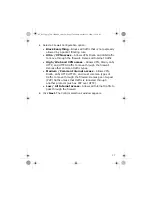19
Set up computers on your LAN
Each computer on your LAN must now be assigned an appropriate
IP address, and have the UTM Firewall device LAN IP address
designated as its gateway and DNS server. A DHCP server allows
computers to automatically obtain these network settings when they
start up. If your network does not have a DHCP server, you can
manually set up each computer on your network
or set up the UTM
Firewall device DHCP server.
• [Recommended] To use the built-in DHCP server, proceed to
Use
the UTM Firewall DHCP server
on page 19
.
• If you are using an existing DHCP server on your LAN, proceed to
Use an existing DHCP server
on page 21
.
• If you do not want to use a DHCP server, proceed to
Manually
configure LAN properties
on page 22
.
Use the UTM Firewall DHCP server
When you select
Use a Fixed IP
for the UTM Firewall LAN
connection and supply the DHCP Server Address Range, the UTM
Firewall DHCP server is set up and running. Each computer on your
LAN must now be set up to automatically obtain network the
settings.
1
Click
Start
|
(
Settings
|
)
Control Panel
, and double-click
Network Connections
.
2
Right-click
Local Area Connection
(or appropriate network
connection), then click
Properties
.
3
Select
Internet Protocol (TCP/IP)
, then select
Properties
.
The Properties window appears
(
Figure 12
).
uf_SG720_qig_700-2240A00_en-us.fm Page 19 Monday, October 12, 2009 11:56 AM