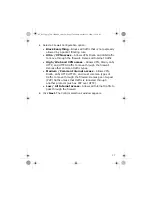21
Use an existing DHCP server
NOTE:
If you are setting the UTM Firewall device LAN using the
Use
an IP address obtained from a server on the LAN (DHCP)
option (
Step 3 on page 11
), McAfee recommends you add a lease to
your existing DHCP server to reserve the IP address you chose for the
UTM Firewall device LAN connection.
1
[Conditional] If you are setting the UTM Firewall device LAN using
the
Use a Fixed IP
option
(
Step 3 on page 11
)
, remove the UTM
Firewall device LAN IP address from the pool of available
addresses.
2
On the existing DHCP server:
a
Enter the UTM Firewall device LAN IP address as the
Gateway
IP address
for the existing DHCP server to hand out.
a
Enter the UTM Firewall device LAN IP address as the
DNS
server IP address
for the DHCP server to hand out.
3
Make sure all computers on the network are set up to
automatically obtain network configuration (see
Use the UTM
Firewall DHCP server
on page 19
), then restart them.
Restarting the computers forces an update of their
automatically configured network settings.
Alternately, you can:
a
Click
Start |
(
Settings
|
)
Control Panel
, then double-click
Network Connections
.
b
Right-click
Local Area Connection
(or appropriate network
connection), and select
Disable
.
c
Right-click
Local Area Connection
(or appropriate network
connection), and select
Enable
.
d
Repeat steps a-c for each computer on your network.
uf_SG720_qig_700-2240A00_en-us.fm Page 21 Monday, October 12, 2009 11:56 AM