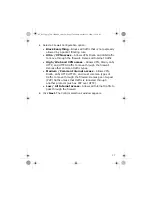26
is included in the above described materials, then the Term shall be for one (1) year
from the date of purchase unless earlier terminated as set forth herein. This
Agreement will terminate automatically if you fail to comply with any of the
limitations or other requirements described herein. Upon any termination or
expiration of this Agreement, you must cease use of the Software and destroy all
copies of the Software and the Documentation.
4
Updates
. This license is limited to the version of the Software delivered by McAfee
and does not include Updates, unless a separate maintenance contract is purchased
or, alternatively, you have purchased a service subscription that entitles you to
Updates as described in the Documentation. After the specified maintenance period
or service subscription period has expired, you have no further rights to receive any
Updates without purchase of a new license to the Software.
5
Ownership Rights
. The Software is protected by United States’ and other
copyright laws, international treaty provisions and other applicable laws in the
country in which it is being used. McAfee and its suppliers own and retain all right,
title and interest in and to the Software, including all copyrights, patents, trade
secret rights, trademarks and other intellectual property rights therein. Your
possession, installation, or use of the Software does not transfer to you any title to
the intellectual property in the Software, and you will not acquire any rights to the
Software except as expressly set forth in this Agreement. Any copy of the Software
and Documentation authorized to be made hereunder must contain the same
proprietary notices that appear on and in the Software and Documentation.
6
Multiple Environment Software/Multiple Language Software/Dual Media
Software/Multiple Copies/Bundles/Updates.
If the Software supports
multiple platforms or languages, if you receive the Software on multiple media, if
you otherwise receive multiple copies of the Software, or if you receive the Software
bundled with other software, the total number of your Computers on which all
versions of the Software is installed may not exceed the Permitted Number. If the
Software is an Update to a previous version of the Software, you must possess a
valid license to such previous version in order to Use the Update. You may continue
to Use the previous version of the Software on your Computer after you receive the
Update to assist you in the transition to the Update, provided that the Update and
the previous version are installed on the same Computer; the previous version or
copies thereof are not transferred to another Computer unless all copies of the
Update are also transferred to such Computer, and you acknowledge that any
obligation McAfee may have to support the previous version of the Software ends
upon availability of the Update.
7
Evaluation Product Additional Terms.
If the product you have received with this
license has been identified as “Evaluation” Software, “Beta” Software or freeware,
then the provisions of this section apply. To the extent that any provision in this
section is in conflict with any other term or condition in this Agreement, this section
shall supercede such other term(s) and condition(s) with respect to the Evaluation
Software, Beta Software, or freeware, but only to the extent necessary to resolve
the conflict. You acknowledge that the Evaluation Software, Beta Software or
freeware may contain bugs, errors and other problems that could cause system or
other failures and data loss. Consequently, Evaluation Software, Beta Software, or
freeware is provided to you "AS-IS", and McAfee disclaims any warranty or liability
obligations to you of any kind. WHERE LEGAL LIABILITY CANNOT BE EXCLUDED,
BUT MAY BE LIMITED, MCAFEE’S LIABILITY AND THAT OF ITS SUPPLIERS AND
AUTHORIZED PARTNERS SHALL BE LIMITED TO THE SUM OF FIFTY DOLLARS (U.S.
$50) IN TOTAL. You acknowledge that McAfee has not promised or guaranteed to
you that freeware or Beta Software will be announced or made available to anyone
in the future that McAfee has no express or implied obligation to you to announce
uf_SG720_qig_700-2240A00_en-us.fm Page 26 Monday, October 12, 2009 11:56 AM