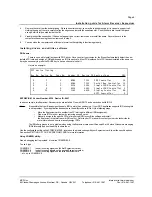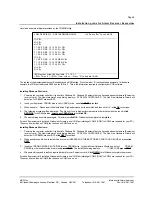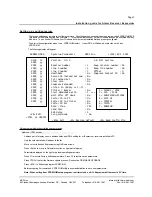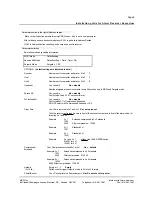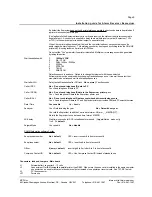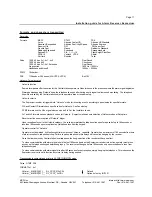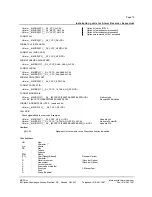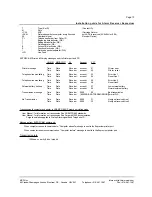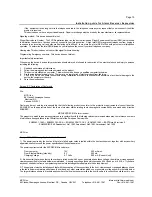Page 4
Installation guide for Alarm Receiver Exprecium
MCDI Inc.
Internet: http://www.mcdi.com
86 Claude-Champagne Avenue, Montreal, QC, Canada H2V 2X1
Telephone: +514-481-1067
Fax: +514-481-1487
4.
Remove the card from the anti-static bag. Record its serial number, you may be required to supply it in case of a support call.
Holding the edge of the card, carefully align the edge connector with the expansion slot. Push the board into the slot firmly and
evenly until it is fully seated inside the slot.
5.
Visually inspect the connection. If it does not appear to be correct, remove and re-install the board. Secure the card to the
computer’s chassis using the screw removed in step 3.
6.
You can close the computer case at this point or wait until everything is functioning properly.
Installing drivers and utilities software
DOS users :
There is no need to install any specific DOS driver. Once you start your computer, the Bios will automatically detect the new
installed PCI card and assign a COM address and an IRQ to each card. Most PC displays a list of PCI devices installed at the power on.
It may be necessary to press the PAUSE key to have a chance to look at it.
Here is an example :
PCI device listing …
Bus No. Device No. Func No. Vendor ID Device ID Device class IRQ
0 7 1 8086 7111 IDE Controller 14
0 7 2 8086 7112 Serial Bus Controller 11
0 9 0 6234 0001 Simple COMM Controller 15
0 9 0 6234 0001 Simple COMM Controller 5
0 11 0 1142 643D Display Controller NA
ACPI Controller 9
EXPRECIUM Vendor Number : 6234 Device ID : 0001
In above example, two Exprecium Receiver cards are installed. One with IRQ 15 and a second one with IRQ 5.
Notes
:
It is possible that your Bios assigns the same IRQ to more than one device. If your DOS application supports IRQ sharing this
is not a problem. If your application does not have the ability to share IRQ’s, try the following steps :
•
Move the Exprecium card to another free PCI slot to get a different IRQ assignment.
•
Free more IRQ’s in your system by removing unused cards.
•
Manually assign to the specific PCI slot a reserved IRQ in your Bios settings and install
the Exprecium in that slot to avoid IRQ conflict. Refer to your PC manual or contact your service technician for
more information on how to manually assign IRQ’s.
The IRQ sharing issue is not a problem when using the Exprecium card under Windows 95 or 98 since Windows is managing
IRQ’s internally and has the ability to share them.
Use the configuration utility called XPRECIUM.EXE, located on the media coming with your Exprecium card, to set the specific options.
See section SETTING UP YOUR EXPRECIUM CARD for more information.
Using COMIRQ utility :
Also a debugging tool is provided. It is called COMIRQ.EXE
To use it, type :
COMIRQ X1
look at incoming signals on the first Exprecium card or
COMIRQ X2
look at incoming signals on the second Exprecium card or
COMIRQ X3
look at incoming signals on the third Exprecium card
… etc. up to COMIRQ X9
Summary of Contents for exprecium
Page 1: ......