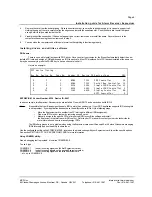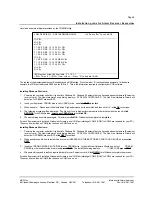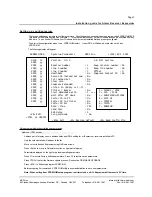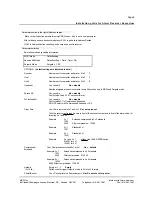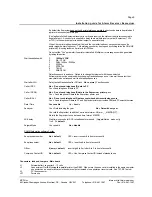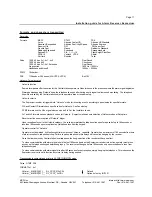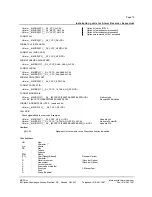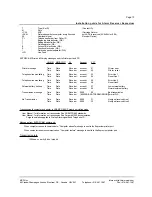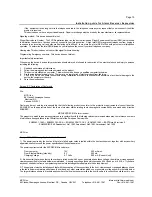Page 7
Installation guide for Alarm Receiver Exprecium
MCDI Inc.
Internet: http://www.mcdi.com
86 Claude-Champagne Avenue, Montreal, QC, Canada H2V 2X1
Telephone: +514-481-1067
Fax: +514-481-1487
Setting up your Exprecium
There is no switches or jumpers to configure your card. All settings are done using the setup program called XPRECIUM.EXE
( provided on the media coming with your card ). This program works under DOS or Windows and can be executed from any
disk drive. To use it under Windows, your Windows drivers must be installed first and properly configured.
To enter in the configuration menu, type XPRECIUM<enter> Under DOS or Windows, double click on the icon
XPRECIUM.
The following display will appear :
ADDRESS/IRQ Xprecium Parameters MCDI Inc. +(514) 481 1067
D400 15 Version : 0.0.9 S.A.M.M. Section
XXXX yy
XXXX yy Receiver number : 1 Keep receiver number : No
XXXX yy Line 1 number : 1 Keep line number : No
XXXX yy Line 2 number : 2 Offset : 0
XXXX yy Heartbeat : No Compress Contact ID : No
XXXX yy Sescoa SS instead 4x2 sum : No
XXXX yy 3x2 instead 4x1 : No
XXXX yy Clear zero : No
XXXX yy Compress Extended : No
XXXX yy Listen In (Empty or 1..F) :
XXXX yy Printer / Buzzer : No 1 = 1400Hz / VFSK
XXXX yy Start Handshake with : 1 >>> 2 = SIA / CFSK
XXXX yy Wait after Off Hook : No 3 = DUAL1400Hz/2300Hz
XXXX yy Caller ID to PC : No 4 = 2300 Hz
XXXX yy Caller ID to Printer : No 5 = STRATEL
Caller ID ALL : No 6 = TELIM
Date / Time : YES 7 = ROBOFON
Send Year : No
ACK Delay : 1
<CR> Edit Sur-gard mode : No
<CTRL U> UPDATE
<ESC> Exit <F1> Restore default <F2> Read Config File
Setup program display description and commands
Address / IRQ section
Address part of display shows address fields and IRQ’s setting for all Exprecium receivers installed in PC.
Only the cards installed will appear in the list
Move cursor to desired Exprecium using Up/Down arrows.
Press <Enter> to move to Parameter section on right part of display.
Parameters displayed on the right are actual operating parameters.
Press F1 to restore Factory defined parameters. Press F2 to restore saved parameters.
Press CTRL-U to start the firmware update process. See section FIRMWARE UPGRADE.
Press <ESC> to Exit setup program XPRECIUM.
Before accepting Exit command, XPRECIUM utility request authorization to save new parameters.
Note : When exiting from XPRECIUM setup program, real time clock on ALL Exprecium will be reset to PC time.
Summary of Contents for exprecium
Page 1: ......