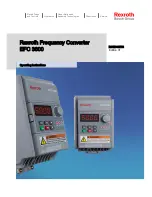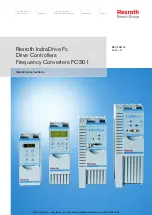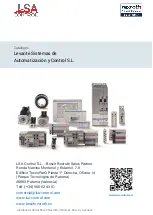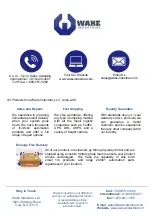!
PowerBook G4
7
Step 8: Remove the hard drive from
its bay by first lifting the side of
the hard drive from which the
two screws were removed up and
out, and then lifting the rest of the
drive out of the bay.
Note: Two of the rubber grommets which
secure and pad the drive may fall out of their
eyelets on the side of the drive bay. If so, just put them back in
place when you’re ready to install the new drive in the bay.
Step 9: Remove the two screws remaining on the other side of the hard
drive, and then remove the Mylar sheath. Note the orientation of the
sheath in order to replace it properly.
Step 10: Carefully remove the hard drive connector from the drive’s
pins. You may need to delicately pry it using the flat end of the mini
screwdriver.
Step 11: Reverse the preceding steps to install your new internal hard
drive.
Congratulations! You have completed the hardware installation of your
PowerBook hard drive upgrade.
Note: It is normal for usable hard drive capacities to be reduced
by 5-7% upon initialization of the drive. Also, your drive ships
preformatted and initialized, but does not include system soft-
ware on it. If you have the appropriate hardware, such as the
MCE DataShuttle Xtreme PC Card Kit, you may transfer the
data from the original internal hard drive to the new internal hard
drive. If not, you may need to re-install your system software
and other applications from the original disks or CD-ROM disc.
Consult the manual(s) that came with your PowerBook for
details.
!