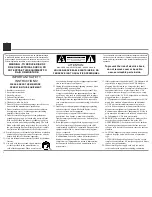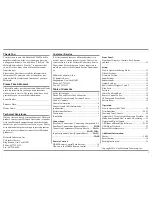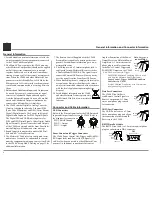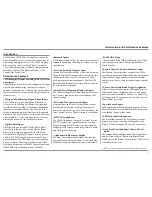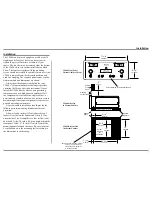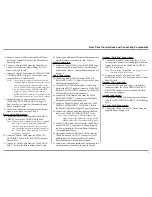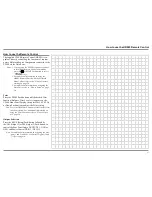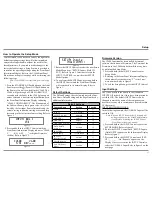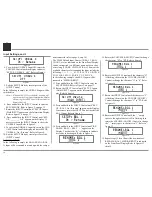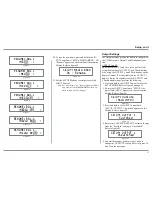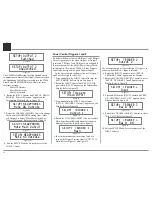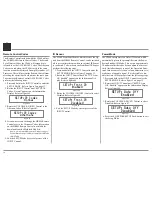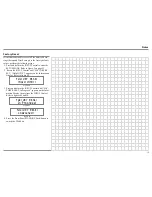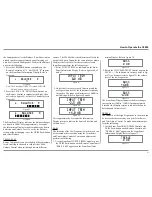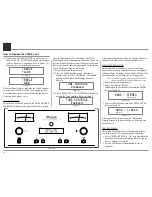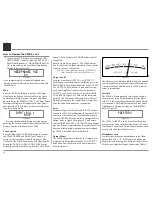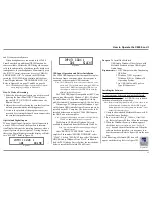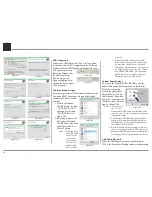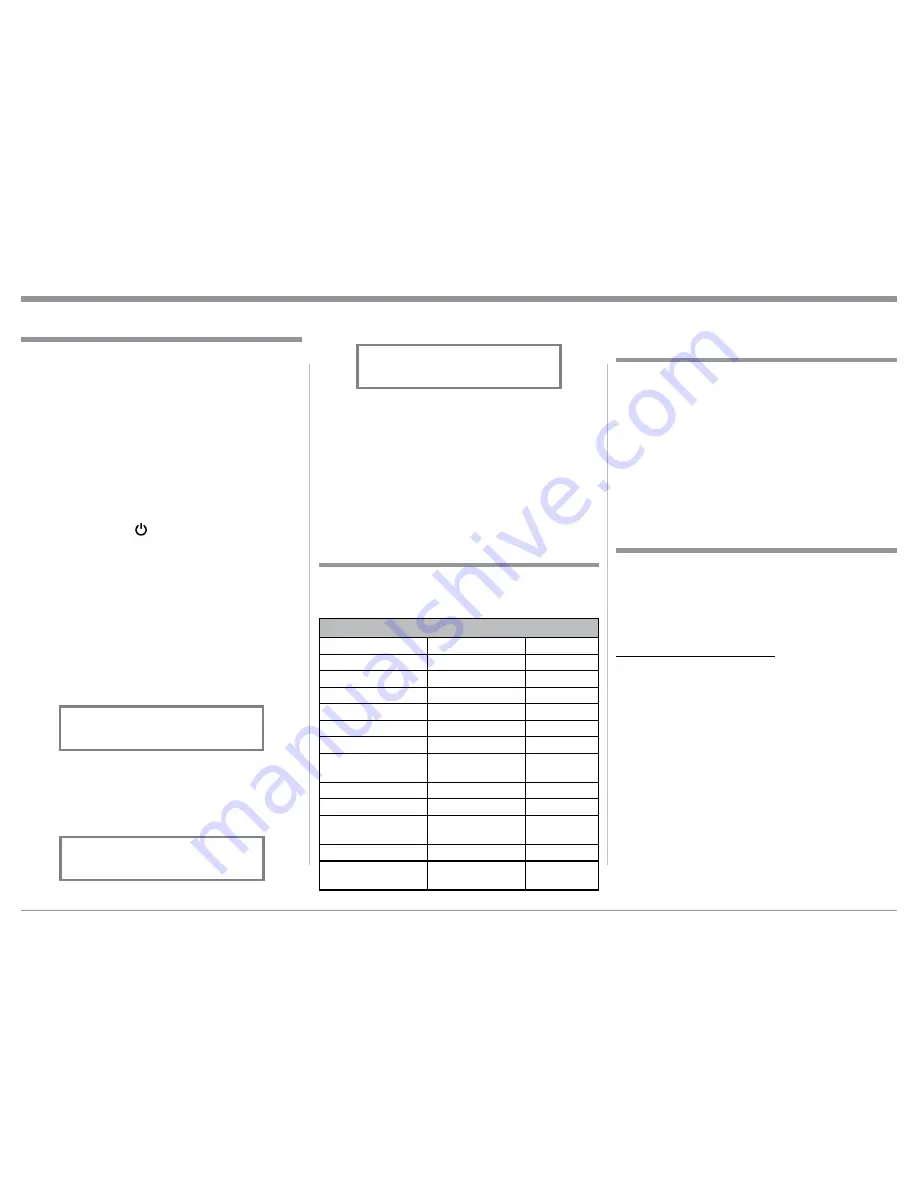
13
Your McIntosh C2600 has been factory configured for
default operating settings that will allow immediate
enjoyment of superb audio without the need for fur-
ther adjustments. If you wish to make changes to the
factory default settings, a Setup Feature is provided to
customize the operating settings using the Front Panel
Information Display. Refer to the C2600 Front Panel
Illustration on the previous page while performing the
following steps.
Note: If the C2600 is currently On, proceed to step
2.
1. Press the STANDBY/ON Push-button on the Front
Panel or press the (Power ON) Push-button on
the Remote Control to switch On the C2600. The
C2600 will go through a TUBE WARMUP (15
seconds) with the Tubes in the C2600 glowing an
amber color and a brief startup initialization with
the Front Panel Information Display indicating
“C2600, TUBE WARMUP”. The illumination of
the Tubes will now glow a green color; this is fol-
lowed by the last Input Source listened to and the
volume setting indication starting at zero and then
increasing to the last used volume setting. Refer to
figure 1.
2. Press and hold in the INPUT Control until the
Front Panel Information Display indicates “C2600,
V_.__ - S/N: AEV____” (or higher Firmware
version). Refer to figure 2.
3. Rotate the INPUT Control to select the next Setup
Mode Menu item, “SETUP: Inputs, (Hold IN
-
PUT). Refer to figure 3. Continue to rotate the
INPUT CONTROL to view the other SETUP
Mode Options.
4. To exit from the SETUP Mode, press and hold in
the INPUT Control and the Front Panel Display
will revert back to its normal display. Refer to
figure 1.
The C2600 functionality is controlled by internal
software that is know as Firmware. The Version of the
Firmware in the C2600 can be identified at any time
by utilizing the Setup Mode.
1. Press and hold in the INPUT Control to enter
Setup Mode.
2. Referring to the Front Panel Information Display-
the number after the character “V” is the Firm-
ware number. Refer to figure 2.
3. To exit the Setup Mode, press the INPUT Control.
How to Operate the Setup Mode
The Default Settings Chart below indicates the Func
-
tion Name, Default Setting and the Page Number for
additional information.
Default Settings
Firmware Version
Default Settings
Function Name
Setting
Page No.
C2600
V_._ _
13
INPUTS
On / Rename
13
OUTPUTS (1 & 2)
Switched
15
TRIGGER 1
Output 1
16
TRIGGER 2
Output 2
16
TRIGGERS (3 thru 4)
Main
16
DATA PORTS
(1 thru 6)
All Data
16
PASSTHRU
OFF
17
RS232 (Rate)
115200 Baud
17
IR Codes
(Remote Control)
Normal
17
Front IR (Sensor)
Enabled
17
Auto Off (Power
Mode)
Enabled
17
Setup
Figure 2
C2600 V1.00
S/N: AEV____
Figure 1
INPUT: BAL 1
15%
The C2600 provides the ability to switch unused
INPUTS Off (or back On if they have been previously
switched Off). The default INPUT Names can be
changed to match the name of the component con-
nected to it or any other custom name desired (within
10 Characters).
INPUT SWITCHED ON/OFF:
In the following example, the UNBAL 4 Input will be
switched Off.
Note: When an INPUT is swiched Off, its name will
no longer appear on the Front Panel Informa-
tion Display when using the INPUT Control
(Front Panel or Remote Control).
1. Press and hold in the INPUT Control to enter the
SETUP MODE. Refer to figure 2.
2. Rotate the INPUT Control until “SETUP: Inputs,
(Hold INPUT) appears on the Information Display.
Refer to figure 3.
3. Press and hold in the INPUT Control until “SET
-
UP: _______, On / Rename” appears on the
Display. If necessary rotate the INPUT Control to
select the UNBAL 4 Input. Refer to figure 4 on the
next page.
Input Settings
Figure 3
SETUP: Inputs
(Hold INPUT)
Summary of Contents for C2600
Page 28: ...28 ...
Page 29: ...29 Photos ...