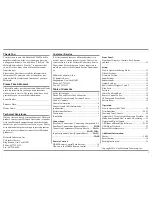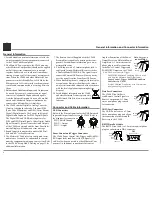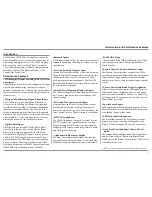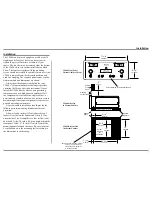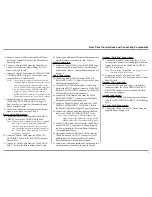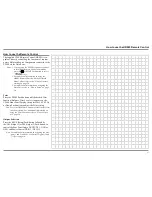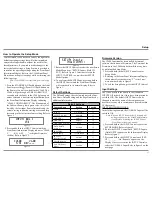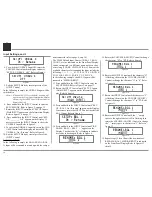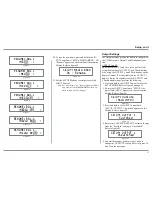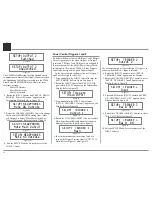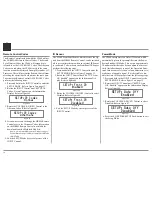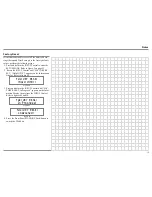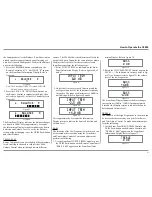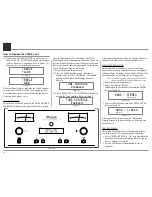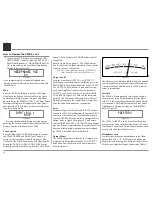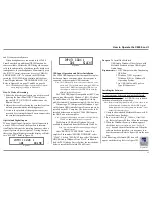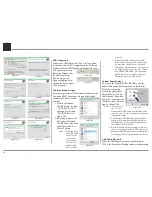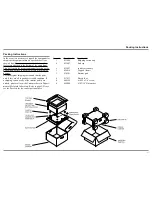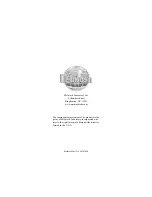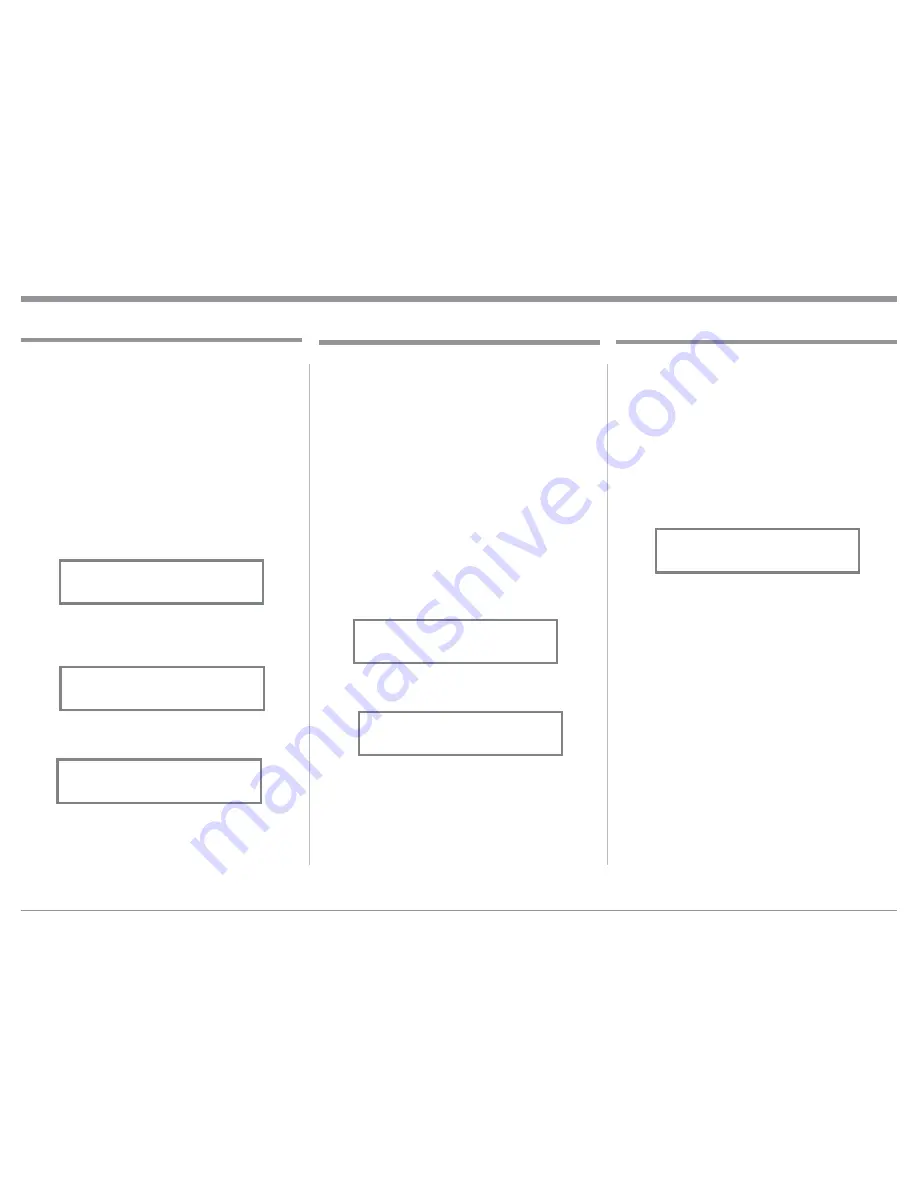
17
When the C2600 is part of a Home Theater or Mul
-
tichannel Audio System, the Right and Left Front
Channels from an Audio/Video Processor or Surround
Decoder can “Passthru” the C2600 and onto its associ-
ated Power Amplifier(s). The Setup Mode allows se
-
lection of the specified C2600 Input to be used for the
Right and Left Front Channels. In the example below,
the Right and Left Front Channels from the Audio/
Video Processsor will be connected to the BALanced
3 Input Connectors on the C2600. Refer to pages 8 and
9 for additional connection information.
Note: The Phono and Digital Inputs are not assign-
able as a Passthru Input.
1. Press and hold in the INPUT Control to enter the
SETUP MODE. Refer to figure 2 on page 13.
2. Rotate the INPUT Control until “SETUP: Passth
-
ru, Off” appears on the Information Display.
Refer to figure 39.
3. Rotate the VOLUME (ADJUST) Control to select
“BAL 3” Input. Refer to figure 40.
4. Exit the SETUP Mode by several presses of the
INPUT Control.
The C2600 may be remotely controlled from other
equipment connected to the Rear Panel RS232 Jack.
The speed at which the C2600 communicates (8 bit,
no parity and 1 stop bit) with other equipment is ad
-
justable from 9,600 bits per second to 115,200 bits per
second. To change from the default speed of 115,200
bits per second, perform the following steps:
1. Press and hold in the INPUT Control to enter the
SETUP MODE. Refer to figure 2 on page 13.
2. Rotate the INPUT Control until “SETUP: RS232,
115200 Baud” appears on the Information Dis-
play. Refer to figure 41.
3. Rotate the VOLUME (ADJUST) Control to select
the desired Baud Rate Speed.
4. Exit the SETUP Mode by several presses of the
INPUT Control.
Setup, con’t
Comm Port Baud Rate
SETUP: Passthru
BAL 3
Figure 40
SETUP: Passthru
Off
Figure 39
Data Ports
Data Ports Connections between the C2600 and a
McIntosh Source Component allows for basic func
-
tion control of the source component using the C2600
supplied HR085 Remote Control. By default, all of
the six Data Ports are set to send the same Data to the
selected source. To dedicate a given Data Port for only
one source component (example, source component
connected to the BAL 1 Input will be assigned to Data
Port 1) perform the following Steps:
1. Press and hold in the INPUT Control to enter the
SETUP MODE. Refer to figure 2 on page 13.
2. Rotate the INPUT Control until “SETUP: Data
Ports, (Hold INPUT)” appears on the Information
Display. Refer to figure 36.
3. Press and hold in the INPUT Control until “SET
-
UP: DATA PORT 1, All Data” appears on the
Display. Refer to figure 37.
4. Rotate the VOLUME (ADJUST) Control to select
“BAL 1” Input. Refer to figure 38.
5. In a similar manner, perform steps 3 and 4 to as-
sign any additional Data ports.
6. Exit the SETUP Mode by several presses of the
INPUT Control.
Figure 36
SETUP: Data Ports
(Hold INPUT)
Figure 37
SETUP: DATA PORT 1
All Data
Figure 38
SETUP: DATA PORT 1
BAL 1
Passthru
Figure 41
SETUP: RS232
115200 Baud
Summary of Contents for C2600
Page 28: ...28 ...
Page 29: ...29 Photos ...