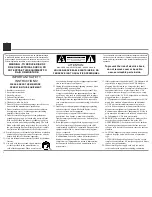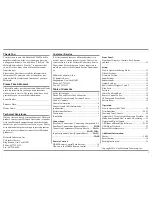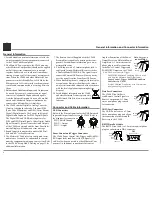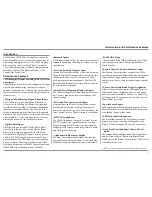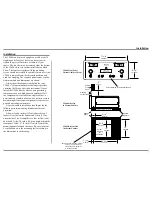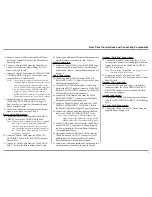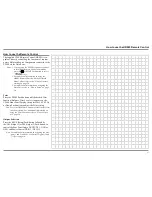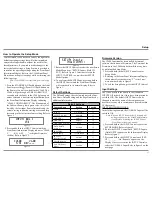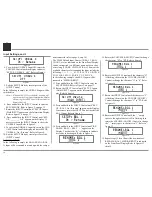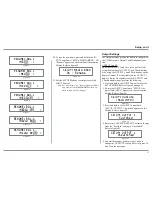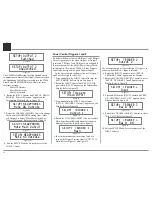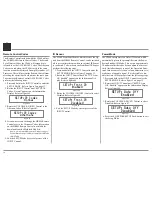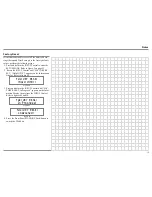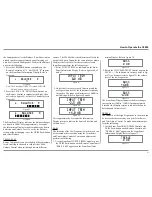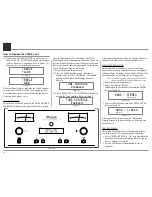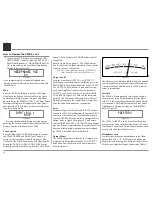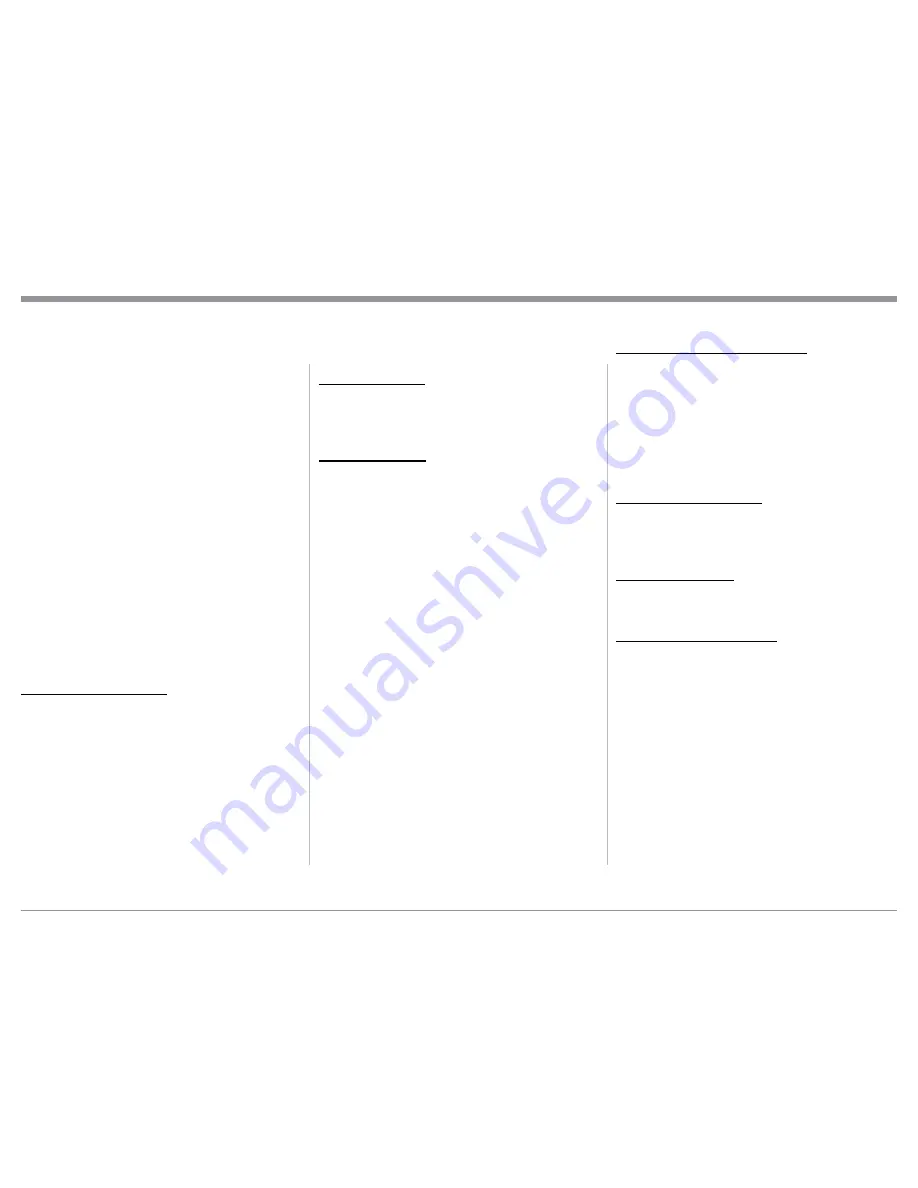
9
Rear Panel Connections and Connecting Components
4. Connect a Control Cable from the SACD Trans
-
port Power Control Out Jack to the Tuner Power
Control In Jack.
5. Connect a Control Cable from the Tuner Power
Control Out Jack to the Media Bridge Pwr Ctrl
(Power Control) In Jack.
6. Connect a Control Cable from the C2600 POWER
CONTROL TRIG (Trigger) 1 Jack to the Power
Amplifier Power Control In Jack.
Notes: 1. If two separate Power Amplifiers are used
(Left and Right Channels), connect the Power
Control Output of the first Amplifier to the
Power Control Input on the second Amplifier.
2. By the defaut settings, POWER CONTROL
Triggers 1 and 2 will be active when the
C2600 OUTPUT 1 and/or 2 is selected by the
Front Panel or Remote Control Push-buttons.
7. Optionally, connect a Control Cable from the
C2600 POWER CONTROL TRIG (Trigger) 2
Jack to the Power Amplifier (Secondary Room)
Power Control In Jack.
8. Connect any additional Components in a similar
manner, as outlined in steps 1 thru 5.
Data Control Connections:
9. Connect a Control Cable from the C2600 DATA
PORTS 2 Jack to the TUNER Data In Jack.
Note: To have source components (e.g. Tuner) respond
only to their specific “Function Commands”
issued by the Remote Control, it is first neces-
sary change the Data Ports Default settings for
the “Tuner” Input. Refer to Setup “Data Port
Assignment”on page 16.
10. Connect a Control Cable from the C2600 CD
DATA PORT 3 Jack to the SACD/CD Transport
Data In Jack.
11. Connect a Control Cable from the C2600 DATA
PORT 1 Jack to the Media Bridge Data In Jack.
12. Connect any additional McIntosh Components in a
similar manner, as outlined in steps 9 thru 11.
Sensor Connection:
13. Connect a Control Cable from the C2600 IR Input
Connector to the external Sensor. For additional
information, refer to “General Information” note 8
on page 4.
Audio Connections:
14. Connect an Audio Cable from the C2600 UN-
BALANCED INPUT 1 (Tuner) Jacks to the Tuner
Unbalanced Output Jacks.
15. Using the “DIN Cable-Twisted Pair” cable (sup-
plied with a MCT Transport) from the C2600 MCT
DIGITAL AUDIO INPUT connector to the SACD/
CD Transport DIN Output connector.
16. Connect an XLR Audio Cable from the C2600
BALANCED INPUT 1 connectors to the Media
Bridge Balanced Output connectors.
17. Connect a Digital Coaxial Cable from the C2600
DIGITAL AUDIO INPUT COAXIAL 1 Jack to
the Digital Audio Player Digital Coax Output Jack.
18. Connect the Audio Cables coming from the Turn-
table to the C2600 MC PHONO INPUT Jacks.
Note: If the Turntable has a Moving Magnet Car-
tridge, connect the audio cables to the C2600
MM PHONO INPUT instead of the MC Input.
19. Connect XLR Audio Cables from the C2600 BAL
-
anced OUTPUT 1 connectors (Left and Right) to
the Power Amplifiers (Primary Room) Balanced
(Left and Right) Inputs.
20. Optionally, connect XLR Audio Cables from the
C2600 BALanced OUTPUT 2 connectors (Left
and Right) to the Power Amplifier (Secondary
Room) Balanced (Left and Right) Inputs.
21. Connect any additional McIntosh Components in a
similar manner, as outlined in steps 14 thru 20.
Optional “PassThru” Connections:
22. Connect XLR Audio Cables from the A/V Pro
-
cessor, Front Channels (Left and Right) Balanced
Output connectors to the C2600 BALANCED
INPUT 3 connectors.
Note: Refer to Setup “PASSTHRU” on page 17 to acti-
vate the BALANCED 3 Input.
23. Connect a Control Cable from the C2600
PASSTHRU Jack to A/V Processor Power Control
Zone ZA Jack.
Optional USB Connection:
24. Connect a USB cable with (Type A to Type B)
connectors from the C2600 USB DIGITAL AU
-
DIO INPUT connector to an available USB con
-
nector on the computer.
Ground Connections:
25. Connect the Ground Cable coming from the Turn-
table to the C2600 PHONO INPUT GND Binding
Post.
AC Power Cord Connections:
26. Connect the C2600 to a live AC Outlet using the
supplied Power Supply Cord.
Summary of Contents for C2600
Page 28: ...28 ...
Page 29: ...29 Photos ...