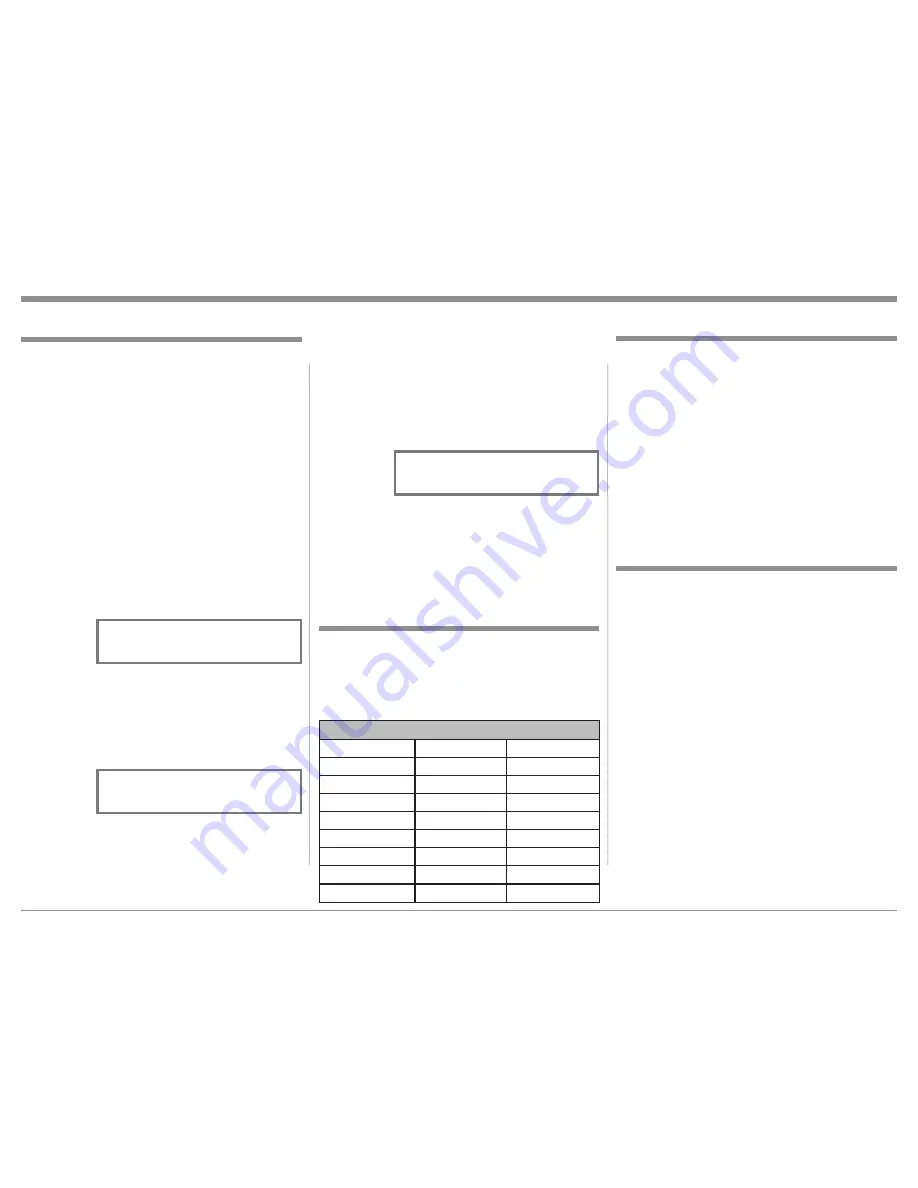
13
display the Setup Mode Menu item last ac-
cessed.
3. Press the MONO/SETUP Push-button to select the
next Setup Mode Menu item, “Input Level”. With
each additional press of the MONO/SETUP Push-
button the Setup Menu will advance to the next
Menu Selection. Refer to figure 3.
4. To exit
from a
specific
Setup
Mode,
press the STORE/EXIT Push-button. The LED
above the MONO/SETUP Push-button and
STORE/EXIT Push-button will extinguish and the
Front Panel Display will revert back to its normal
display. Refer to figure 1.
Your McIntosh MA6600 has been factory configured
for default operating settings that will allow immedi-
ate enjoyment of superb audio without the need for
further adjustments. If you wish to make changes to
the factory default settings, a Setup Feature is provid-
ed to customize the operating settings using the Front
Panel Information Display. Refer to the MA6600 Front
Panel Illustration on the previous page while perform-
ing the following steps.
Note: If the MA6600 is currently On, proceed to
step 2.
1. Press the STANDBY/ON Push-button to switch
On the MA6600. The MA6600 will go through
a brief startup intialization with the Front Panel
Information Display indicating the last used
source and volume setting, this is followed by the
volume setting indication starting at zero and then
increasing to the last used volume setting. Refer to
figure 1.
2. Press the
MONO/
SETUP
Push-
button until the Front Panel Information Display
indicates MA6600 FIRMWARE V1.00 or higher.
Refer to figure 2. At this time the LEDs above the
MONO/SETUP and STORE/EXIT Push-buttons
will be illuminated.
Note: The Front Panel Information Display will
indicate MA6600 Firmware V1.00 or higher
for the first time. After the first time it will
The MA6600 functionality is controlled by internal
software that is know as Firmware. The Version of the
Firmware in the MA6600 can be identified at any time
by utilizing the Setup Mode.
1. Press and hold in the MA6600 Front Panel MONO/
SETUP Push-button to enter the Setup Mode.
2. Press the MONO/SETUP Push-button until
MA6600 V1.00 or higher appears. Refer to
figure 2.
3. The number after the character “V” is the Firm-
ware number.
4. To exit the Setup Mode, press the STORE/EXIT
Push-button.
How to Operate the Setup Modes
The Default Settings Chart below indicates the Func-
tion Name, Default Setting and the Page Number for
additional information.
Note: When a McIntosh Tuner Module is installed into
the MA6600 there will be additional Setup Set-
tings.
Default Settings
Firmware Version
Trim Level Adjustment
Source Components can have slightly different volume
levels resulting in the need to readjust the MA6600
Volume Control when switching between different
sources. The MA6600 allows the adjustment of levels
for each of the Source Inputs for the same relative
volume. The CD1 and SERVER Inputs are used in the
following example.
Note: The range of adjustment is ± 6dB. The REC Out-
put Levels are unaffected by any changes in the
Level Trim Settings. The Trim adjustments made
are retained in permanent memory. They can be
changed by performing a new Trim Procedure.
The CD1 Input Volume Level can serve as a refer-
ence or choose another source frequently listened
to. The reference Input Source should be set to a
Trim Level of 00.
1. Rotate the INPUT Control to select the CD1 Input
and adjust the VOLUME Control to the desired
listening level.
Default Settings
Function Name
Setting
Page No.
MA6600
V_._ _
13
TRIM
CD1 0.0
13
INPUT
INPUT2 CD1
14
METER
ON
14
DISPLAY
3
15
TRIGGER
CD1 NONE
15
ACCessory
MAIN
15
REMOTE
NORM
15
Setup
Figure 3
SETUP: TRIM CD1 0.0
Min Max
||
Figure 2
MA6600
FIRMWARE V1.00
Figure 1
SOURCE: CD1
15%














































