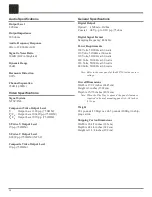35
3. Select the Clear Queue button. All songs are cleared
from the Jukebox Queue.
Saving the Jukebox Queue
Follow these steps to save the Jukebox Queue as a Play
List:
1. Press the MUSIC push-button on the remote to make
sure you are in the Music Source Mode.
2. Press the OPTIONS push-button to display the Music
Options Menu.
3. Select the Jukebox Menu Item.
4. Select the Save as Play List button.
5. Follow the same steps for Creating a Play List.
A new Play List is created on your MS750 and your Juke-
box Queue is left intact. This is a way to periodically save
the Jukebox Queue for later listening.
Exiting Jukebox Mode
Follow these steps to exit the Jukebox Mode and return to
play mode.
1. Press the OPTIONS push-button to display the Music
Options Menu.
2. Select the Jukebox Menu Item.
3. Highlight and uncheck the Jukebox Mode checkbox.
4. Select the SAVE button to save your selection. The
MS750 will now play in title/album mode once again.
Note: You can also exit Jukebox Mode, by highlighting any-
thing in the Music Guide and pressing the PLAY push-
button on the remote (instead of PLAY JUKEBOX).
Creating Play Lists
MS750 allows you to organize your favorite songs into
custom “Play Lists”. A Play List is simply a group of songs
that you choose from your Music Library. Common uses
for Play Lists are:
• Collections of your favorite songs.
• Songs that have a similar tempo or feel (mellow mix).
• Custom albums from one or more of your favorite artists.
• Party mixes.
• Workout mixes.
Follow these steps to create your own custom Play List:
1. Press the MUSIC push-button to make sure you are in
the Music source mode.
2. Press the OPTIONS push-button to display the Music
Options Menu.
3. Select the Play List/New Play List menu item.
4. Using the remote control or push-buttonboard, enter a
name for your Play List.
5. Select the CONTINUE button on screen to advance to
the Edit Play List
Select Guide.
The Edit Play
List Select Guide
works just like
the Music Guide.
Navigate up and
down to high-
light, expand, or
collapse music
titles.
6. For each song
you want to
add to the Play
List, highlight
the song name
and press the
SELECT push-
button on the
remote. A check-
mark appears to
the right of each
selected song
indicating that
it will be added
to the Play List.
Press SELECT
again to remove
the checkmark.
7. When you have
selected all of the
songs you want
to include in the
Play List, press
the RECORD button on the remote control to save the
Play List.
• When you are finished creating your Play List, the Music
Guide is displayed highlighting the newly created Play
List.
• You can play any Play List the same way you play a mu-
sic title or CD. Just press the PLAY push-button on the
remote control.
• Notice that a Play List genre is added to the Group Bar.
The Play List genre will always be available as long as
you have at least one Play List in your Music Library.
• “This Play List” in the Group Bar displays which songs
are in the current Play List.
• To Reorder Tracks in “This Play List” use the REW
and FF push-buttons to move the highlighted song up or
down in the Play List.
How to Operate the MS750, con’t
Summary of Contents for MS750
Page 13: ...13 Notes ...
Page 27: ...27 Notes ...
Page 47: ...47 Notes ...
Page 48: ...48 Notes ...
Page 49: ...49 Notes ...