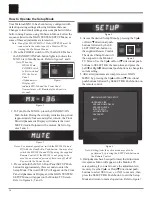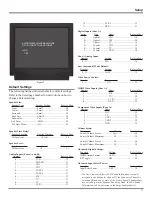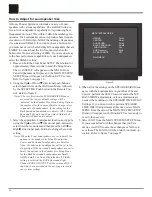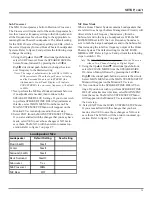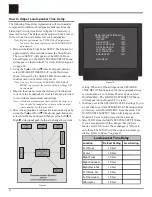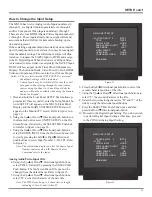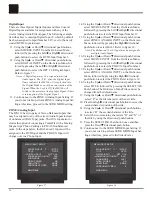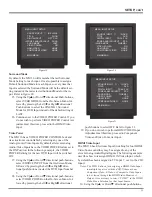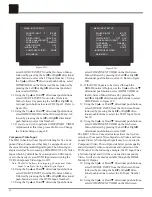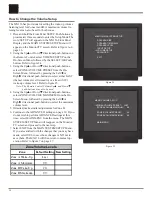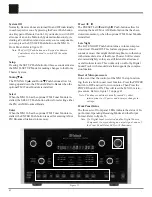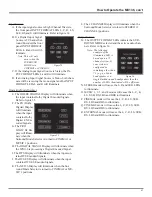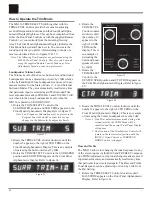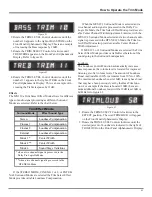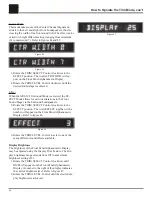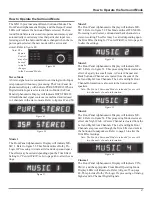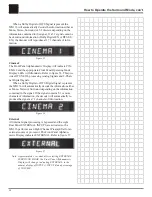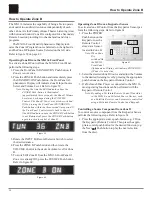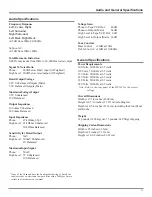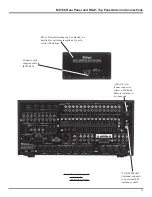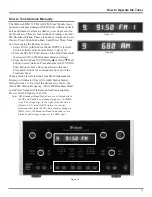40
SETUP, con’t
10. Using the Up
or Down
directional push-buttons,
select INPUT SELECT POWER ON from the On-
Screen Menu, followed by pressing the Left or
Right directional push-buttons to select OFF.
11. Using the Up
or Down
directional push-buttons,
select the MAIN MENU. The MAIN SYSTEM
SETUP Menu will reappear on the Monitor/TV screen
and proceed to the next step.
12. Select EXIT from the MAIN SYSTEM SETUP Menu.
If you are satisfied with the changes that you may have
made, select YES to save those changes or NO not to
save them. The MX136 will then return to normal op-
eration. Refer to figure 7 on page 27.
Version Check
McIntosh makes different versions of the MX136 to meet
the requirements in each country where it is sold. The
MX136 can display that version information by the follow-
ing steps.
13. Using the Up
or Down
directional push-buttons,
select VERSION CHECK from the On-Screen Menu,
followed by pressing the SELECT/OK Push-button.
MX-136 V _ . _ . _ _
DAE - _ _ _ _ V _ . _ _
NTSC VIDEO
USA TUNER
RS232 OFF
Note: The MX136 RS232 Port Connection is controllable
when connected to an external computer with the
appropriate software.
14. Press the SELECT/OK Push-button to return to the
ADVANCED Menu.
15. Select the MAIN MENU. The MAIN SYSTEM
SETUP Menu will reappear on the Monitor/TV screen
and proceed to the next step.
16. Select EXIT from the MAIN SYSTEM SETUP Menu.
If you are satisfied with the changes that you may have
made, select YES to save those changes or NO not to
save them. The MX136 will then return to normal op-
eration. Refer to figure 7 on page 27.
Restore Defaults
The MX136 permits returning all of the previously entered
On-Screen Operating Settings back to the Factory Default
Values by the following steps.
Note: It is advisable to write down all current settings before
proceeding, in the event you desire to re-enter them
later.
17. Using the Up
or Down
directional push-buttons,
select RESTORE DEFAULTS from the On-Screen
Menu, followed by pressing the SELECT/OK Push-
button.
18. Using the Up
or Down
directional push-buttons,
select YES from the On-Screen Menu, followed by
pressing the SELECT/OK Push-button. Refer to fig-
ure 29.
19. The On-Screen Menu will give you a second chance
before the MX136 will be returned to the Factory De-
fault Settings. Using the Up
or Down
directional
push-buttons, select YES from the On-Screen Menu,
followed by pressing the SELECT/OK Push-button.
20. Select the MAIN MENU. The MAIN SYSTEM
SETUP Menu will reappear on the Monitor/TV
screen, proceed to the next step.
21. Select EXIT from the MAIN SYSTEM SETUP
Menu. If you are satisfied with the changes that you
may have made, select YES to save those changes or
NO not to save them. The MX136 will then return to
normal operation. Refer to figure 7 on page 27.
22. Switch the Main POWER Switch to the OFF Posi-
tion.
23. Wait two minutes, then place the Main POWER
Switch to the ON Position, then press the STANDBY
Push-button.
Figure 28
MENU: ADVANCED
HDMI OUTPUT FORMAT: AUTO
DIGITAL SETTINGS
Æ
INPUT SELECT POWER ON: OFF
VERSION CHECK
RESTORE DEFAULTS
MAIN MENU
Figure 29
MENU: RESTORE DEFAULTS
RESTORE FACTORY DEFAULTS?
NO
Æ
YES
Summary of Contents for MX136
Page 23: ...23 Notes ...