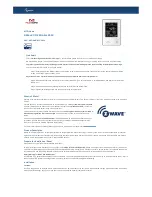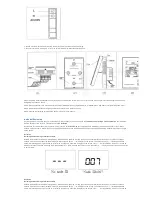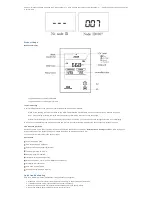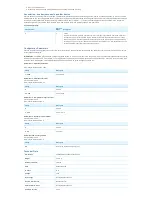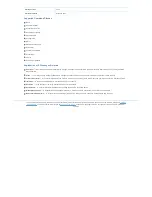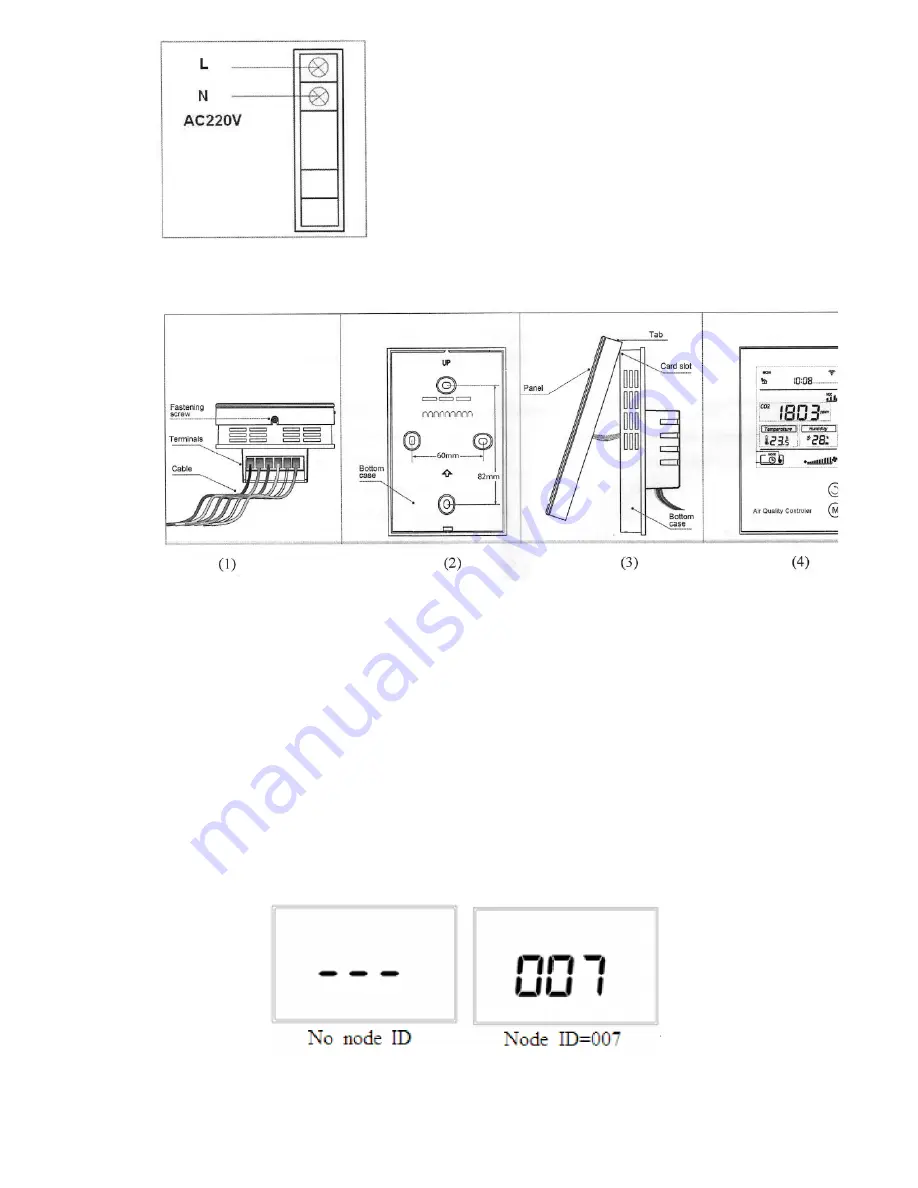
1. Device must be wall-mounted vertically. Do not lay it flat or upside down while working.
2. Do not mounted it in a wind gap, or cover its bottom, which may affect the detected data.
Step 1: Separate Panel and Bottom case by removing the screw at the bottom of device. Insert all wires into the right terminals and tighten screws. The
wiring diagram is shown above.
Step 2:Mount the Bottom case onto wall with two screws (M4*25mm).The hole pitch 60mm is for 86/60mm box, and 82mm is for American 120mm box.
Step 3: Mount the Panel back by aligning its tabs and card slot onto the Bottom case.
Step 4: Tighten the fastening screw and the device is ready for normal work.
Inclusion/Exclusion
On factory default the device does not belong to any Z-Wave network. The device needs to be added to an existing wireless network to communicate
with the devices of this network. This process is called Inclusion.
Devices can also be removed from a network. This process is called Exclusion. Both processes are initiated by the primary controller of the Z-Wave
network. This controller is turned into exclusion respective inclusion mode. Inclusion and Exclusion is then performed doing a special manual action right
on the device.
Inclusion
Including and Excluding of Z-Wave network
Activate Inclusion/Exclusion mode in the gateway. When device is powered on, long press K2 can enter interface for inclusion or exclusion of Z-Wave
network. If device has not been included into any Z-Wave network before, - - - will display on the screen. Then press K2 once, - - - flashing and device
enters into learning mode to get a node ID. If inclusion is success, a node ID will display on the screen. If not, - - - will stop flashing in 20 sec. If a node ID
displays, it means the device is already in a Z-Wave network. To press K2 once can remove it from the network. - - - displays and press K1 once can return
to normal work.
Exclusion
Including and Excluding of Z-Wave network
Activate Inclusion/Exclusion mode in the gateway. When device is powered on, long press K2 can enter interface for inclusion or exclusion of Z-Wave
network. If device has not been included into any Z-Wave network before, - - - will display on the screen. Then press K2 once, - - - flashing and device
enters into learning mode to get a node ID. If inclusion is success, a node ID will display on the screen. If not, - - - will stop flashing in 20 sec. If a node ID