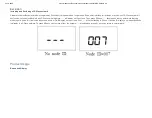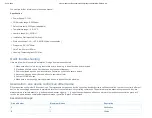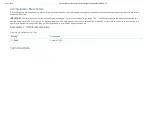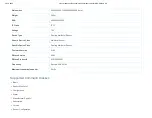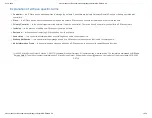23-10-2020
manual.zwave.eu/backend/make.php?lang=en&sku=MCOEMH9-CO2
manual.zwave.eu/backend/make.php?lang=en&sku=MCOEMH9-CO2
2/10
Important safety information
Please read this manual carefully. Failure to follow the recommendations in this manual may be dangerous or may violate the law. The manufacturer, importer,
distributor and seller shall not be liable for any loss or damage resulting from failure to comply with the instructions in this manual or any other material. Use this
equipment only for its intended purpose. Follow the disposal instructions. Do not dispose of electronic equipment or batteries in a fire or near open heat sources.
What is Z-Wave?
Z-Wave is the international wireless protocol for communication in the Smart Home. This device is suited for use in the region mentioned in the Quickstart section.
Z-Wave ensures a reliable communication by reconfirming every message (
two-way communication
) and
every mains powered node can act as a repeater for other nodes (
meshed network
) in case the receiver is
not in direct wireless range of the transmitter.
This device and every other certified Z-Wave device can be
used together with any other certified Z-
Wave device regardless of brand and origin
as long as both are suited for the same frequency range.
If a device supports
secure communication
it will communicate with other devices secure as long as this
device provides the same or a higher level of security. Otherwise it will automatically turn into a lower level
of security to maintain backward compatibility.
For more information about Z-Wave technology, devices, white papers etc. please refer to www.z-wave.info.
Product Description
MCOHome CO2 Monitor is an air quality detector which compatible with Z-Wave technology, it is mainly used to monitor CO2 concentration in industrial,
agricultural, and residence environment, while monitoring the indoor temperature, humidity and VOC air quality. Device can be included into any Z-Wave network,
and is compatible with any other Z-Wave certified devices.
Prepare for Installation / Reset
Please read the user manual before installing the product.
In order to include (add) a Z-Wave device to a network it
must be in factory default state.
Please make sure to reset the device into factory default. You can do
this by performing an Exclusion operation as described below in the manual. Every Z-Wave controller is able to perform this operation however it is recommended
to use the primary controller of the previous network to make sure the very device is excluded properly from this network.
Safety Warning for Mains Powered Devices
ATTENTION: only authorized technicians under consideration of the country-specific installation guidelines/norms may do works with mains power. Prior to the
assembly of the product, the voltage network has to be switched off and ensured against re-switching.
Installation
Location:
Device is suggested to be installed indoor, a place with around 1.5m height above the floor where represents the average CO2 concentration. It should be away
from direct sunlight, any cover, or any heat source, to avoid false signal for temperature control.
CAUTION: Cut off power supply at circuit breaker or fuse before installation to avoid fire, shock or death!