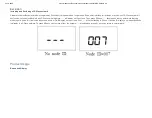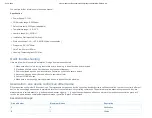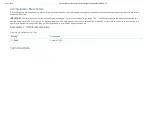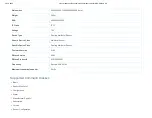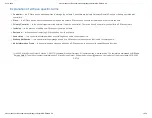23-10-2020
manual.zwave.eu/backend/make.php?lang=en&sku=MCOEMH9-CO2
manual.zwave.eu/backend/make.php?lang=en&sku=MCOEMH9-CO2
3/10
1. Device must be wall-mounted vertically. Do not lay it flat or upside down while working.
2. Do not mounted it in a wind gap, or cover its bottom, which may affect the detected data.
Step 1: Separate Panel and Bottom case by removing the screw at the bottom of device. Insert all wires into the right terminals and tighten screws.
The wiring diagram is shown below.
Pay attention to the current direction of positive and negative, otherwise device will easily be burn!
Step 2: Mount the Bottom case onto wall with two screws (M4*25mm).The hole pitch 60mm is for 86/60mm box, and 82mm is for American 120mm box.
Step 3: Mount the Panel back by aligning its tabs and card slot onto the Bottom case.
Step 4: Tighten the fastening screw and the device is ready for normal work.