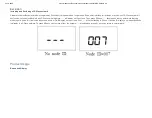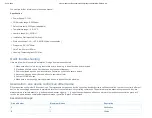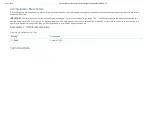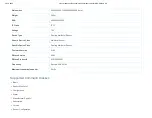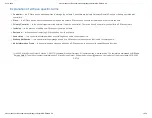23-10-2020
manual.zwave.eu/backend/make.php?lang=en&sku=MCOEMH9-CO2
manual.zwave.eu/backend/make.php?lang=en&sku=MCOEMH9-CO2
6/10
Long press K2 3Sec to check the Node ID
Long press K1 3Sec to modify the local time
Local Time Setting
In normal display interface, long press K1 will enter the local time modification interface.
Week - starts flashing, press K2 can switch among MON-TUE-WED-THU-FRI-SAT-SUN. Choose one then press K1 will save the setting.
Hour - starts flashing. Press K2, the value will cycle switchover from 00-23. Press K1 to save the change.
Minute - starts flashing. Press K2, the value will cycle switchover from 00-59. Then press K1 can save settings and return to normal display.
In the process of modification, long press K1 can save and return to the normal interface, long press K2 can continuously increase the value.
VOC detection (optional)
Device has built-in a VOC sensor, and four levels can be detected and shown on the display:
Excellent
,
Good
,
Average
and
Poor
. (VOC toxic gases include
carbon monoxide, alcohol, hydrogen, methane, isobutene, ammonia and benzene, etc.)