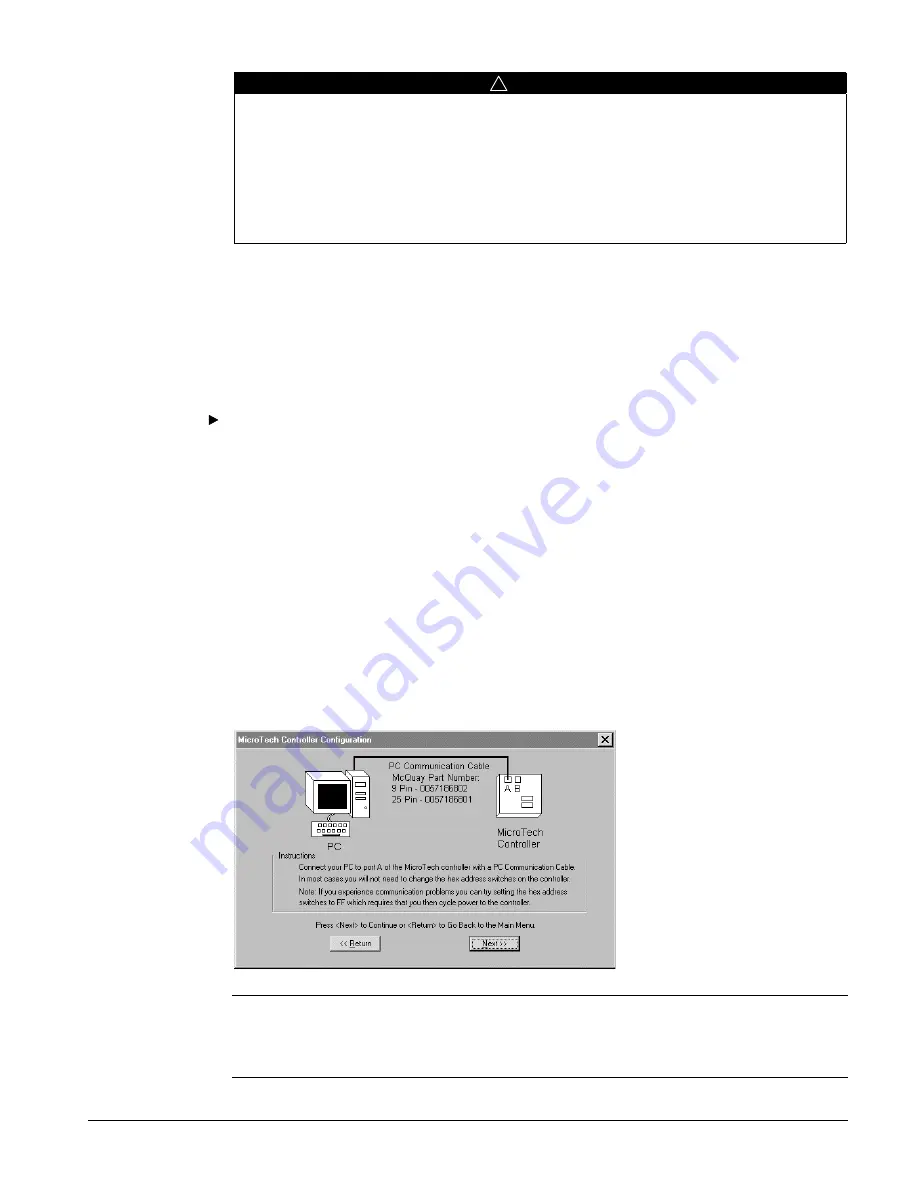
IM 689-2
41
!
CAUTION
Application knowledge required. Can cause equipment damage.
Extreme care should be taken when writing values to MicroTech controllers because unit
operation can be adversely affected. Though unlikely,
equipment damage is possible if an
unreasonable value or combination of values is written to a controller.
In most cases, MicroTech
software has the capability to reject out-of-range values, but even valid values can cause problems
in certain situations.
You must thoroughly understand the MicroTech control application before
writing any value to a MicroTech controller.
Working With MicroTech Controllers
This section describes the BACdrop Setup Wizard’s MicroTech Controller Configure tool, which
allows you to work with individual MicroTech controllers by means of a direct connection. With this
tool you can gather information about a MicroTech controller’s port speeds, port configurations,
checksums, and software IDENT. If necessary, you can also use it to change port speeds and port
configurations.
To use the MicroTech Controller Configure tool
•
On the MicroTech Controller menu, choose the Configure tool.
The tool’s wizard starts and leads you through the setup. You will be asked to verify cable
connections and the COM port to be used. See below for more information.
PC Hardware and Cabling Configurations
This tool requires a MicroTech PC communications cable, which is connected between the PC serial
port and the MicroTech controller’s A port (see note below). This special cable is available in a kit
from McQuay International. The part number for the DB9-style cable kit is 057186802. The kit
includes adapters for the various MicroTech controller port styles.
You should know the COM port that is assigned to the PC’s serial port. The wizard will prompt for
this information.
The first screen of the tool’s wizard is a cabling diagram that helps you set up or verify the cable
connection. See Figure 25.
Figure 25. MicroTech Controller Configure Tool, Cabling Configuration Screen
Note:
If you cannot communicate with a MicroTech controller through its A port, try the B port after
first changing the hex switch setting to FF and cycling power. The special FF hex switch setting
temporarily forces the port configuration of port B to TTY at 9600 baud. (It also forces the port
configuration of port A to TTY, but at only 1200 baud.)












































