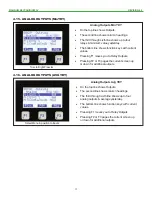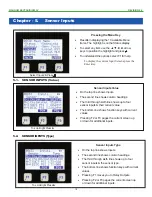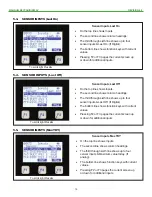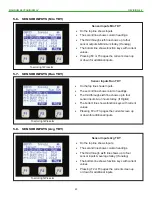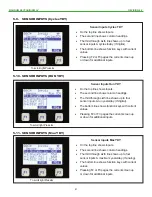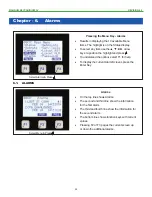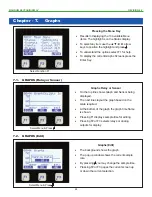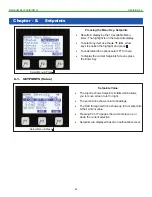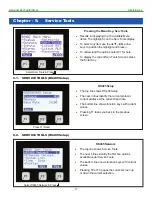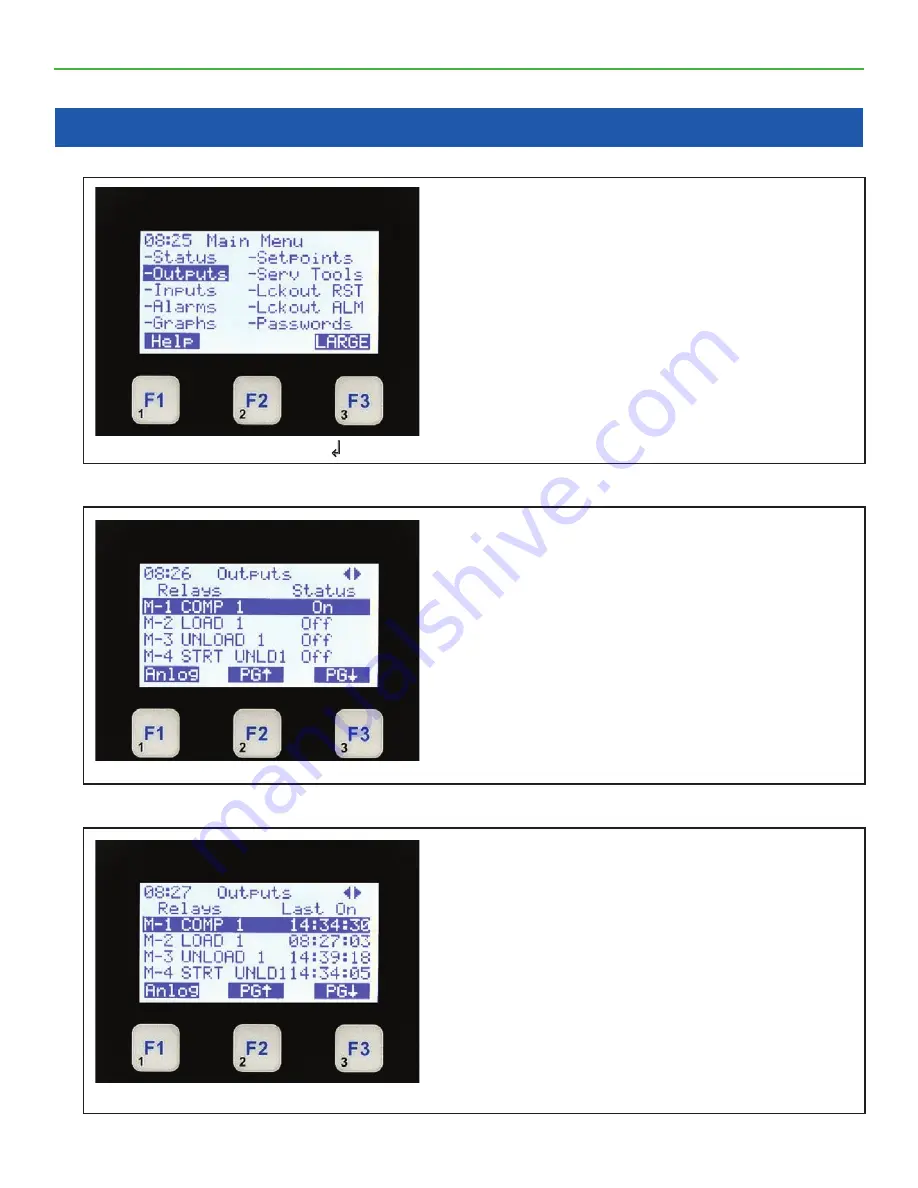
MAGNUM KEYPAD/DISPLAY
REVISION 2.2
12
Chapter - 4. Relay / Analog Outputs
Pressing the Menu Key - Outputs
•
Results in displaying the 10 available Menu
items. The highlight is on the Outputs.
•
To select any item use the ▲ ▼ ◄ ► arrow
keys to position the highlight and press
↲
.
•
To understand the options select F1 for help.
•
For a LARGE display of the current chillers
performance press F3.
Select ‘Outputs’ & Press
↲
Relay Outputs Status
•
On the top line shows Outputs &
◄
► which allows
you to move screen left to right.
•
The second line shows column headings.
•
The third through sixth line shows up to four relays
and their status.
•
The bottom line shows function keys with current
values.
•
Pressing F1 moves you to Analog outputs.
•
Pressing F2 or F3 pages the current screen up or
down for additional outputs.
To scroll right Press ►
Relay Last On
•
On the top line shows Outputs &
◄
► which
allows you to move screen left to right.
•
The second line shows column headings.
•
The third through sixth line shows up to four
relays & last time turned on.
•
The bottom line shows function keys with current
values.
•
Pressing F1 moves you to Analog outputs.
•
Pressing F2 or F3 pages the current screen up
or down for additional outputs.
To scroll right Press ►
4.1. RELAY OUTPUTS (Status)
4.2. RELAY OUTPUTS (Last On)