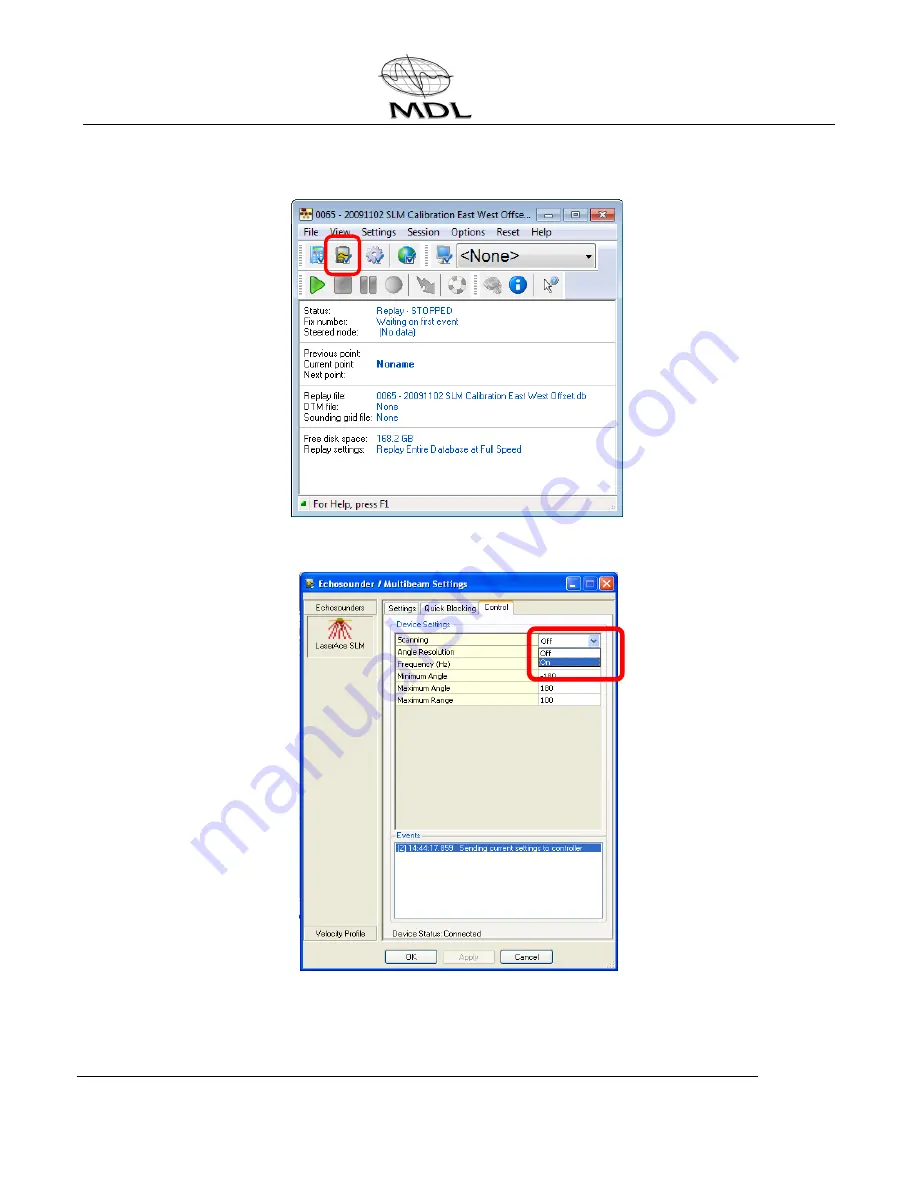Reviews:
No comments
Related manuals for Dynascan

LC20
Brand: Quins Pages: 14

iLS6300FBU
Brand: RIOTEC Pages: 4

OptiCard 821
Brand: Plustek Pages: 2

Scan Station P16
Brand: Leica Geosystems Pages: 12

ITNS-400
Brand: it Pages: 28

DocuMate 272
Brand: Xerox Pages: 127

BC 80XLT
Brand: Uniden Pages: 32

Digital Radome Scanner
Brand: Raymarine Pages: 29
TracKing-1
Brand: patura Pages: 40

DR-6080
Brand: Canon Pages: 16

ECO TA500
Brand: Eco TimePrint Pages: 46

Perfection V700 Series
Brand: Epson Pages: 2

Perfection V600 PHOTO
Brand: Epson Pages: 167

Perfection V700 Series
Brand: Epson Pages: 4

Perfection V550 Photo
Brand: Epson Pages: 118

Perfection V600 PHOTO
Brand: Epson Pages: 2

Perfection V350 Series
Brand: Epson Pages: 10

Perfection V33 Photo
Brand: Epson Pages: 95