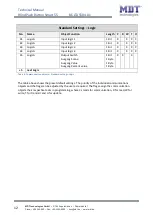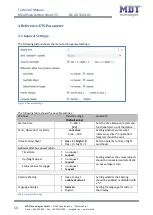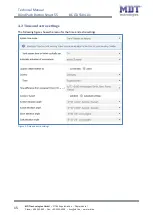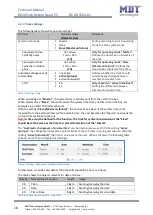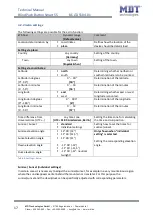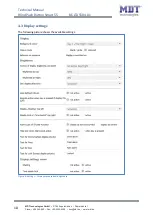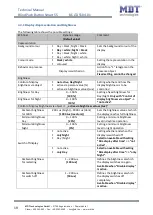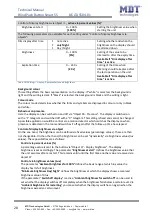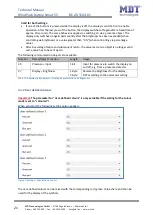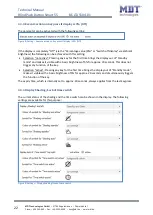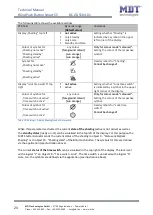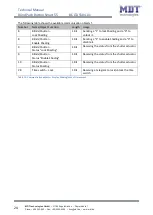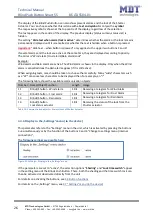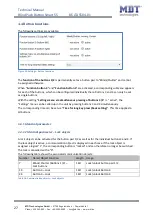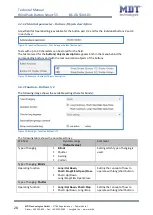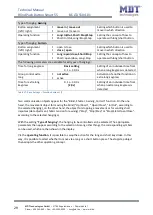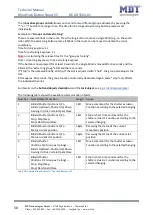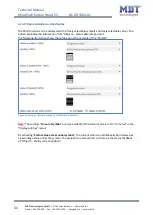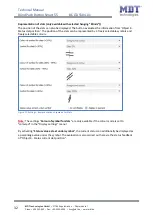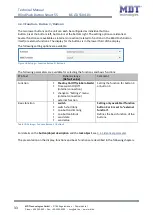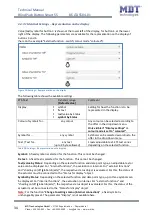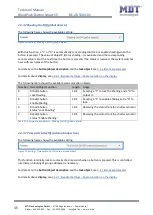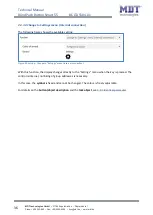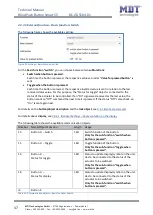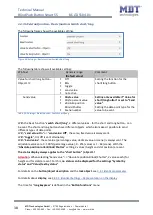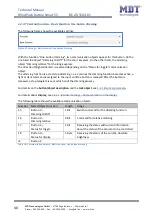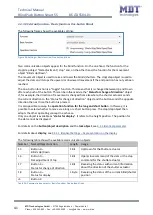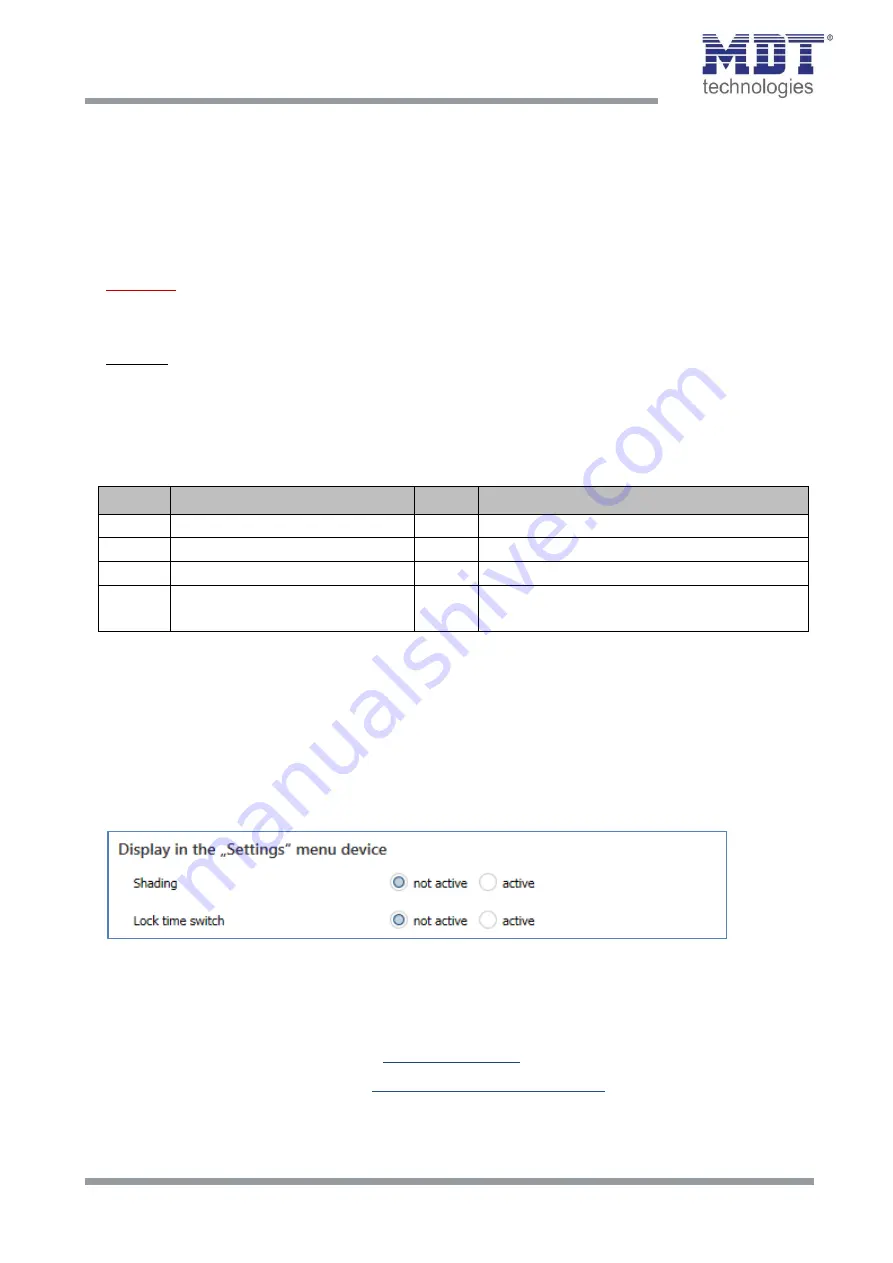
Technical Manual
Blind Push Button Smart 55
BE-JTA5504.01
MDT technologies GmbH •
51766 Engelskirchen • Papiermühle 1
Phone: +49-2263-
880 • Fax: +49-2263-4588 • knx@mdt.de • www.mdt.de
26
26
The display of the Blind Push Button can also show present alarms and the lock of the Shutter
Actuator. You can choose whether this is done with a
text and symbol
or only with a
symbol
.
The respective symbol is shown at the top centre of the display, regardless of the selection.
The text appears in the centre of the display. The previous display (status curtain, status slat) is
hidden.
The setting "
Hide text when alarm/lock is active
" determines whether the alarm or the lock remains
permanently displayed until it is cancelled or whether the text is hidden when a button is pressed.
Important:
"Hide text – when button is pressed" only applies to the upper two buttons 1 and 2!
If several alarms and the lock are active at the same time, they are displayed according to priority.
The order is "Wind alarm/Frost alarm/Rain alarm/Lock".
Example:
Wind alarm and Rain alarm are active. The Wind alarm is shown in the display. Only when the Wind
alarm is cancelled does the Rain alarm appear (if it is still active).
When assigning texts, care should be taken to choose them carefully. Many "wide" characters such
as a "W" can cause less characters to be displayed than, for example, an "i".
The following table shows the available communication objects:
Number Name/Object Function
Length Usage
11
Blinds/Shutter – Wind alarm
1 Bit
Receiving a telegram for Wind Alarm
12
Blinds/Shutter – Frost alarm
1 Bit
Receiving a telegram for Frost Alarm
13
Blinds/Shutter – Rain alarm
1 Bit
Receiving a telegram for Rain Alarm
14
Blinds/Shutter –
Lock status actuator
1 Bit
Receiving the status of the lock from the
Shutter actuator
Table 15: Communication objects – Alarms/Lock of Shutter Actuator
4.3.6 Display in the „Settings“ menu (in the device)
This parameter refers to the "Settings" menu in the unit, which is activated by pressing the buttons
3+4 simultaneously or by the function of the buttons 3 and 4 "Change to settings menu (internal
connection)".
The following settings are possible here:
Figure 11: Settings – Display in the „Settings“ menu
If the parameters are set to "active", the selection options "
Shading
" and "
Lock time switch
" appear
in the setting menu of the Blinds Push Button. There, both the shading and the time switch lock can
then be activated or deactivated directly from the unit.
For details on activating the buttons, see
For details on the „Settings“ menu, see